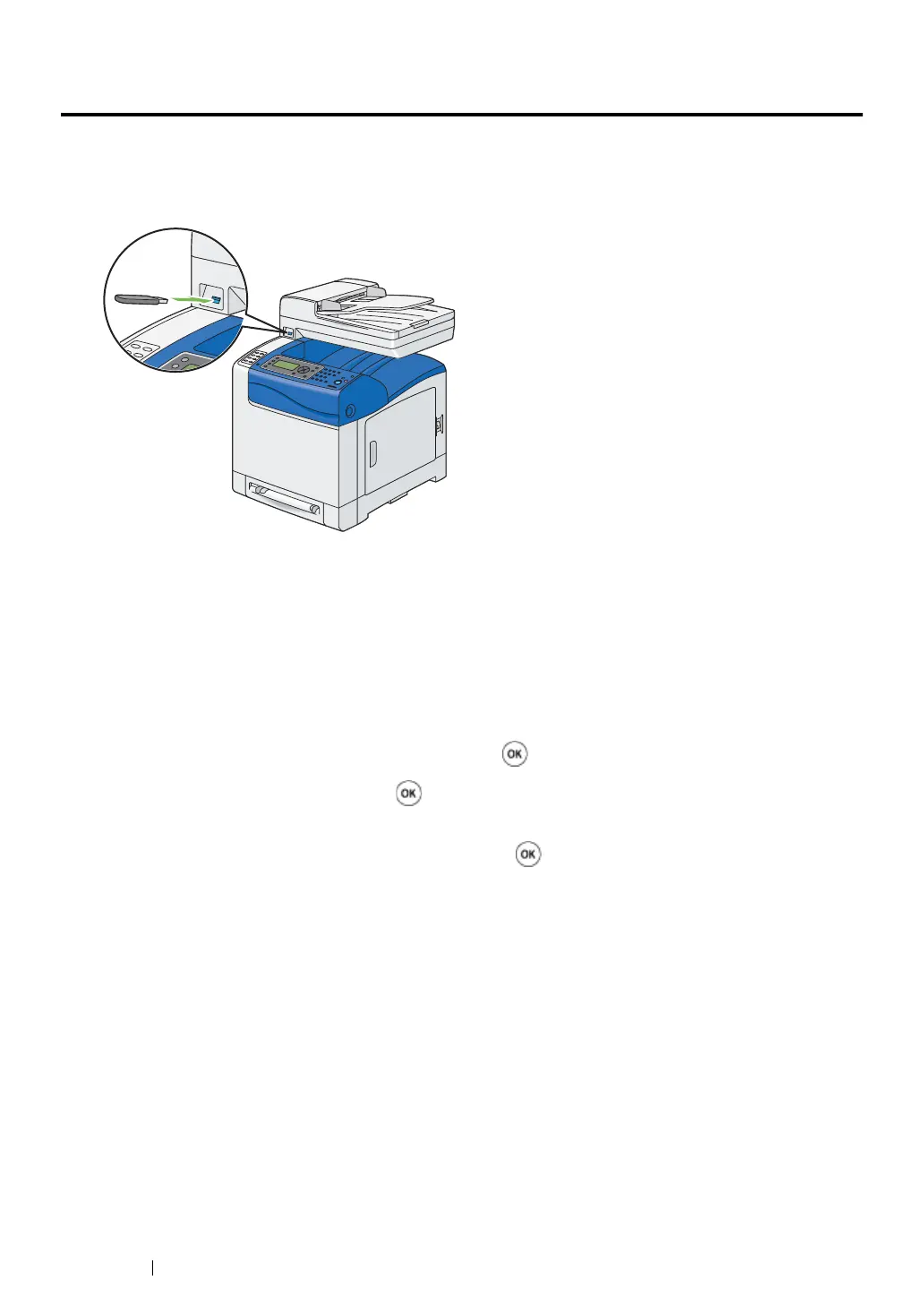227 Scanning
Scanning to a USB Storage Device
The Scan to USB Memory feature allows you to scan documents and save the scanned data to a USB
storage device. To scan documents and save them, follow the steps below:
1 Insert the USB storage device into the front USB port on your printer.
2 Load the document(s) face up with top edge in first into the ADF.
OR
Place a single document face down on the document glass, and close the document cover.
See also:
• "Making Copies From the ADF" on page 164.
• "Making Copies From the Document Glass" on page 162.
3 Select Scan to USBMemory, and then press the button.
4 Select Save to, and then press the button.
5 If you want to save the scanned data to a folder on the USB storage device, select the desired
folder to save the scanned data, and then press the button.
6 Configure the scanning settings as necessary.
7 Press the Start button.