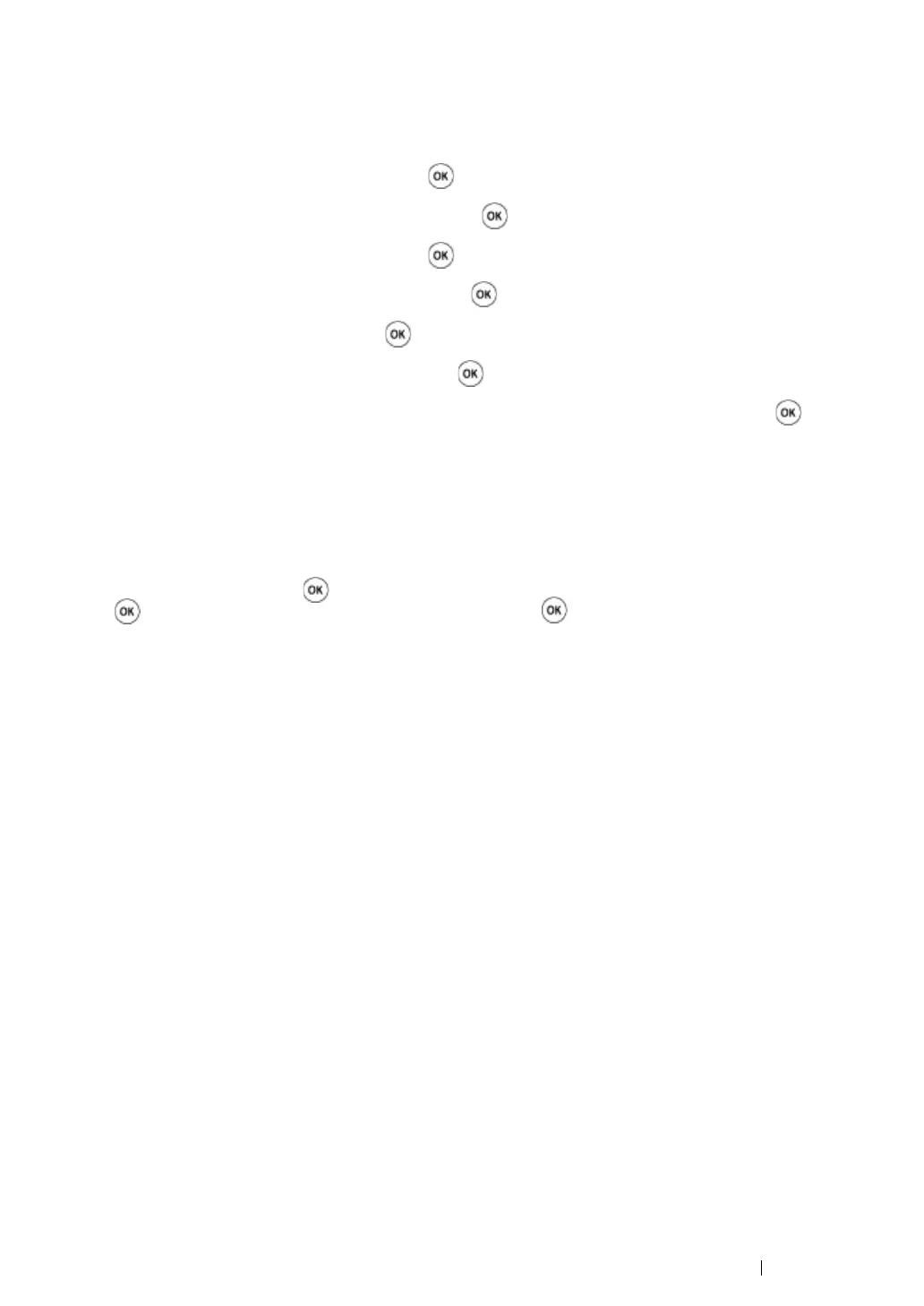Using the Operator Panel Menus and Keypad 362
Enabling the Panel Lock
1 Press the System button.
2 Select Admin Menu, and then press the button.
3 Select Secure Settings, and then press the button.
4 Select Panel Lock, and then press the button.
5 Select Panel Lock Set, and then press the button.
6 Select Enable, and then press the button.
7 Enter the new password, and then press the button.
8 Re-enter the password to confirm the password that you entered, and then press the button.
NOTE:
• The factory-default panel password is 0000.
• Be sure to remember the password. The procedure described below allows you to reset the password, but the
settings for Address Book and Phone Book are cleared.
• Turn off the printer. Then, while holding the System button, turn on the printer.
• If you change the password while Panel Lock Set is Enable, perform steps 1 to 2. Enter the current
password, and then press the button. Perform steps 3 to 4. Select Change Password, and then press
the button. Enter the current password, and then press the button. Perform steps 7 and 8. This will
change the password.