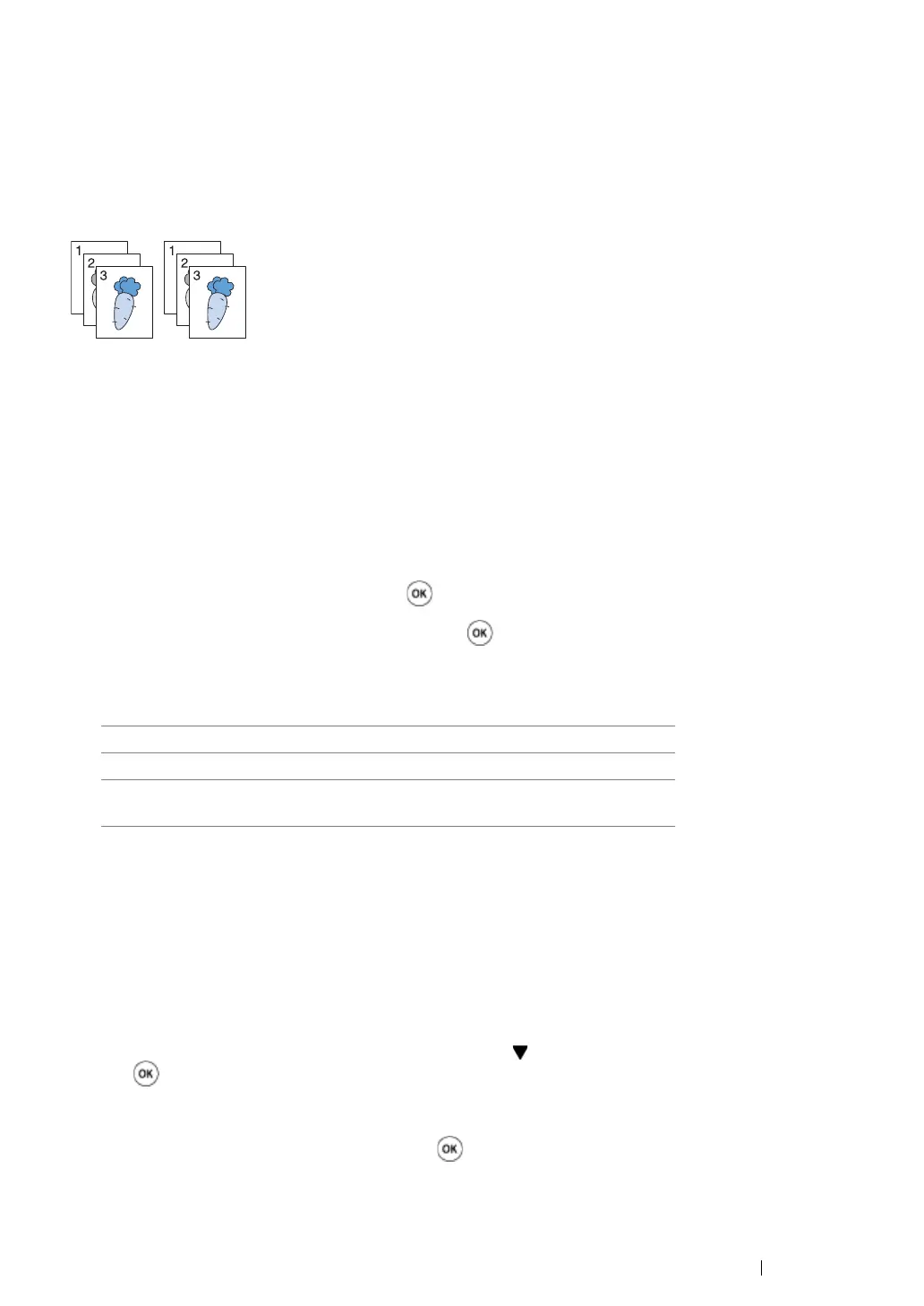Copying 172
Collated
To sort the copy output: For example, if you make two copies of three page documents, one complete
three page document will be printed followed by the second complete document.
NOTE:
• You can collate more pages when optional memory module is installed.
1 Load the document(s) face up with top edge in first into the ADF.
OR
Place a single document face down on the document glass, and close the document cover.
See also:
• "Making Copies From the Document Glass" on page 162
• "Making Copies From the ADF" on page 164
2 Press the Copy button.
3 Select Collated, and then press the button.
4 Select the desired setting, and then press the button.
NOTE:
• Values marked by an asterisk (*) are the factory default menu settings.
5 If necessary, customize the copy settings including the number of copies, contrast, and image
quality.
See also:
• "Setting Copy Options" on page 165.
6 Press the Start button to begin copying.
a When you are using the document glass and it is set to On, the display prompts you for
another page.
If you want to place a new document, press the button to select Yes, and then press the
button.
Another display prompts you for placing next page.
Replace the document with a new document.
Select Continue, and then press the button.
Off Does not copy in collated order.
On Copies in collated order.
Auto* Only the documents loaded from ADF are copied in
collated order.