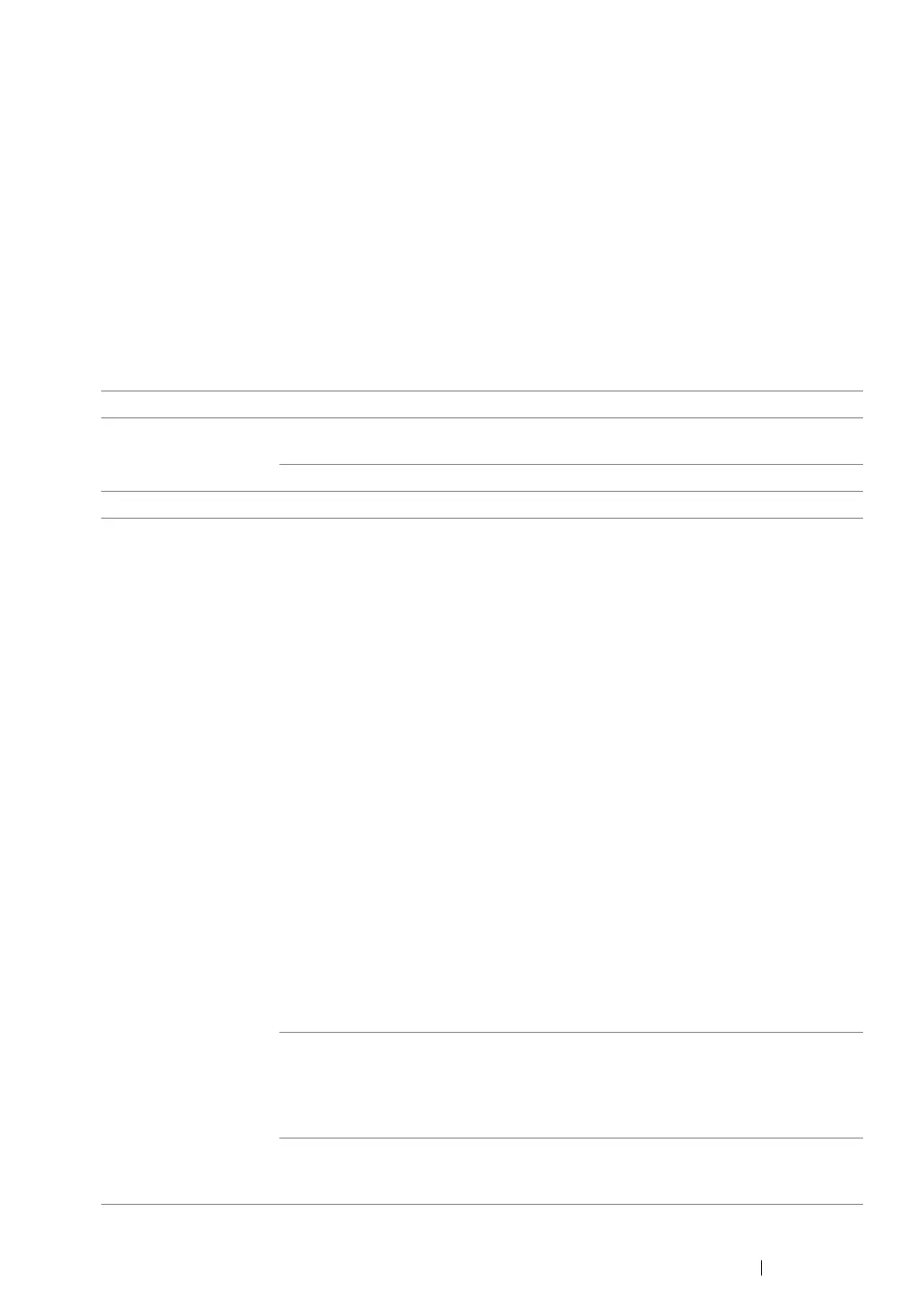Maintenance 500
Checking Printer Status Through E-mail
When connected in a network environment where sending and receiving of e-mail is possible, the
printer can send an e-mail report to specified e-mail addresses containing the following information:
• The network settings and the printer status
• The error status which has occurred on the printer
Setting the E-mail Environment
Activate CentreWare Internet Services. On the Properties tab, configure the following settings
according to your e-mail environment. After configuring the settings on each screen, always click
Apply and then turn off/on the printer to reboot. For details about each item, refer to the Online Help
for CentreWare Internet Services.
Item Item to be configured Description
Status Messenger Recipient's E-mail
Address
Set the e-mail address to which notices about
changes in printer status or errors are sent.
Notification Items Set the contents of the notices to send in the e-mail.
Port Status StatusMessenger Select Enabled.
Protocol Settings >
E-mail
Machine's E-mail
Address,
SMTP Server Address,
SMTP Server Port
Number,
E-mail Send
Authentication,
Login Name,
Password,
SMTP Server Connection
Status,
POP3 Server Address,
POP3 Server Port
Number,
Login Name,
Password,
POP3 Server Check
Interval,
APOP Settings,
POP3 Server Connection
Status
Select appropriate settings for sending and
receiving e-mail.
Permitted E-mail Address When setting the permission for checking
information and changing the settings for an e-mail
address, enter the e-mail address that is permitted
to receive the e-mail. If no address is entered here,
the printer receives e-mails from all users.
StatusMessenger
Password
When setting the password for access to the printer
(both read only and read/write), enter the password
in the Password field.