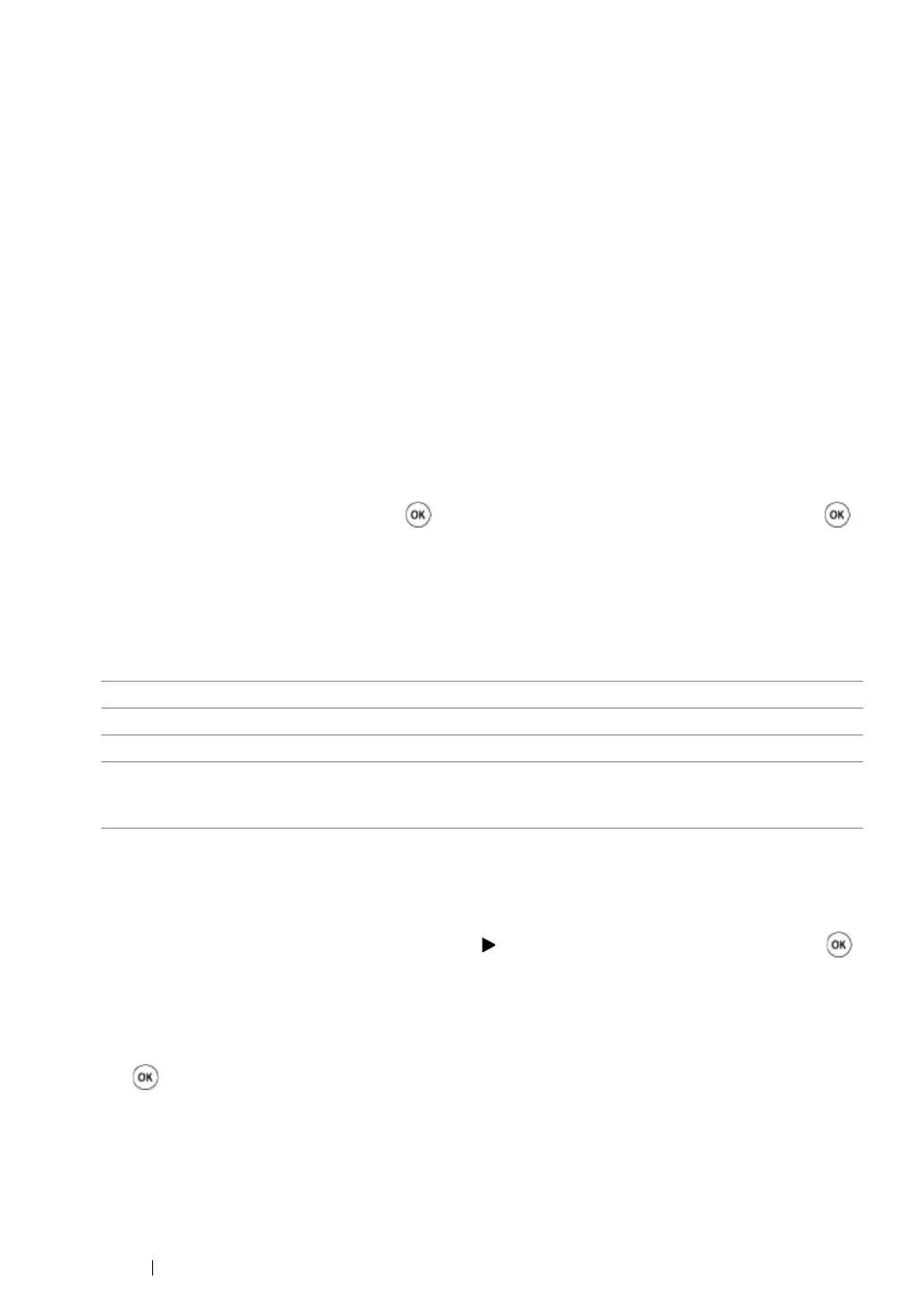255 Faxing
Sending a Fax Automatically
1 Load the document(s) face up with top edge in first into the ADF.
OR
Place a single document face down on the document glass, and close the document cover.
See also:
• "Loading an Original Document on the ADF" on page 249
• "Loading an Original Document on the Document Glass" on page 250
2 Press the Fax button.
3 Adjust the document resolution to suit your fax needs.
See also:
• "Resolution" on page 252
• "Lighten/Darken" on page 253
4 To select a fax number, do one of the followings:
• Select Fax to, and then press the button. Select Phone Book, and then press the
button.
• Press the One Touch Dial button, and go to step 6.
You need to register a speed dial number before you can use the One Touch Dial button.
(For details, see "Storing a Number for Speed Dialing" on page 278.)
• Select Fax to, and then press the Address Book button. Select one of the followings:
• Press the Redial/Pause button to redial, and go to step 6.
• Press the Speed Dial button. (For details, see "Sending a Fax Using a Speed Dial" on
page 279.)
5 Select the desired recipient, and then press the button to select the recipients. Press the
button to confirm.
6 Press the Start button.
When the document is placed on the document glass, the display prompts you for another page.
Select Yes to add more documents or No to begin sending the fax immediately, and then press
the button.
The printer starts dialing the number, and then sending the fax when the remote fax machine is
ready.
NOTE:
• By pressing the Stop button, you can cancel the fax job at any time while sending the fax.
All Entries Displays a list of registered fax numbers.
Group Dial Displays a list of registered group dial numbers.
Search Local Searches for a fax number from the local Phone Book.
Search Server Searches for a fax number on the LDAP server. This item is displayed
when Server Phone Book in the System Settings menu is set
to On.