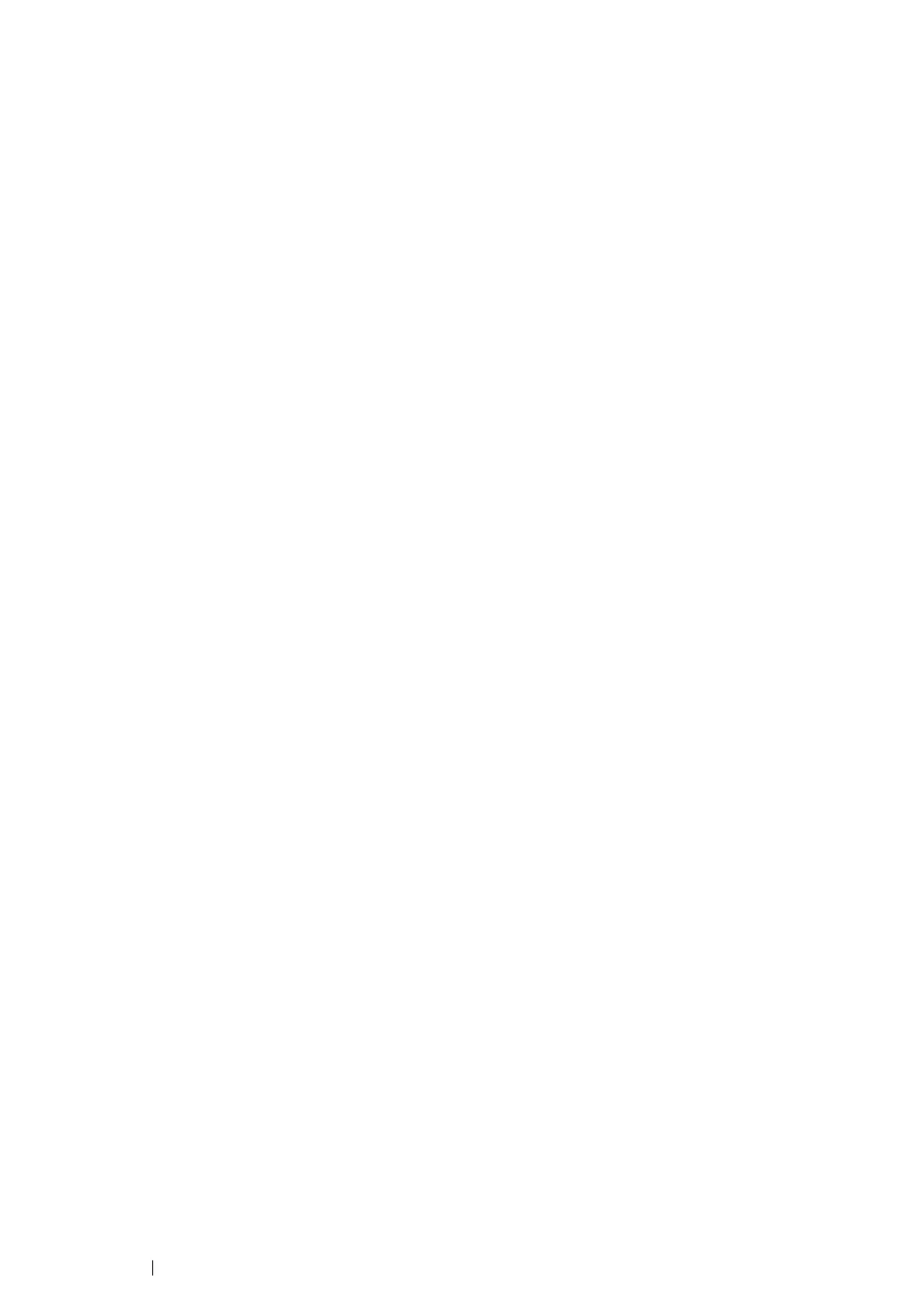201 Scanning
display the Advanced Properties dialog box.
6 Select the desired properties including brightness and contrast, and then click OK.
7 Click Scan to start scanning.
8 Click Save from the File menu.
9 Enter a picture name, and select a file format and destination to save the picture.