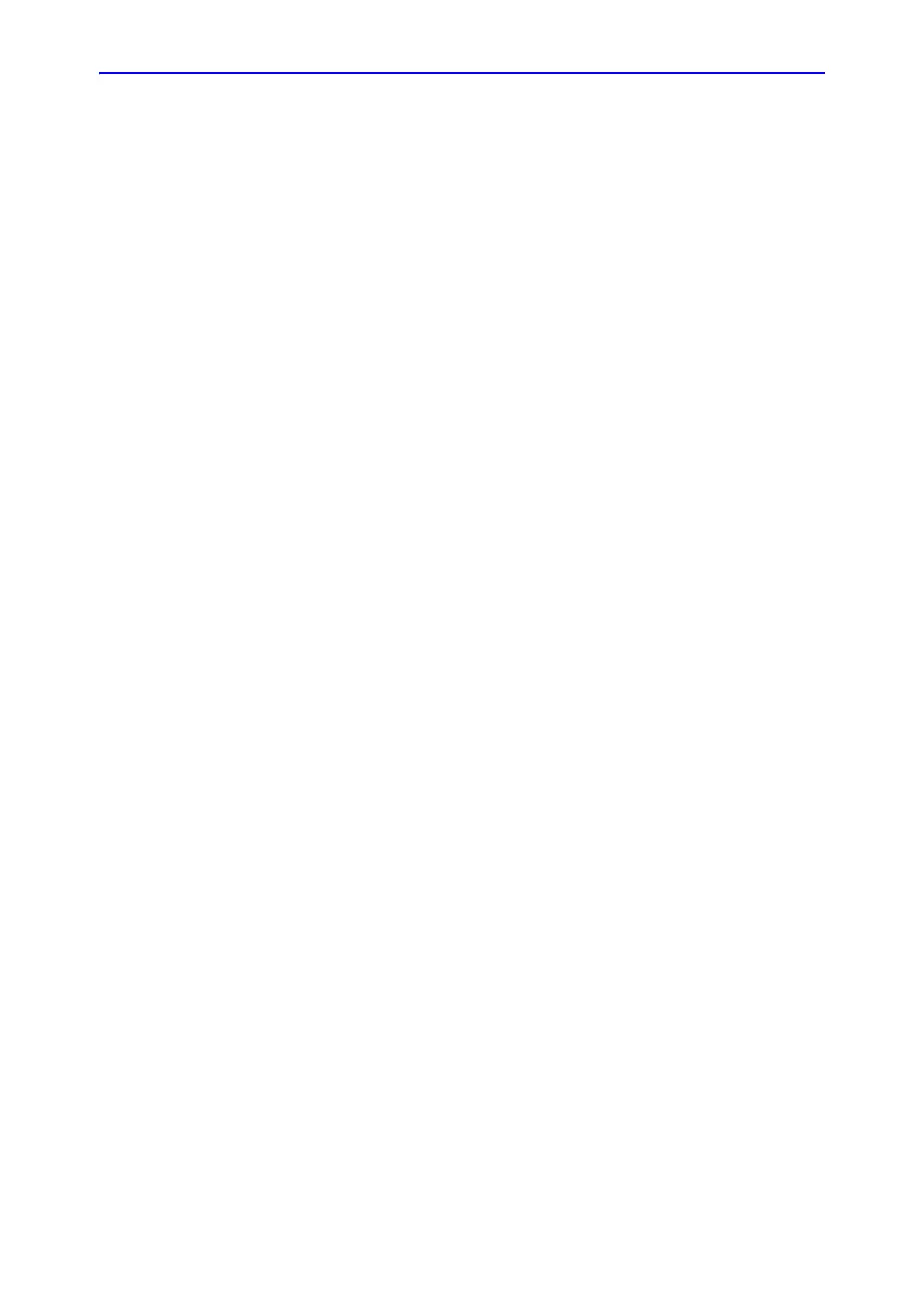Archiving
10-26 Vivid S70 / S60 – User Manual
BC092760-1EN
01
To delete an image
1. Press Patient on the Control panel.
The Archive screen is displayed (Figure 10-5 on
page 10-15).
2. Search and highlight the patient record with the image to
delete.
3. Press Open Patient on the Touch panel.
The Patient info and exam screen is displayed (Figure 10-7
on page 10-18).
4. Highlight the examination with the image to delete and press
Review on the Touch panel.
The images for the selected examination are displayed on
the Review screen (Figure 10-15 on page 10-30).
NOTE: You may also press Image manager on the Touch panel
and select the examination with the image(s) to delete on
the Touch panel.
5. Select the image to delete.
6. Press Delete.
A warning message is displayed asking the user to confirm
the action to perform.
7. Select Yes.
To delete an image from the clipboard
1. If in live, press Freeze.
2. Press Trackball until the Pointer tool is selected.
3. Move the pointer over the image to delete in the clipboard.
4. Press Update/Menu on the Control panel.
5. Select Delete clipboard cell from the context menu.
A warning message is displayed asking the user to confirm
the action to perform.
6. Select Yes.
NOTE: Delete from the clipboard is also available from the Patient info
and exam screen.
