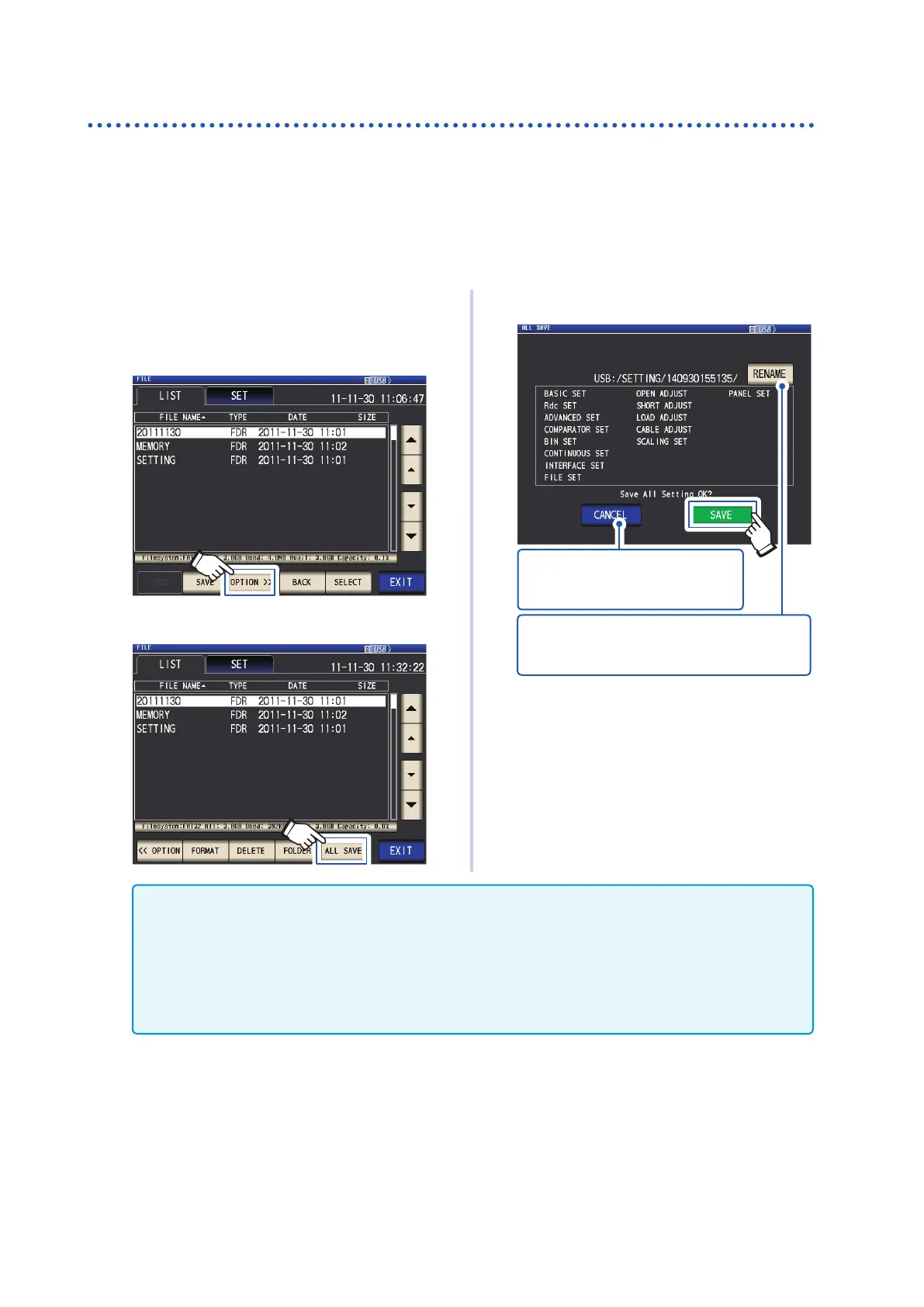154
Saving Settings Data
Save all instrument settings including panels (ALL SAVE function)
This section describes how to save instrument settings including panels as settings les on the
USB ash drive. The le extension will be “.ALL.” At this time, settings les (extension “.SET”) and
panel les (extension “.PNL”) will also be saved separately in the same folder.
For the settings that are saved, refer to "Appx. 11 Initial Settings Table" (p. Appx.15).
Screen display method (For more information, see p. 29.):
(Measurement screen) FILE key>(FILE screen) LIST tab
1
Insert the USB ash drive into the front
USB connector (p. 138).
2
Touch the OPTION>> key.
3
Touch the ALL SAVE key.
4
Touch the SAVE key.
Touch when you wish to cancel the
save operation.(The dialog box will
be closed.)
Touch when you wish to change the folder
name of the setting le.
(A folder name entry dialog box will be displayed.)
Settings data including panels will be
saved.
5
Touch the EXIT key.
Displays the measurement screen.
• Touching the SAVE key will cause a SETTING folder to be automatically created on the USB ash drive,
and setting les will be saved there.
• Folder names are automatically assigned based on the time and date by default, but they can be changed
by touching the RENAME key.
(Example: Saved at 16:31:44 on September 30, 2014→140930163144.ALL, 140930163144.SET, and
140930163144.PNL les are saved in the 140930163144 folder.)
• If a setting folder with the same name already exists, a dialog box conrming whether you wish to over-
write the folder will be displayed.