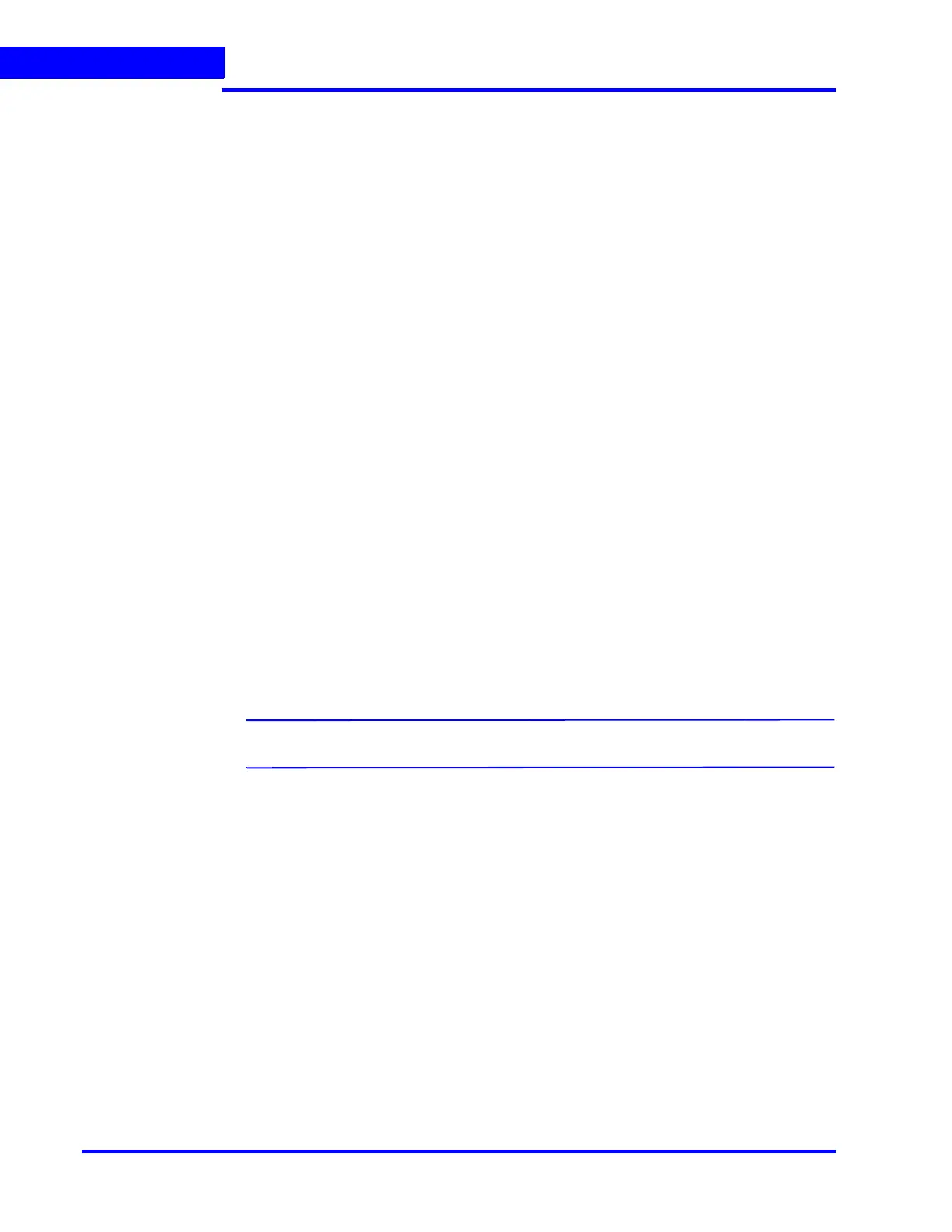CONFIGURING MAXPRO NVR
Configuring the Cameras
164 MAXPRO NVR 5.0 Installation and Configuration Guide
6
10. Under Primary Stream > Schedules
• Recording Settings:
• Continuous Recording - All cameras added are defaulted to “24/7” recording.
You can choose a different option from the drop-down list.
• Event Based Recording - This is “None” by default. Select an option from the
drop-down if you want to do motion based recording.
•Recording Deletion Settings:
• Select the Event Recording clip deletion duration.
• Select the Continuous Recording clip deletion duration.
• Archive Recording Older Than:
• Continuous - This is “None” by default. Select an option from the
drop-down if you want to archive the continuous recording.
• Event - This is “None” by default. Select an option from the
drop-down if you want to archive the event recording.
• Delete Archived Recording After:
• Continuous Recording - This is “365 Days” by default. Select the number of
days from the drop-down after which the archived continuous recording can be
deleted.
• Event Recording - This is “365 Days” by default. Select the number of days
from the drop-down after which the archived event recording can be deleted.
11. Under Primary Stream > Preferences > Stream Preferences Settings. See step 9 for
more information.
12. Click Save.
PTZ Settings for Analog Camera
MAXPRO NVR now supports the advanced PTZ settings for an analog PTZ camera.
Note: Advanced PTZ settings are available only for analog PTZ cameras.
To set the PTZ settings
1. Select the required analog PTZ camera from the camera pane.
