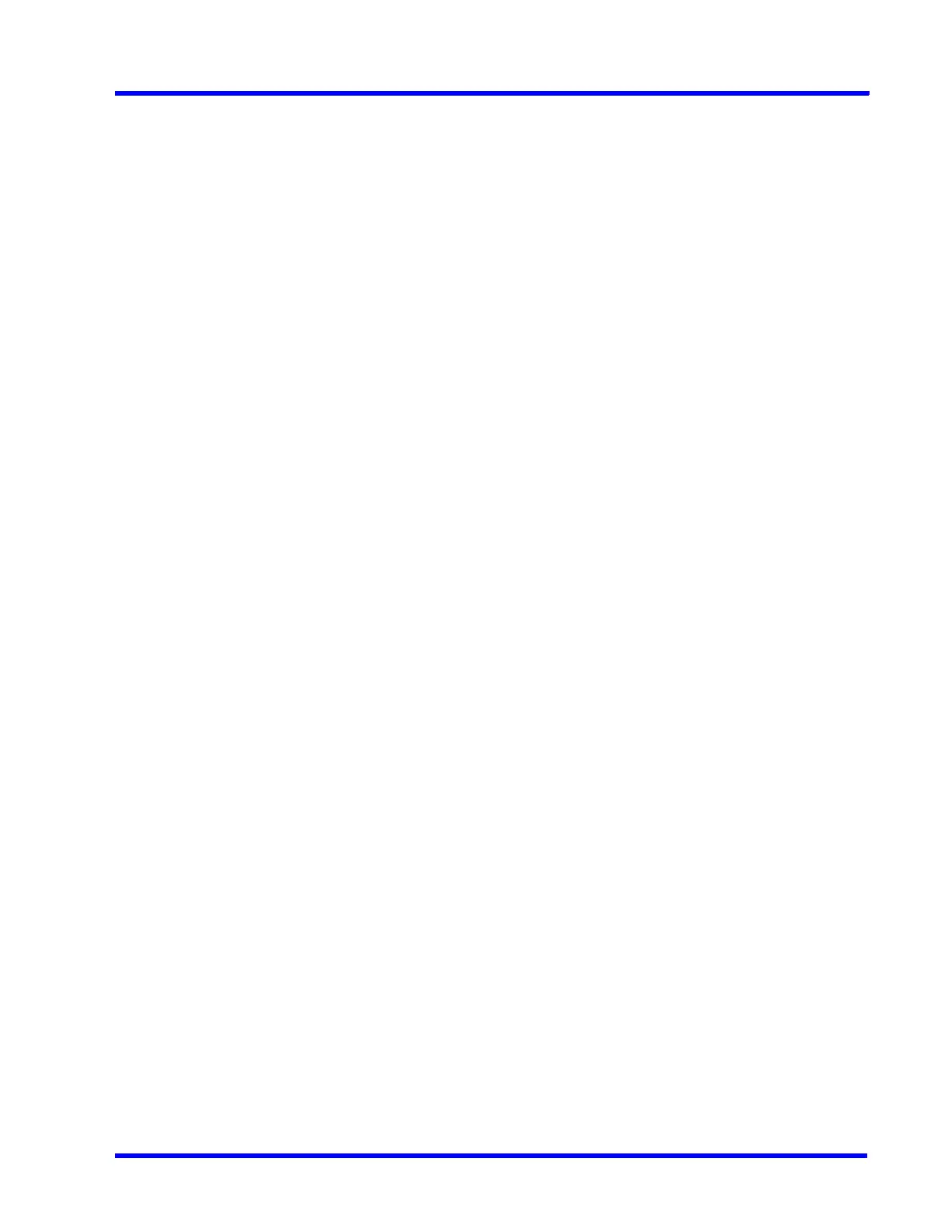. . . . .
INTRODUCTION TO MAXPRO NVR
MAXPRO NVR Features
MAXPRO NVR 5.0 Installation and Configuration Guide 37
processors. This feature allows a user to render high resolution cameras while optimizing the
CPU consumption.
Analog Capture Card Support
MAXPRO NVR Hybrid supports an Analog Capture card through which you can manually add
16 analog cameras. Each capture card comes with 16-channel support and allows you to
manage the analog cameras.
User-Friendly and Feature-Rich User Interface
The MAXPRO NVR user interface is based on Honeywell's flagship MAXPRO
®
VMS user
interface which offers a feature-rich user experience. Utilization of this familiar interface allows
for the “Learn One, Know Them All” concept that ensures familiarity across a broad range of
Honeywell products.
MAXPRO Status Monitor
MAXPRO Status Monitor is a brand new application in NVR V4.0 release that helps you to
search and monitor the NVR’s (System or Recording Engine) in the current network. You can
monitor a single system/recording engine or multiple systems/recording engines at once. This
application is installed along with the NVR 4.0 software update and can be accessed on the
desktop.
You can manually add or auto search for NVRs and then connect to a single or multiple NVRs
(System or Recording Engine) to monitor the status of various parameters.
For a system you can monitor parameters such as CPU Consumption, Average Disk Queue
Length, Disk Write/Read and so on, depending upon the NVR connected.
For a Recording engine you can monitor parameters such as Total FPS Received/Recorded,
Total Bitrate Received/Recorded, Total Active Cameras and so on.
Recording and Playback Operations
MAXPRO NVR supports simultaneous recording, live and playback viewing, search and
system management of all supported IP cameras including HD formats in a single server
instance.
On Demand live Streaming (VOD)
On Demand Live Streaming feature allows you to configure and store recordings at camera
level. Later the recordings at the camera level can be synchronized back to view in NVR
viewer. This avoids persistent stream recording. MAXPRO NVR configured as On Demand
Live Streamer streams video from camera, only when a client request a live stream for
viewing. When all the clients close the particular camera, then streaming from the camera is
stopped.
The NVR configured as On Demand streamer supports only Sync back edge recording.
On Demand live streaming is compatible from MAXPRO NVR Viewer, MAXPRO NVR Web
Clients and MAXPRO NVR Mobile app clients.
In your PC, by default On demand Live Streaming registry value is set to zero (disabled). User
needs to change the value to 1 to use this feature. See How to Enable Video on demand
feature in MAXPRO NVR section for more information.
Recording support in On Demand video Streaming: It is also an add-on for the existing
Edge Sync Recording feature. This feature helps user to enable recording during on demand
video streaming. A check box is introduced in Configurator > System tab to enable this
feature. Earlier only live video was supported.
