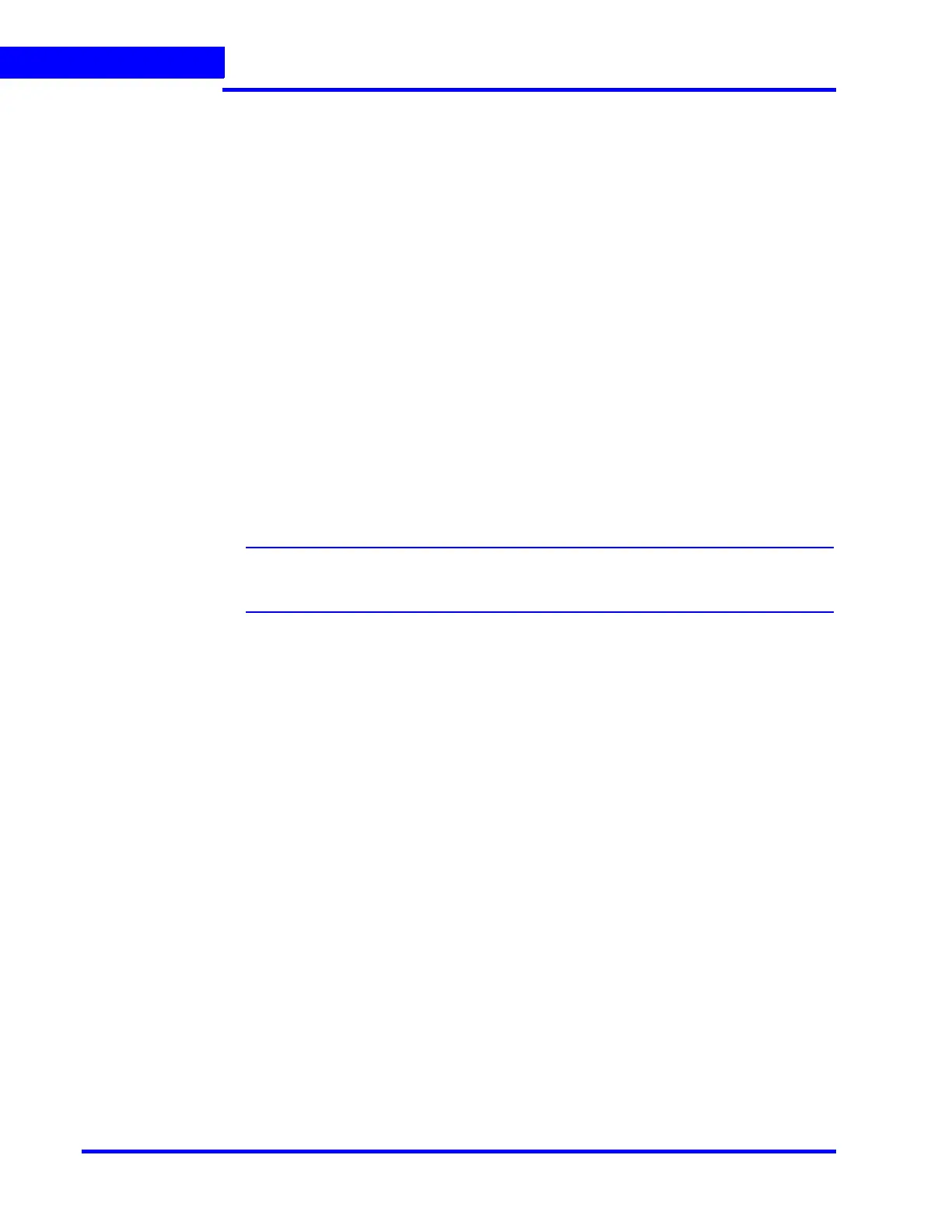INTRODUCTION TO MAXPRO NVR
MAXPRO NVR Features
38 MAXPRO NVR 5.0 Installation and Configuration Guide
1
Profile-G or Edge Sync Support
Profile-G or Edge Sync feature allows you to synchronize the recordings from the camera SD
card to NVR. Camera SD card contains recordings that are configured on demand. This
features enables the user to playback only those recording which are saved on demand in the
SD card. User can enable the edge syn feature in Camera page and configure the day and
time for synchronizing in System window to get the recordings from the camera. Edge Sync
feature is applicable only to the cameras with SD card. This feature is supported only for New
EquIP Series model cameras.
Automatic Retry clips is an add-on for the existing Edge Sync Recording feature. This feature
is meant to retry and download the failed clips. It allows user to configure various parameters
in the config file to avoid clips download failure. If any clips fails to download then based on
the user configuration auto retry feature downloads the clips to NVR.
Low bandwidth Stream Settings:
Use Low Resolution Stream: This feature is to view the low resolution video in any format of
salvo layout. User needs to configure the low resolution (for any Primary or secondary stream)
in MAXPRO NVR camera page. For the following scenario under which you can use this
option:
• For a specific site if you want to use the Low Resolution stream option then you need
to configure the stream settings in the camera tab. See Recommendation to use Low
bandwidth stream option section for more information.
Note: If you want to set the bit-rate value for a low bandwidth site then you can set this
value in the camera web page
Receive Only I Frame/Low Bandwidth Streaming: This feature is applicable only for the
sites with Low bandwidth. It allows user to receive and view only I Frame considering the
bandwidth at the site. This feature is only supported for MAXPRO NVR.
Use Extended time Outs: This helps in increasing the default time outs for NVR connections,
stream connections and snapshots retrieval. This feature is only supported for MAXPRO NVR.
Optimize Stream Usage Settings:
Enable Stream Switch: Enable stream switch automatically switches between low and high
resolution streams in the salvo layout based on the users selection. User should have
minimum two streams available to use this feature. By default camera will stream in high
resolution video in single salvo layout and the same camera when it is drag and dropped in
multiple salvo, it streams with low resolution video. This feature is only supported for MAXPRO
NVR.
Enriched Video Viewing Experience
MAXPRO NVR offers an enriched video viewing experience through the intuitive video
rendering engine that optimizes CPU utilization by altering the video frame rate.
Efficient Event and Alarm Viewing Capability
MAXPRO NVR provides the ability to investigate events and alarms by simultaneously viewing
alarm videos at various stages. For every alarm, users can view the video captured during pre-
alarm, on-alarm, and post-alarm, and also view live video from the camera which triggered the
alarm.
