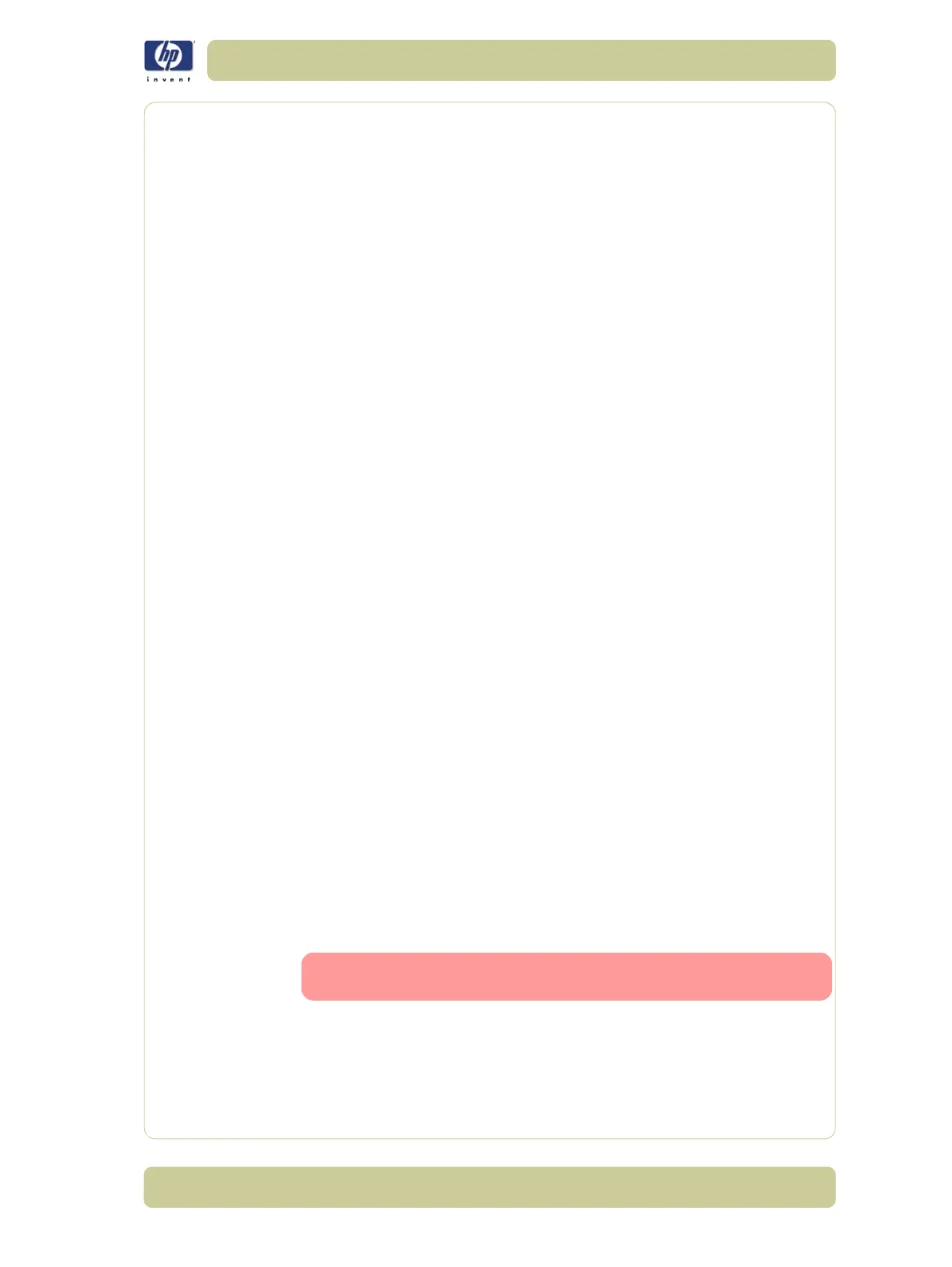1-7
Troubleshooting
HP Designjet 4000/4020 Printer Series Service Manual
Banding due to Ink Cartridge replacement while
printing
A user has removed the Ink Cartridge while the printer was printing, which
has caused the printer to stop. If the user does not replace the Ink Cartridge
immediately, when the printer starts to print again, a band will appear in the
position where the printing restarted. This is because the wet ink interacts
with the dried ink on the media causing the band to appear. To solve the
problem, try the following:
Do NOT remove the Ink Cartridge while the Printer is Printing. Only
replace/remove Ink Cartridges in between Prints.
If the Ink Cartridge was replaced due to the "Empty" status on the Front
Panel, then advise the customer to replace the Ink Cartridge when the
"Very Low" status is showing on the Front Panel.
Reprint the file (without remove the Ink Cartridge).
34" Rice Paper not supported
Roll length is 34" (Non-standard) and the pinch wheels can't control edge of
media causing ink smears and Printhead crashes in middle of prints with or
without area fills.
PRINTER LIMITATION - NO SOLUTION AVAILABLE.
Cut Sheet rice paper loading failure
Thin rice paper is sucked into the Center Platen grooves and Linear Blade
Ridge. This implies that the friction between the Center Platen and the rice
paper becomes higher than between the Overdrive wheels and the paper.
This effect make it almost impossible to load the rice paper correctly because
the Vacuum is too high.
PRINTER LIMITATION - NO SOLUTION AVAILABLE.
Worm marks on HP Coated media with light area fills
Light bands (S-shaped) in Paper axis direction where light area fills are
printed, causing unacceptable Image Quality defect.
Print the Service Configuration Print and check if the level of Humidity is
very low (below 30%). Increasing humidity may help in reducing the
severity of the problem.
The media is causing the problem and NOT the Printer. Do not
attempt to try and replace Printer parts to solve this problem.
