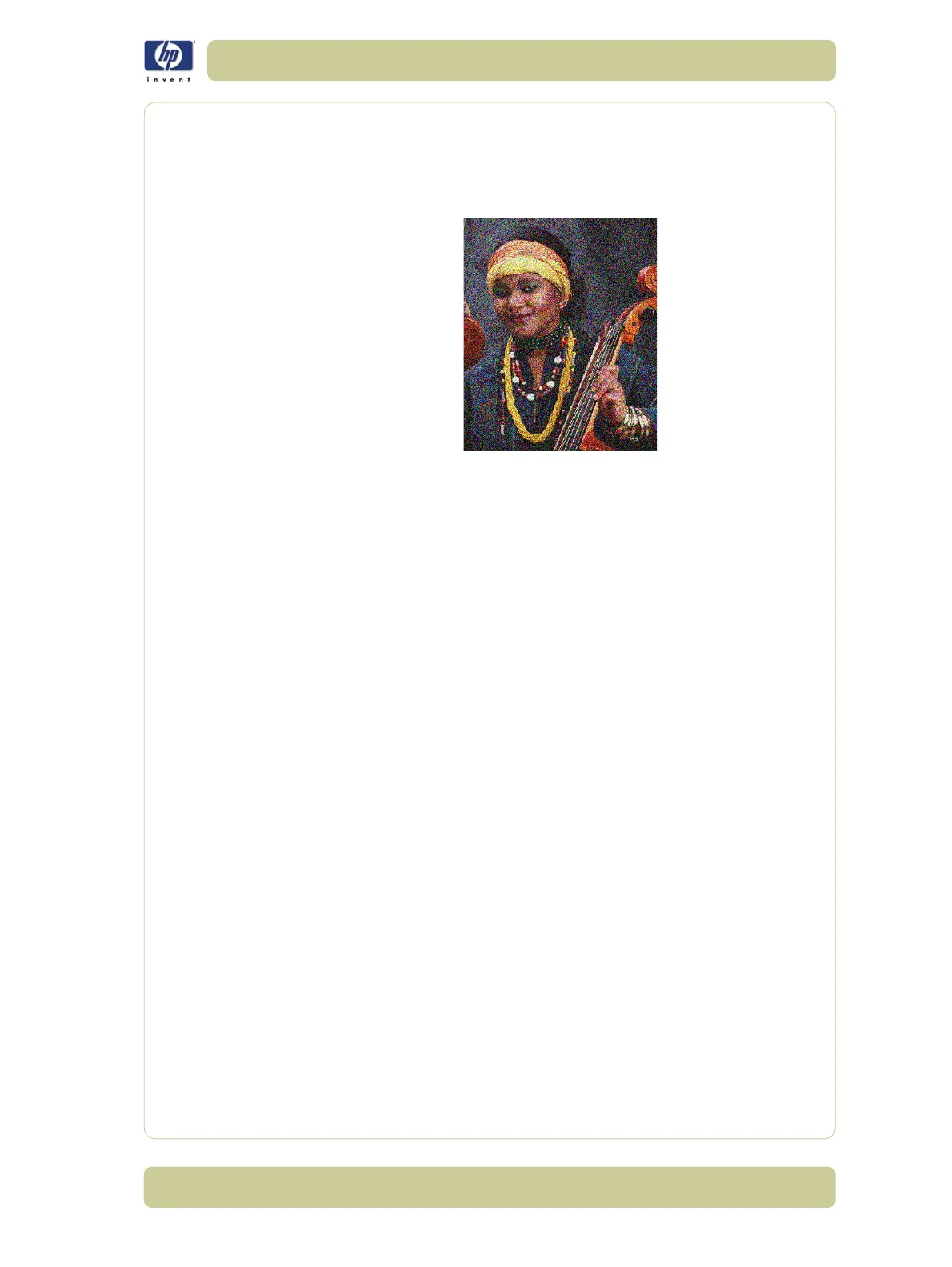6-23
Print Quality
HP Designjet 4000/4020 Printer Series Service Manual
Problems with Graininess
Description of problem
Shown below is an example of what you might see if you have problems
with graininess:
Corrective Action
1 Follow the general advice given on Page 6-15.
2 Align the Printheads (Ink Menu/Printheads/Align Printheads).
3 If the image has been printed using the Normal or Fast print quality setting
and it is not acceptable to the customer, then reprint it using the Best print
quality setting.
4 If the problem continues, perform the Paper Advance Calibration.
Print Smudges when Touched
Description of problem
The black ink pigment can smudge when touched by a finger or a pen. This
is particularly noticeable on the following materials:
Vellum.
Translucent Bond.
Films.
Productivity Photo Paper.
Natural Tracing Paper.
To reduce the smudging, try the following:
1 Make sure the environment is not too humid for the Printer.
2 Change pure black objects in the image to a dark color (e.g. dark brown) so
that they will be printed with the colored inks instead of the Black ink.
3 HP Heavyweight Coated Paper should be used instead.
4 Increase the drying time through the Front Panel (Ink Menu/Drying Options/
Drying Time).
