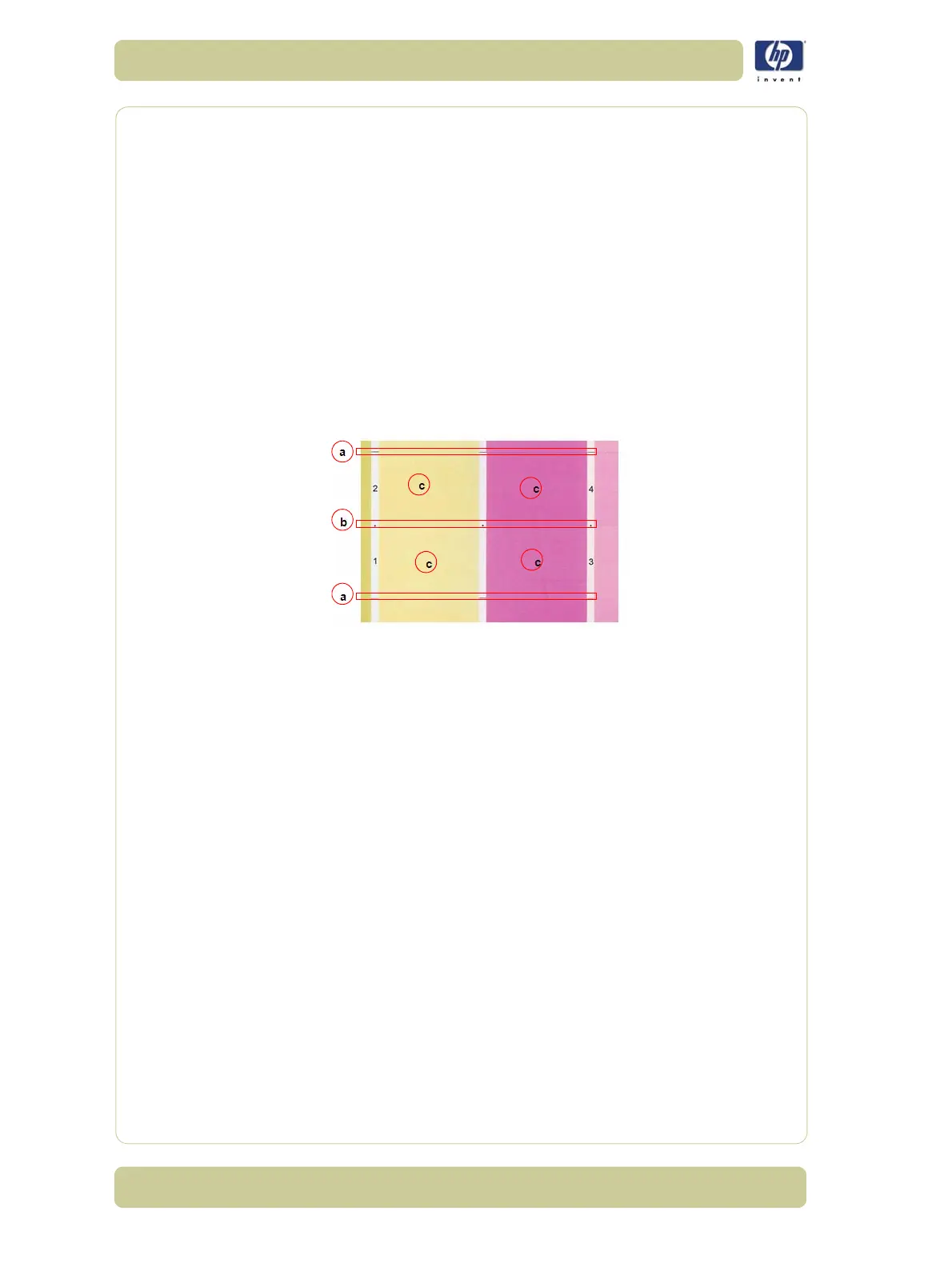6-14
Print Quality
HP Designjet 4000/4020 Printer Series Service Manual
Troubleshooting using the Print Banding Plot
If there is dark (or white) banding along all of the colors in the area
marked ‘a’, perform the Media Calibration.
– If this fails perform the service advance media calibration, use the kit
Q1273-60296 which contains HP Universal Photo Gloss media for the
calibration.
If there is dark or white banding along at least one of the colors in the
area marked ‘b’, perform the Printhead Alignment.
– If this does not solve the problem, remove and install a new Carriage
Assembly.
If there is white banding with at least one color of the area marked ‘c’,
perform a Printhead Check. Use the thresholds mentioned earliar after
having printed the Image Quality Print.
– If the nozzles are deteriorating, remove and replace the defective
printhead.
The numbers 1-8 on the print banding plot represent the printheads in the
printer.
The print banding plot is printed in FAST mode, so the quality of the image is
not as good as the other print modes. It must only be used for
troubleshooting the three issues mentioned above.
Force Drop Detection Tool
This tool can to be used when part 3 of the image quality print looks ok, but
there are persistent image quality issues that point to defective printhead(s).
How to detect this issue:
1 Look at the printhead health values within the service print (current
information).
2 Look at the nozzle patterns on part 3 of the user's image quality plot.
If the health of a printhead is low, five for example, and there are no specific
nozzle defects from part 3 of the image quality print, this may point to a
false drop detection.
Running this tool will force a drop detection. The root causes of this issue
may come from an incorrect detection of failed nozzles by the drop detector.
