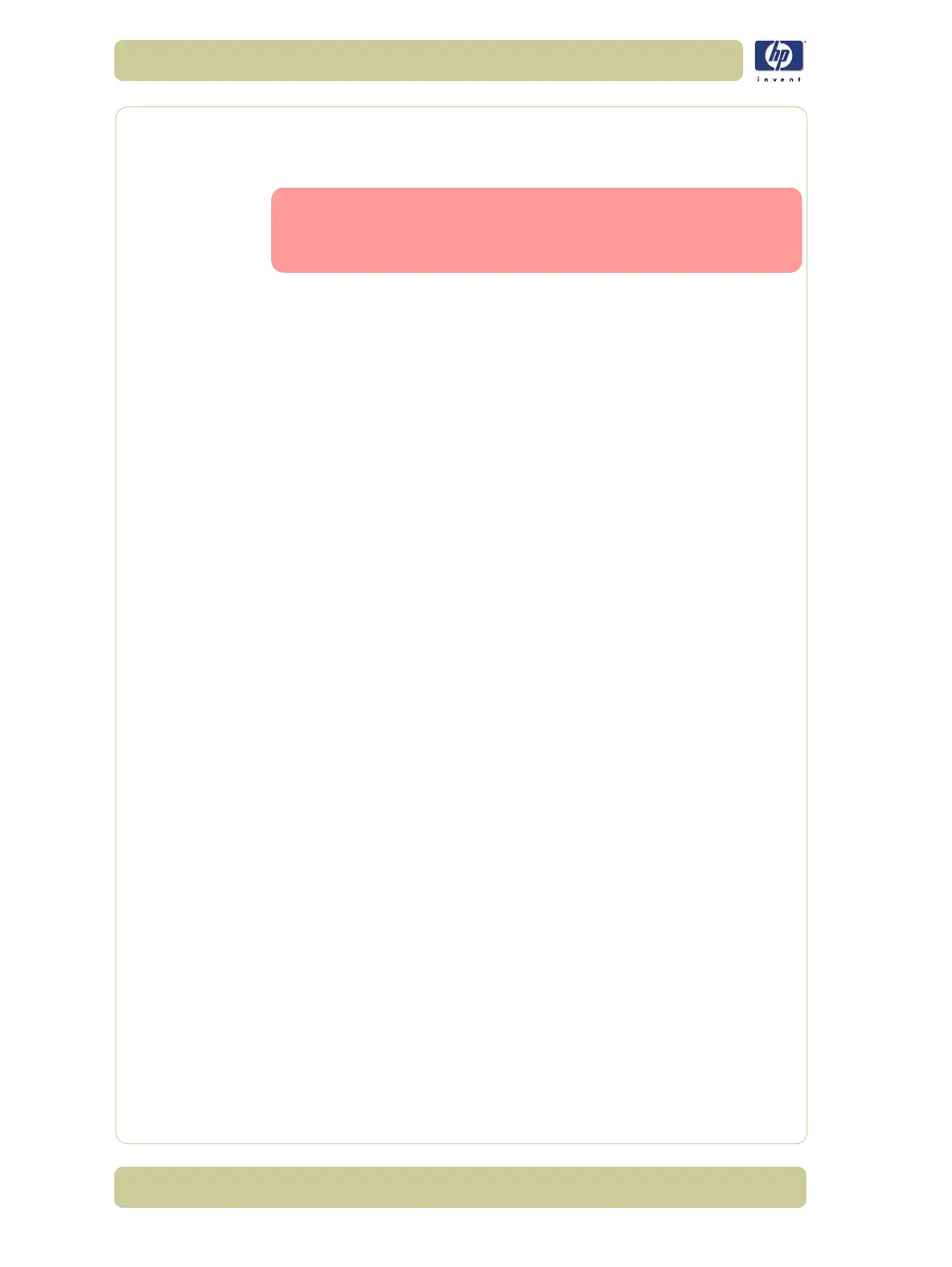6-2
Print Quality
HP Designjet 4000/4020 Printer Series Service Manual
P
HO
N
E
S
UP
PO
R
T
Print Quality
Print Quality Troubleshooting Actions
For some Print Quality problems, a Call Agent can try and
troubleshoot the Printer by requesting the Customer to
perform certain actions. Using this process, most problems can
resolved without the need of an on-site visit.
When faced with a Print Quality problem, perform the following actions in
order to resolve the problem:
1 Printer Configuration:
Check that the paper type selected in the Front Panel is the same as the
paper type loaded into the Printer.
Check that the correct "Optimized For" print quality setting is being used.
This can be done either through the driver or through the front panel
(Setup Menu/Printing Defaults Menu/Image Quality/Print Quality/
Optimized For).
Make sure that the correct Print Quality settings are used for different
types of print content. Refer to Page 6-3 for further information.
Dry time should be set to "Automatic".
2 Perform Printhead recovery (Ink Menu/Printheads/Recover Printheads).
3 Media:
Select the correct media type through the front panel when loading it.
Make sure that HP or HP-approved media is being used.
4 Perform the Printhead Alignment (Ink Menu/Printheads/Align Printheads).
The Printhead Alignment can take up to 15 minutes.
5 Check if the latest version of the firmware is installed. If not, install the latest
firmware revision.
6 For further information, refer directly to the Troubleshooting section that
covers the different Print Quality problems (refer to Page 6-16).
