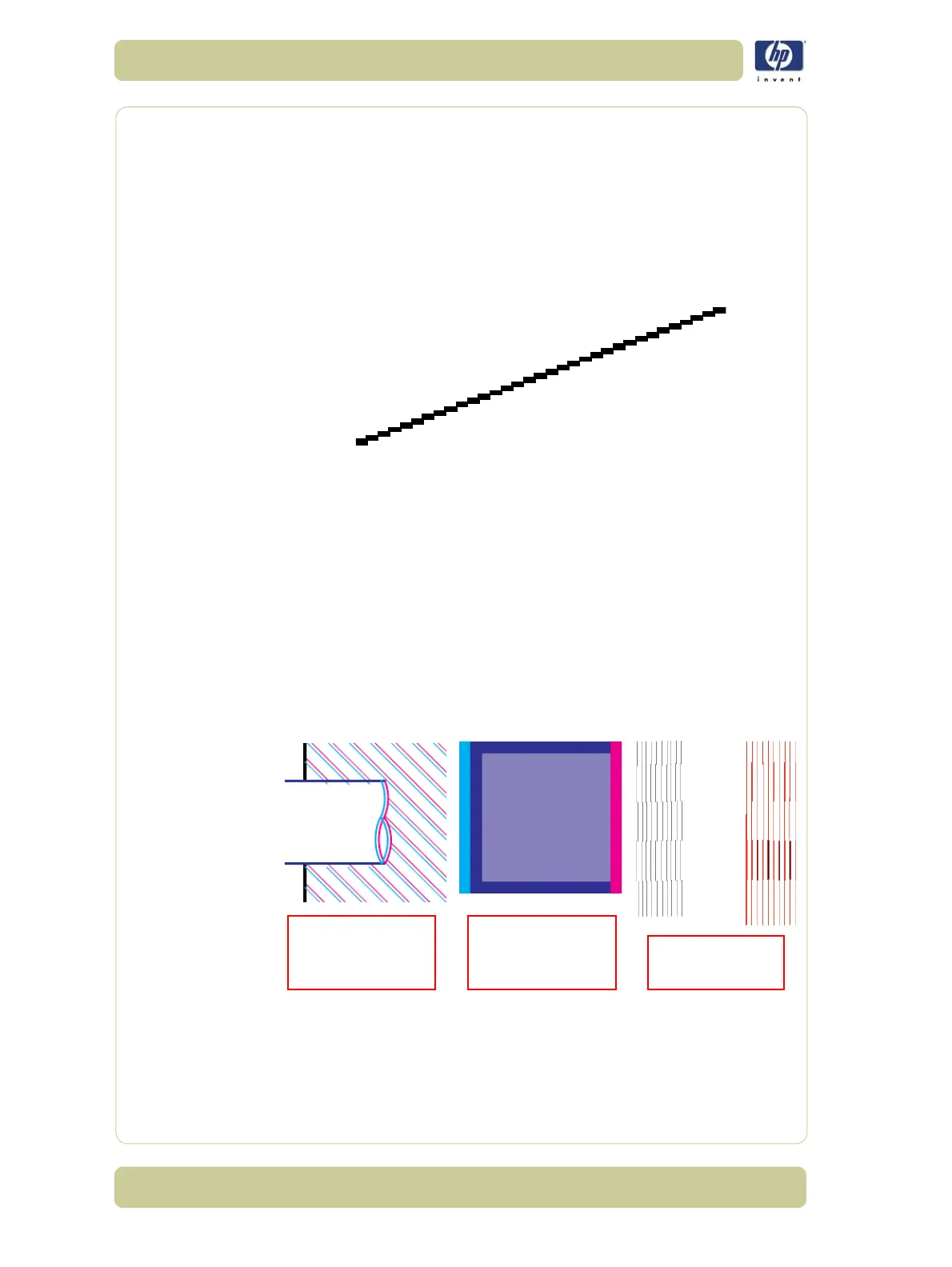6-26
Print Quality
HP Designjet 4000/4020 Printer Series Service Manual
Problems with Stepped Lines
Description of problem
When you look at the image you have printed there are ‘stepped lines’ in
the borders of arrows and diagonal lines. The lines should be straight with
no stepping.
Shown below is an example of what you might see if you have problems
with Stepped Lines:
Corrective Action
1 If the image has been printed using the Normal or Fast print quality setting
and it is not acceptable to the customer, then reprint it using the Best print
quality setting.
2 Turn On the "Maximum Detail" option in the Driver.
3 The problems may be inherent in the image that you are trying to print. Try
to improve the image with the application that generated the file.
Lines are Printed Double or in Wrong Colors
Description of problem
This problem can have various visible symptoms, as shown below:
Corrective Action
1 Align the Printheads (Ink Menu/Printheads/Align Printheads).
2 If the image has been printed using the Normal or Fast print quality setting
and it is not acceptable to the customer, then reprint it using the Best print
quality setting.
Colored lines are
printed double, in
different colors
Borders of colored
blocks are wrongly
colored
Vertical lines are
wavy or blurred
