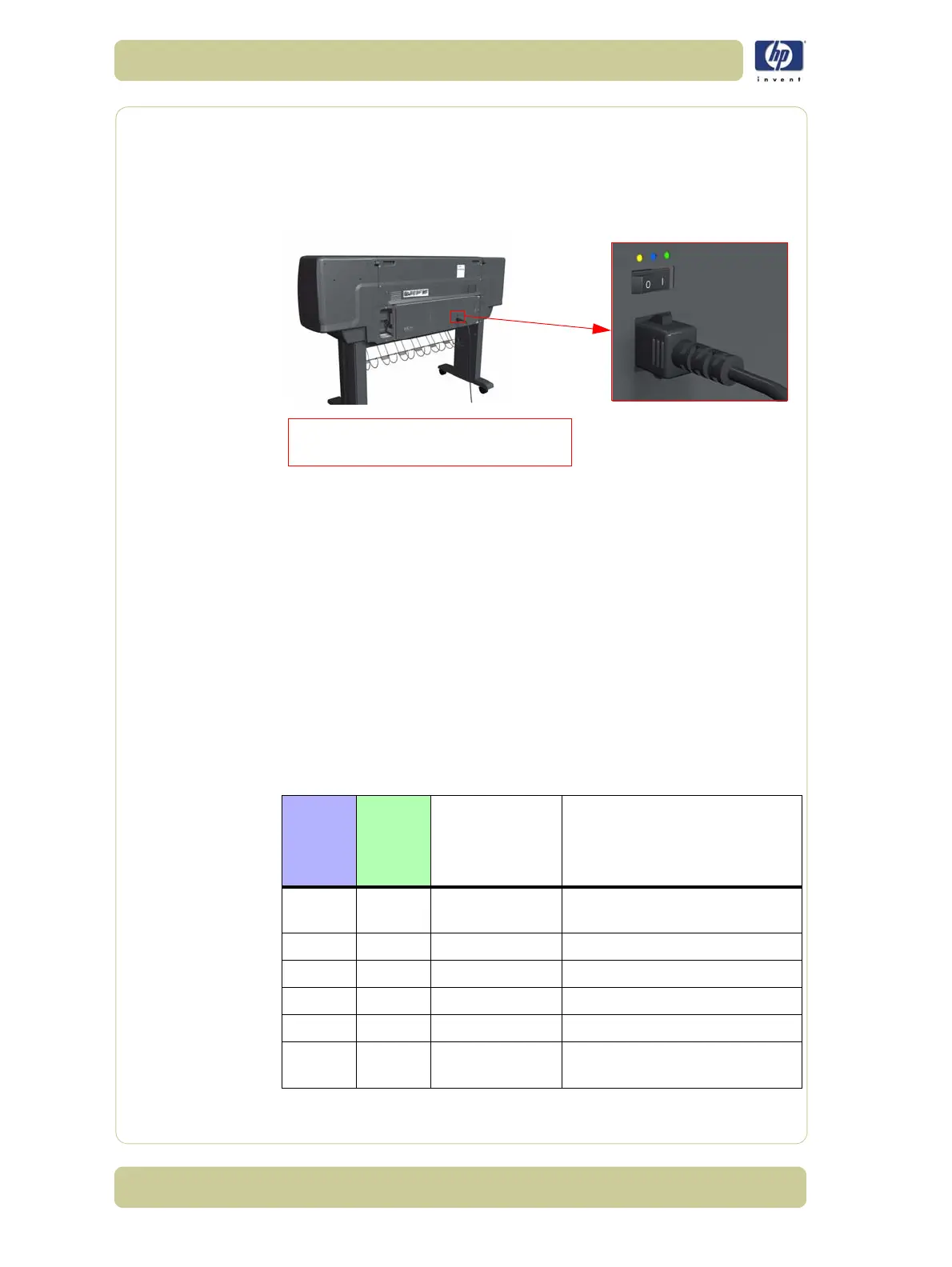1-14
Troubleshooting
HP Designjet 4000/4020 Printer Series Service Manual
Using the Power Switch LEDs to Troubleshoot
In certain circumstances, the LEDs located on top of the power switch
(located at the rear of the Printer) can help to troubleshoot the Printer. The
LEDs can either be ON or Off and using different combinations can indicate
different problems:
1 When only the Amber LED is On:
The Printer has been switched Off from the Front Panel (after having
pressed the On/Off button).
The Power Supply Unit only delivers a 5 V "Standby"; power that is
needed to restart the Printer after the Front Panel On/Off button is
pressed (the Formatter/Main PCA will initiate the Printer to start).
2 When the Blue LED is On: Deliver standard "ATX" power for the Electronics
Module PCAs (+12V, +5V, -5V, -12V, etc...). All the functions of the
Electronics Module are fully operational (EWS, etc...).
3 When the Green LED is On: Deliver "analog" 24V and 42V to enable
printing.
The Printer monitors and reports different signals: PSU fan issues, 24V and
42V delivery failures (specific System Error reported pointing to PSU failure).
Amber is on the Left
Blue is in the center
Green is on the Right
Make sure you look directly at the LEDs
and not at an angle.
PSU
Blue
LED
Status
PSU
Green
LED
Status
Left LED (on
Front Panel)
Status
Printer Status
ON OFF
Red (Front Panel
Black)
Standby (with Embedded Web
Server up and running)
ON OFF Green (flashing) Initializing
ON ON Green Ready (but not printing)
ON ON Green Printing or preparing to print
OFF ON Any Not possible
ON ON
Red (Front Panel
Black)
Not possible
