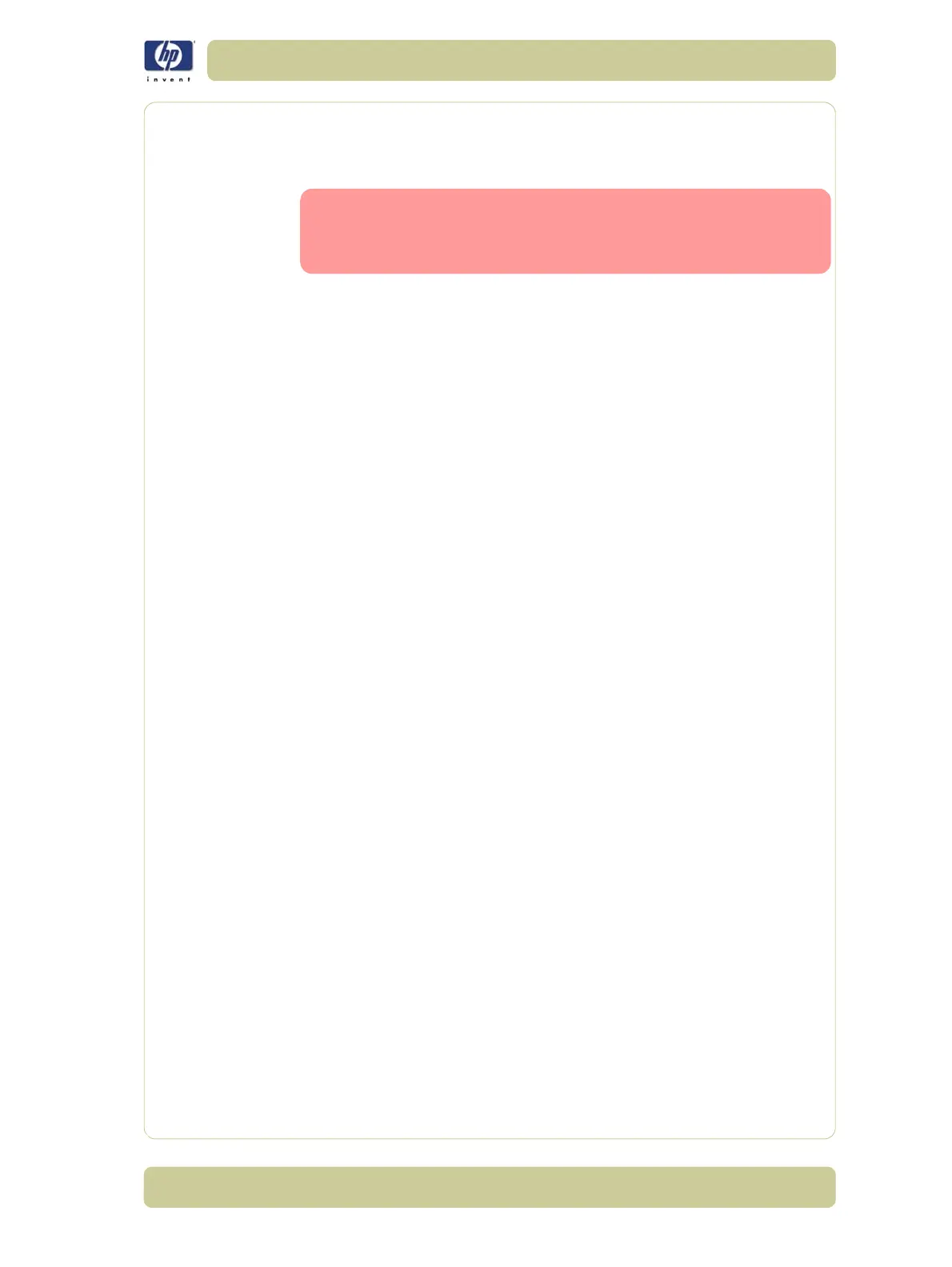6-5
Print Quality
HP Designjet 4000/4020 Printer Series Service Manual
How to Use the Service Image Quality Diagnostic Print
What is the Service Image Quality Diagnostic Print?
In order to troubleshoot Print Quality problems, refer directly to
the Troubleshooting section that covers the different Print Quality
problems (refer to Page
6-16
). Do NOT use the Diagnostic Print
on it’s own to troubleshoot Print Quality Problems.
The Printer contains an internal Image Quality Test which helps you to
diagnose the possible source of any image quality defects. The Service IQ
Diagnostic Print is available in two options:
1 Image Quality User plot. This can be printed either through the normal front
panel menu or through the Service Utility Menu.
a If the Image Quality Diagnostic Print is printed through the Service Utility
Menu, you will not be prompted to select "optimized for drawings/text"
or "optimized for images". The Printer will automatically take the settings
that have already been selected in "Setup Menu/Printing Defaults Menu/
Image Quality/Optimized for".
b If the Image Quality Diagnostic Print is printed through the standard menu
(Setup Menu/Information Menu/Internal Prints/Print Image Diagnostics)
you will be prompted to select "drawings/text" or "images". It is
recommended to print the Diagnostic Print using this option.
The Image Quality User Plot print is divided in to three parts as follows:
Alignment Test. This test is designed to check any color-to-color and bi-
directional misalignment the printer may have.
Printheads and Paper Advance test. This test is designed to check whether
the Printheads and the Paper Advance Mechanism are working correctly.
Printhead Problems. The purpose of this test is to identify which Printhead
is faulty.
2 Image Quality Service Plot. This can only be printed through the Service
Utility Menu. This print contains the Printhead Nozzles test, which is
designed to check if the printhead nozzles print correctly.
Considerations for Printing the Diagnostic Print
1 The IQ Diagnostic Print prints in A3 and B sizes so you must have media
loaded (roll or sheet) that is this size or larger.
2 Use the same type of media that the customer was using when they found
the image quality problem.
3 If the customer is using non-HP media and after the Image Quality Test you
still have the same image quality problems, change to genuine HP media
and repeat the Image Quality Test.
4 If you do not see any problems with the Image Quality Test, then the
problem may not be with the printer itself. The problem may be with the RIP
or the driver for example.
However, if you do see problems with the Image Quality Test then continue
with the following procedures which will help you to diagnose the problem.
