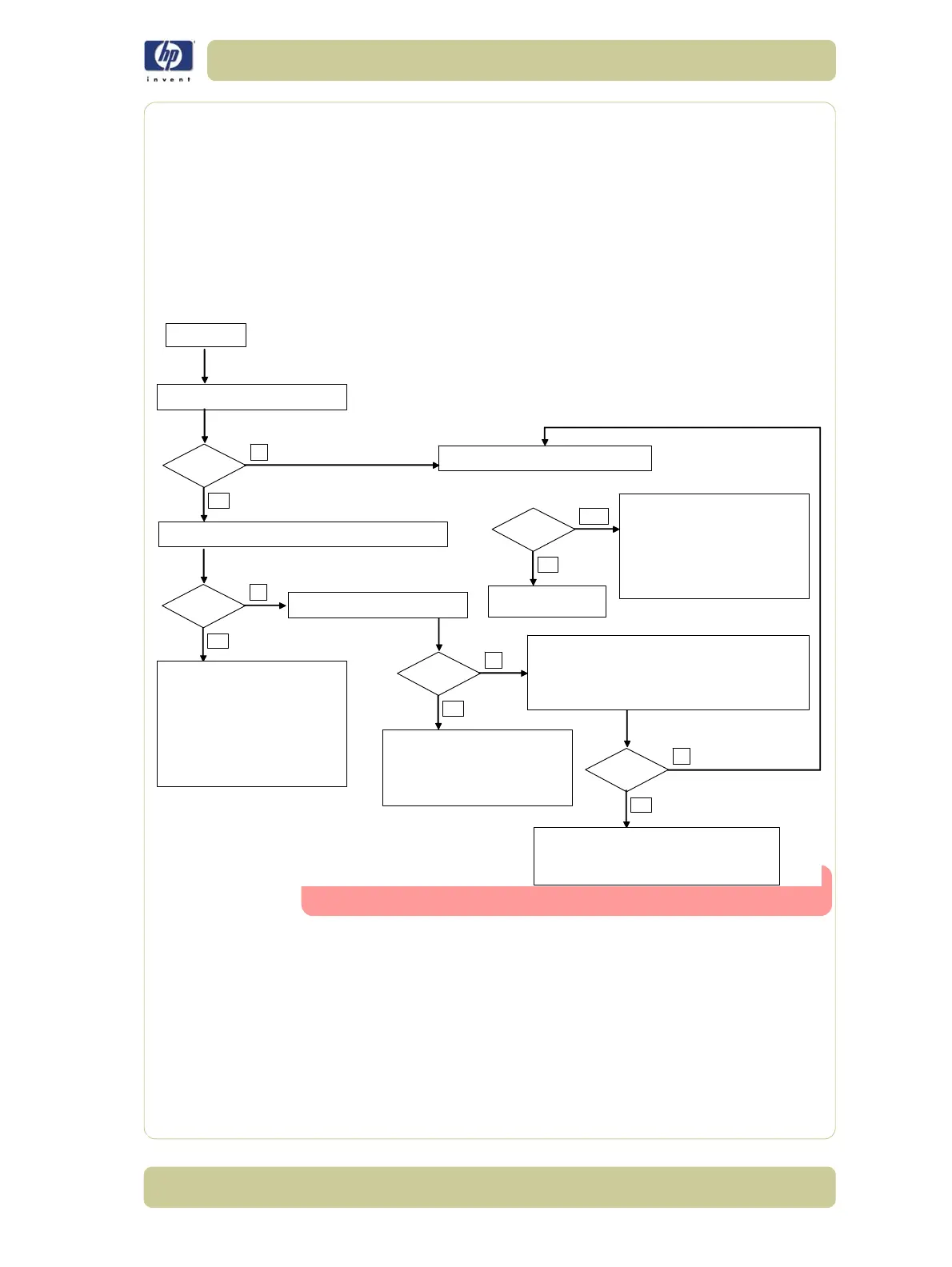6-17
Print Quality
HP Designjet 4000/4020 Printer Series Service Manual
Advanced Banding Troubleshooting for Experts
The flowchart on the following pages will help you troubleshoot some of the
different banding issues the Print may have. If you have a banding issue, the
main question you should ask is "What do you see?":
If you see "White Lines", refer to this page.
If you see "Dark Lines" refer to Page 6-18.
If you see "Both White and Dark Lines", refer to Page 6-18.
If you see "White Lines"
Do you see banding (white lines)
all along
the
customer plot, not taking into account the color?
WHITE LINES
re you seeing nozzles out in Part 3 of
Image Quality Diagnostic Print?
yes / no
yes
no
Do the nozzles out alternate between one yes and one no in Part 3
of the Image Quality Diagnostic Print? See image 1 on page 6-16
yes / no
yes
no
Bubbles actions:
- Select the correct Print Quality setting
(see the table on page 6-3).
- If the problem persists, perform a
Printhead recovery. (Activating the intensive
checking option in the front panel will
guarantee print quality performance while
continuing to see the problem.)
- If the problem persists, replace the faulty
Printhead.
re there a significant amount of nozzles
out? See image 2 on page 6-16
yes / no
yes
no
Nozzles out actions:
- Select the correct Print Quality setting
(see the table on page 6-3).
- Perform a Printhead recovery.
- If the problem persists, replace the faulty
Printhead
Our printers are able to achive optimal Image Quality performance
even with some nozzles out (see image 3 on page 6-16).
re you seeing white banding somewhere in Part 2 of the Image
Quality Diagnostic Print and it matches with the color where you
are seeing nozzles out?
yes / no
yes
no
Nozzles out actions:
- Select the correct Print Quality setting (see the table
on page 6-3).
- If the problem persists, perform a Printhead recovery.
yes / no
no
yes
Media Advance actions:
- Select the correct Print Quality setting
(see the table on page 6-3).
- We strongly recommend using HP media.
- If the problem persists, Heavyweight
Coated paper should be used.
- If the problem persists, perform a Paper
dvance Calibration
.
Refer to Flowchart BOTH
(Dark and White Lines)
