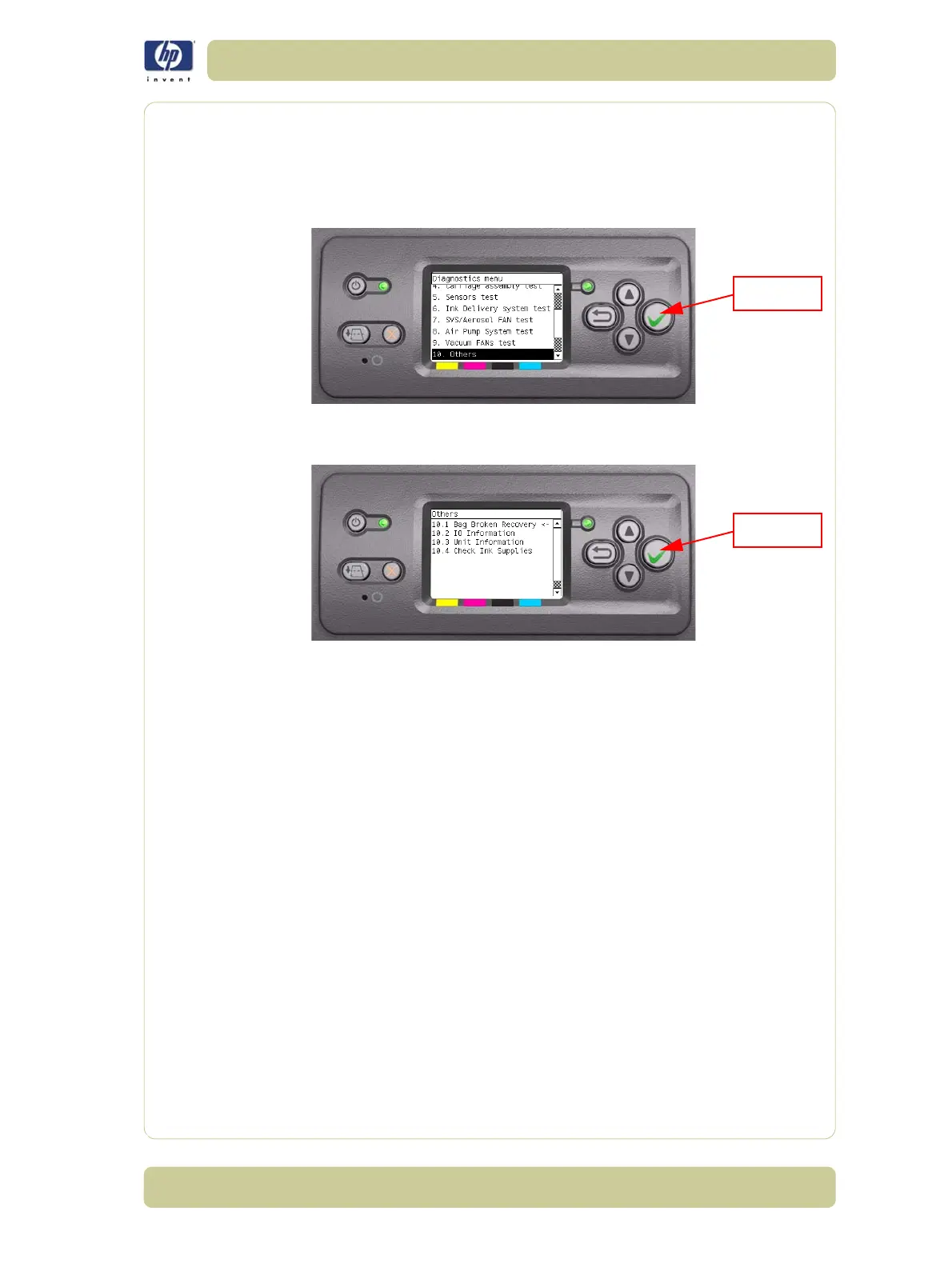4-37
Diagnostic Tests and Utilities
HP Designjet 4000/4020 Printer Series Service Manual
10.1 Others >>> Bag Broken Recovery
This option allows to recover the Printer from a Bag Broken error.
Perform the Bag Broken Recovery as follows:
1 In the Diagnostics Tests submenu, scroll to "10. Others" and press Enter.
2 In the Others submenu, scroll to "10.1 Bag Broken Recovery" and press
Enter.
3 The Printer will start to initialize and the Front Panel will display the following
messages:
Starting Gamut.
Starting TestGPIO.
If there is a failure at this point, the Front Panel will display System Error
Code 01.0:10. For more information on troubleshooting this error code,
refer to Page 2-3.
4 The Printer will now detect for a broken bag in the Ink cartridges and the
Front Panel will display the following messages:
Detecting Bag Broken.
If the Printer does not detect that any of the Ink cartridges have a broken
bag, then the message "No ink short detected on supplies" will be
displayed on the Front Panel.
If there is a problem while reading the Bag Broken signal, the Front Panel
will display System Error Code 01.0:10. For more information on
troubleshooting this error code, refer to Page 2-3.
Check also
System Error
Code 01.2:10
(refer to Page 2-4).
If the Printer detects that one or more of the Ink Cartridges have a broken
bag, then the message "Please, replace one of the defective cartridges (0, 1,
2 or 3) and press any key to continue" will be displayed on the Front Panel.
In this case, remove the faulty Ink Cartridge as indicated by the Front Panel
and install a new Ink Cartridge.
P
HO
N
E
S
UP
PO
R
T
