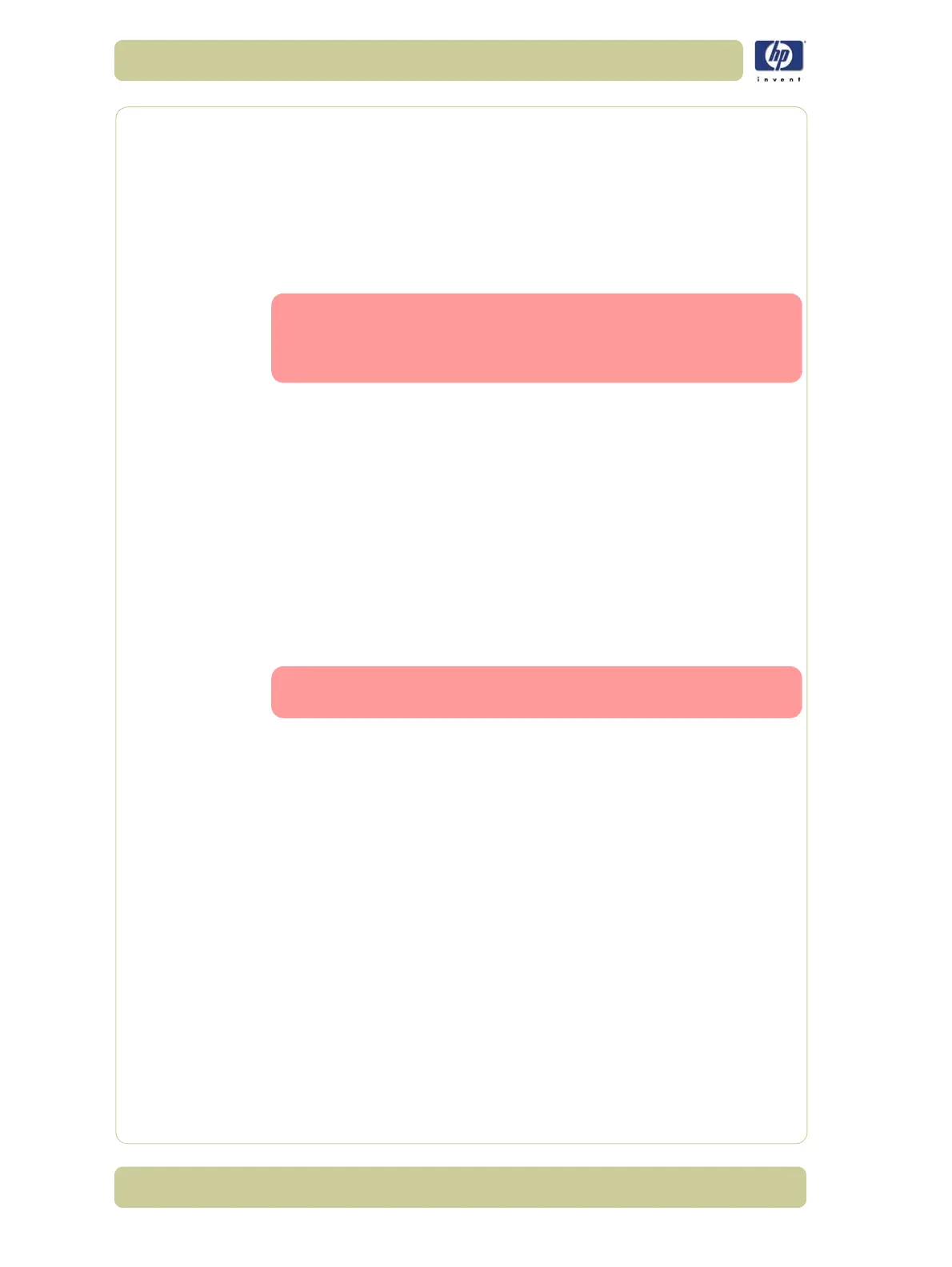3-12
Ink Supplies Troubleshooting
HP Designjet 4000/4020 Printer Series Service Manual
Summary of Solving Ink Supplies Problems
Most of the problems that you could encounter when working with the ink
supplies are solved with guidance from the front panel. A full list of front
panel messages are supplied in the User’s Guide.
Problems reseating the printhead
If you have inserted the printhead into the printhead carriage assembly and
the printer does not “BEEP” try the following steps.
Check that during the priming process, the Setup Printheads are
installed in the Carriage. If the printing Printheads are installed
in the carriage during the priming process, they will be rejected
and the front panel will show a warning message.
Check that the protective tape has been removed from the printhead.
Insert the Printhead into the Carriage Assembly but this time correctly
close the cover using the latch.
Clean the electrical contacts on both the printheads and the printhead
Carriage Assembly using the carriage interconnect wiper ⇒ Page 3-14.
Replace the Printhead with a new one.
You Cannot Insert the Ink Cartridge Into the Printer
1 Ensure that you have the correct hp no.90 Ink Cartridge.
2 Ensure that the Ink Cartridge is the correct color for that slot.
3 Ensure that the Ink Cartridge is the correct orientation, with the color coded
label at the top.
Never clean inside the Ink Cartridge slots as this can cause
damage to the Printer.
You Cannot Insert the Printhead Into the Printer
1 Ensure that you have the correct hp no.90 Printhead.
2 Ensure that the printhead is the correct color for that slot.
3 Ensure that the printhead is in the correct orientation.
4 Ensure that the protective cap is removed from the Printhead.
You Cannot Insert the Printhead Cleaner Into the Printer
1 Ensure that you have the correct hp no.90 printhead cleaner.
2 Ensure that the printhead cleaner is the correct color for that slot.
3 Ensure that the printhead cleaner is in the correct orientation.