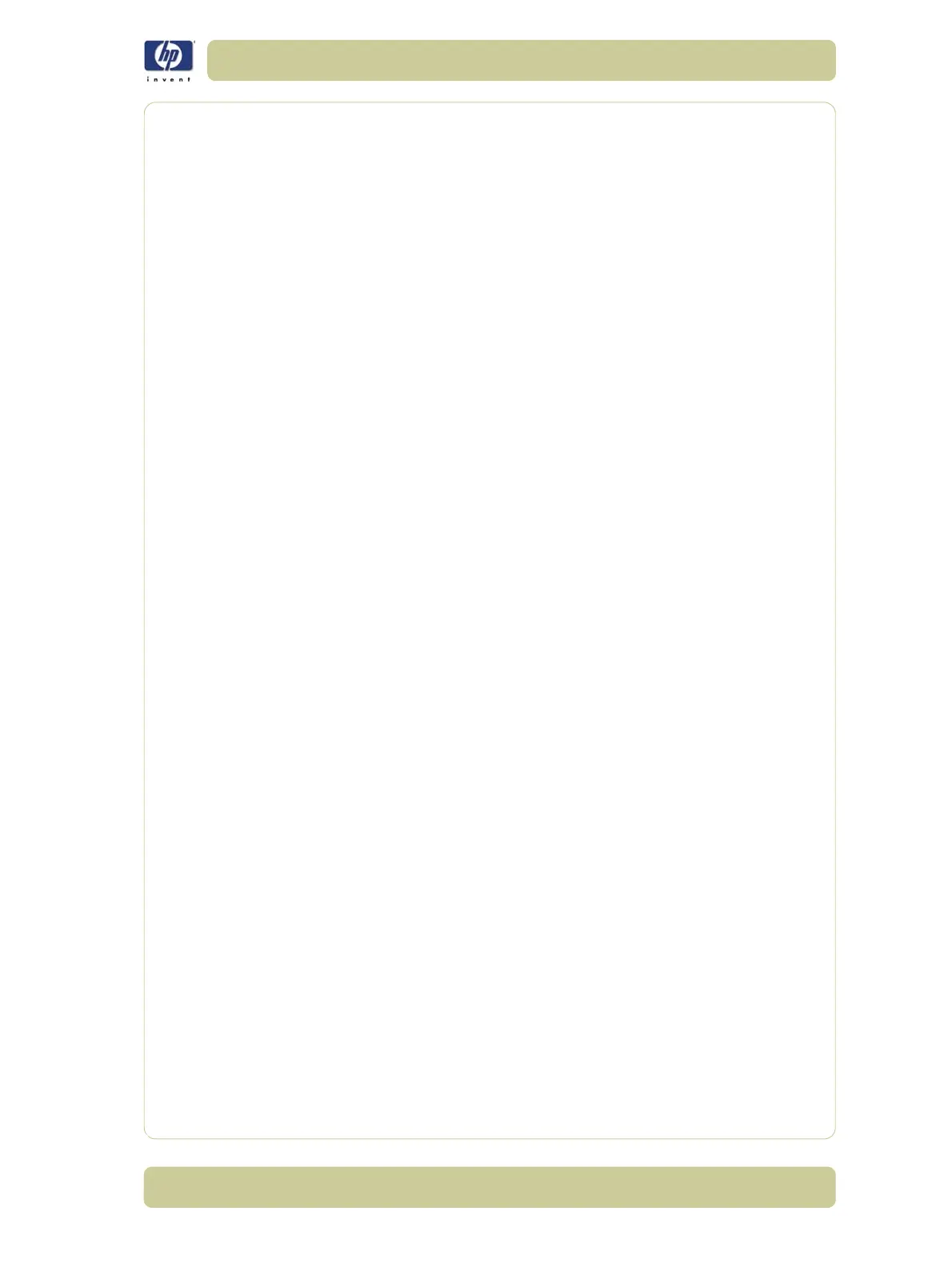6-15
Print Quality
HP Designjet 4000/4020 Printer Series Service Manual
In order to fix this, it may have to be run up to four times, if it is still failing,
the drop detector may be faulty or incorrectly calibrated.
Some things to check that can improve image
quality
If all the test patterns from the Diagnostic Print are correct and you still
experience Image Quality problems, here are some of the more likely causes
to check:
The print mode used in your printer is not right for the image you are
printing (this is defined by the printer’s front-panel menu selections).
Make sure that the paper type selected in the Front Panel is the same
as the paper type loaded into the Printer.
Non-HP driver.
The RIP (If you are using one).
The software applications you are using.
Print Quality General Advice
1 To achieve the best performance from the printer, only genuine HP
accessories and supplies should be used.
2 Make sure that the paper type selected in the Front Panel is the same as
the paper type loaded into the Printer.
3 Roll paper usually gives better Print Quality than a single sheet of the same
type of paper.
4 When single sheets are being used, it is recommended to use the Best print
quality setting.
5 The most appropriate print quality settings must be used for the current
purpose. You are most likely to see print quality problems while using the
Fast print quality setting.
6 In order to achieve the best print quality, at the expense of speed, always set
"Printhead Monitoring" to "Intensive".
7 Check that the environmental conditions (temperature, humidity) are within
the temperature/humidity range as specified for the Printer (refer to the
User’s Guide for further information).
8 Remember that certain print quality problems can be solved by:
Recovering the Printheads (Ink Menu/Printheads/Recover Printheads).
Aligning the Printheads (Ink Menu/Printheads/Align Printheads).
Performing the Paper Advance Calibration (Paper Menu/Paper Advance
Calibration).
