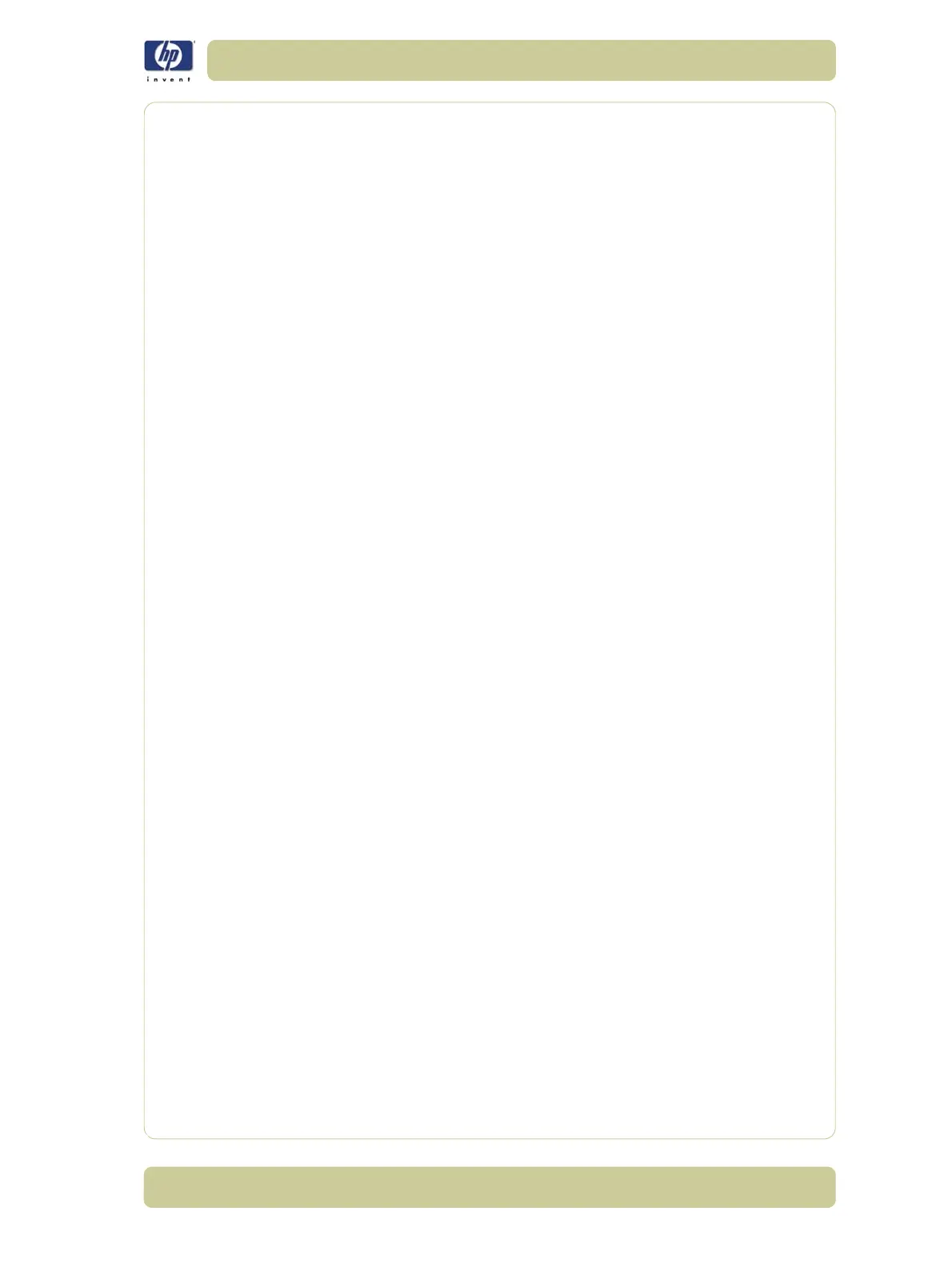6-27
Print Quality
HP Designjet 4000/4020 Printer Series Service Manual
Lines are Blurred (Ink Bleeds from Lines)
Description of problem
This problem is often caused by the ink soaking into the paper, making the
lines blurred and fuzzy. This could be because of the humidity in the air.
Corrective Action
1 Print in a less humid environment.
2
Try using a heavier paper type, such as HP Heavyweight Coated Paper.
Glossy Photo Paper types are especially difficult to dry. Take
extra care with them.
3 Make sure that the paper type selected in the Front Panel is the same as
the paper type loaded into the Printer.
4 Increase the drying time through the Front Panel (Ink Menu/Drying Options/
Drying Time).
5 Allow the prints time to dry separately; do NOT cover or stack them.
Problems with Color Accuracy
There are two basic requirements for color accuracy:
1 Ensure that the paper type being used has been color calibrated, which will
give color consistency
from print to print, and from Printer to Printer.
2 Select suitable options in the application (refer to the User’s Guide for more
information).
If PostScript is not being used, remember that the printer may
be configured to use one of its internal pen palettes instead of
the software's palette (which is the default).
Color accuracy using EPS or PDF images in page layout
applications
Page layout applications such as Adobe InDesign and QuarkXPress do not
support color management of EPS, PDF, or grayscale files.
If these types of files have to be used, try to ensure that the EPS, PDF, or
grayscale images are already in the same color space that is intended to be
used later on in Adobe InDesign or QuarkXPress. For instance, if the final
objective is to print the job in a press that follows the SWOP standard, at the
time of creating the EPS, PDF or grayscale the image should be converted
into SWOP.
