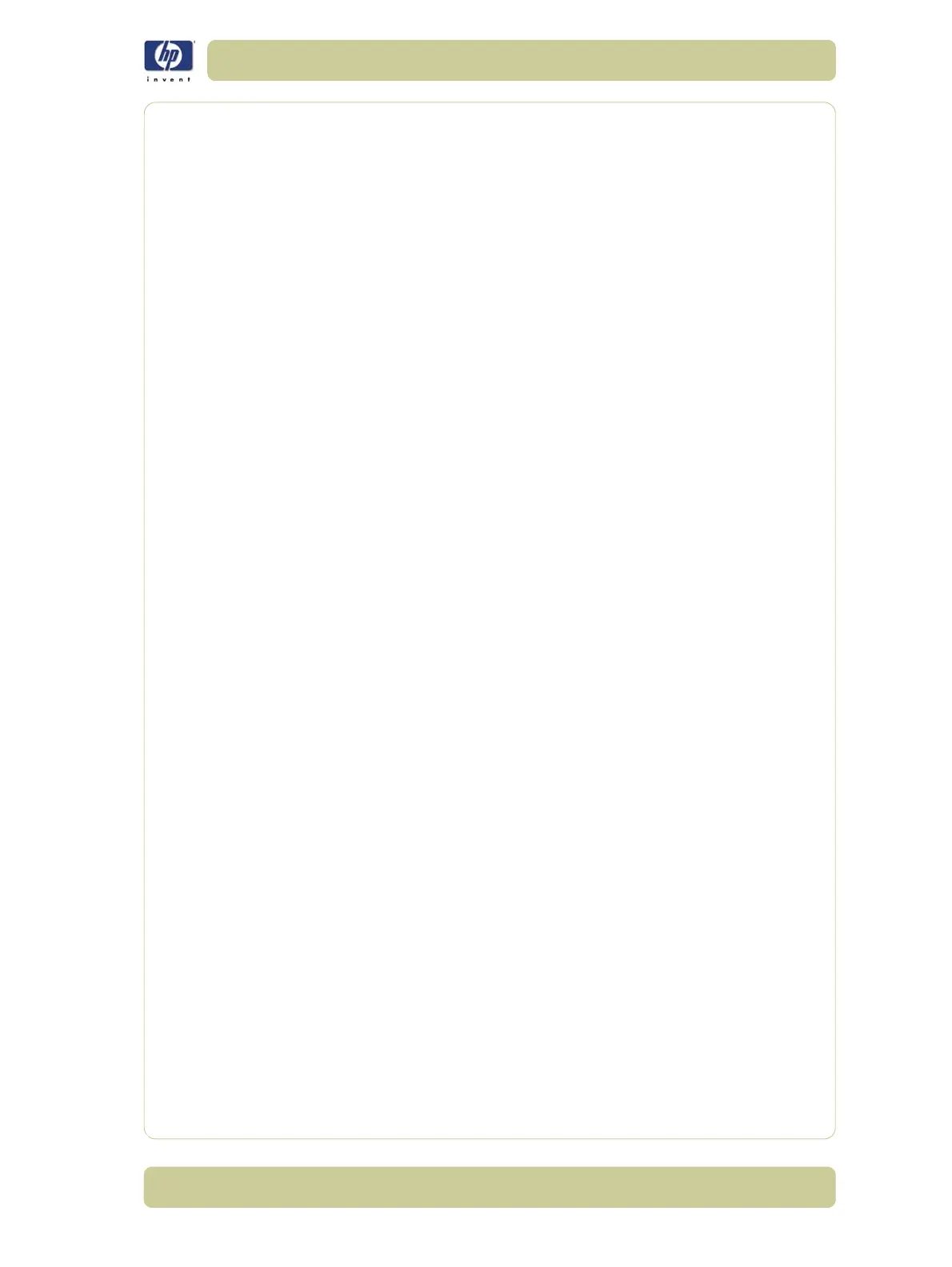6-35
Print Quality
HP Designjet 4000/4020 Printer Series Service Manual
No Output from the Printer
If a file is sent to the Printer but no output is printed, then try the following to
resolve the problem:
1 Check that the power cable is correctly connected and that the Printer is
switched On. Check that all communication cables are correctly connected.
2 Strong Electromagnetic fields or electrical disturbances may be affecting the
Printer. In this case, power Off the Printer and wait until the electromagnetic
environment has returned to normal before powering On the Printer again.
3 Incorrect Graphic Language has been set through the Front Panel. Make sure
that if a MAC OS is being used to print, the graphic language setting
should be set to Automatic or PostScript.
4 Make sure the correct driver has been installed. The correct driver can be
downloaded from http://www.hp.com/go/designjet.
5 If a Mac OS is being used with either FireWire or USB, the data encoding
option may need to be changed.
a Change the data encoding setting through the Front Panel
(Setup Menu/
Printing Defaults Menu/PS Options/Encoding/ASCII).
b Then configure the application to send ASCII data.
6 The print job could be waiting for a timeout:
Check that the file has a proper file terminator. If not, then wait the
specified I/O timeout period.
If Nesting is turned ON, the Printer may be waiting for the specified
timeout before printing.
If using the Embedded Web Server, a print preview may have been
requested. In this case, initiate the print through the Embedded Web
Server.
Pinchwheel Marks when using Glossy Media
Description of problem
The Pinchwheels mark the glossy media and some waves can be seen in the
printed images that have high density area fills. This happens when using
HP Productivity Photo Gloss media and it can be seen especially at the
beginning of the first print job after loading the media (the skew check
routine moves the media backwards and forwards several times).
Corrective Action
1 If an image is to be printed that has high density area fills, advance the
media so that the problem is greatly reduced.
2 Reprint the image (the problem will be reduced).
