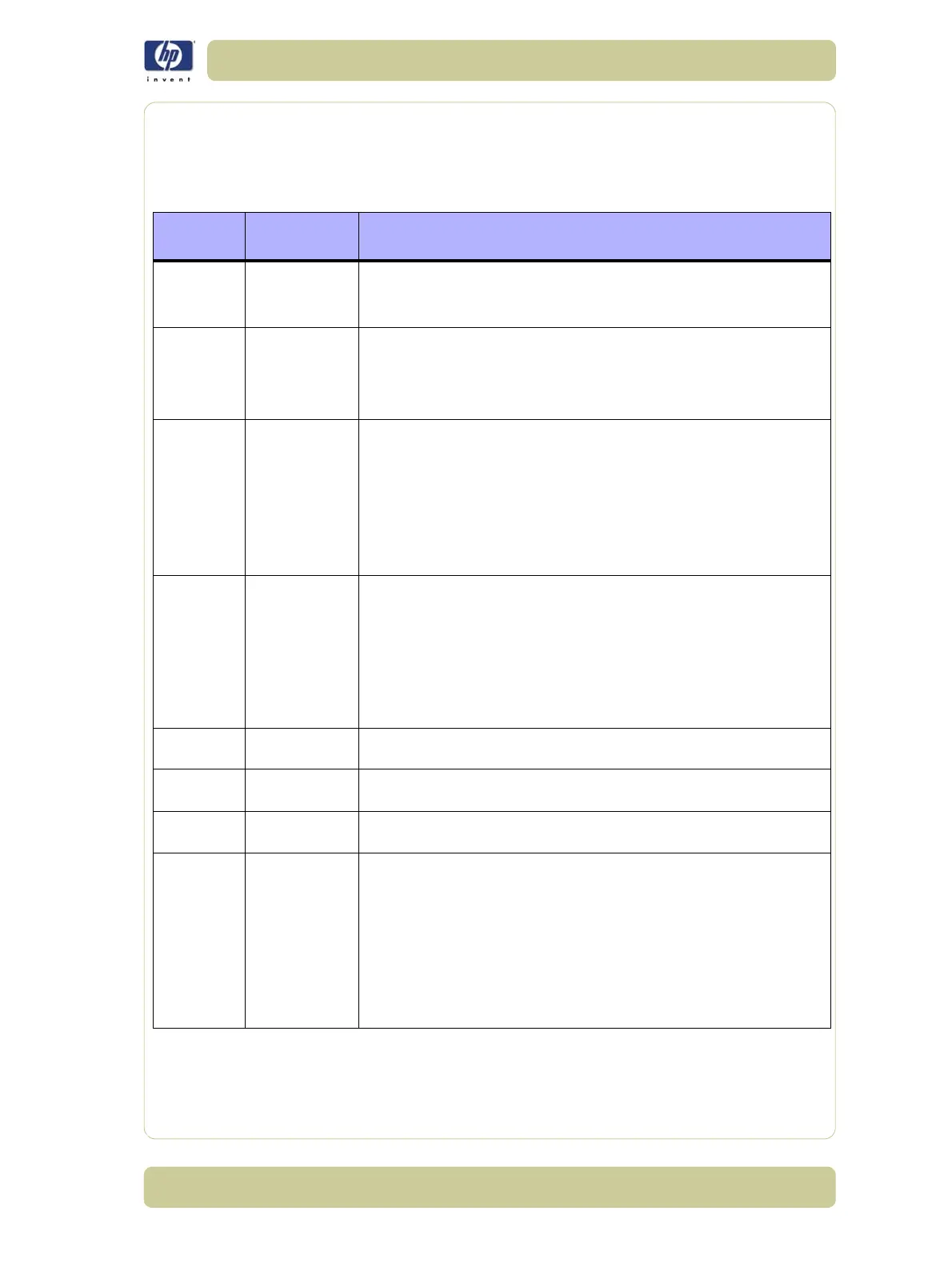1-9
Troubleshooting
HP Designjet 4000/4020 Printer Series Service Manual
Using the Buzzer at Power-up to Troubleshoot
As the Printer turns On, normally it does not make a "Beeping Sound" until completely initialized. If
one or muliple beeps are heard during the power-up sequence, this indicates there is a problem in
the Electronics Module. The table below troubleshoots the issue using the number of beeps heard.
If the printer is turned On and the Power switch Amber LED is On but the printer turns itself Off after
a few seconds during the initialization sequence, replace the CPU fan on the Main PCA
⇒ Page 8-
107.
Check that the cables between the Interconnect PCA and the Main PCA are not damaged and
Number
of Beeps
Problem
Description
Corrective Action
1
Processor
absent
Check the cable between the Power Supply Unit and the Main
PCA is correctly connected or is not damaged.
Replace the Main PCA ⇒ Page 8-105.
2
Faulty Main
PCA or PSU
Check that the cable between the Power Supply Unit and the
Main PCA is correctly connected or is not damaged.
Replace the Main PCA ⇒ Page 8-105.
Replace the PSU ⇒ Page 8-113.
3
Faulty
Memory
Module
Check that the Memory Module is installed correctly.
Installing the Memory Module into the other memory slot and
check if the problem remains.
If the problem remains r
eplace
the Memory Module ⇒ Page 8-
103.
If the problem does NOT remain, the original slot could be
faulty, in this case, replace the Main PCA
⇒ Page 8-105.
4Front Panel
Check that the Front Panel cable is not damaged and is
correctly connected between the Front Panel and the
Interconnect PCA.
Replace the Front Panel ⇒ Page 8-20
This functionality is only availble in the HP Designjet 4020. A
future firmware release is anticipated to give this funcionality to the
HP Designjet 4000.
5
Faulty PCI
Card
Replace the Main PCA ⇒ Page 8-105
6
BIOS
Damaged
Replace the Main PCA ⇒ Page 8-105
7
Main PCA
damaged
Replace the Main PCA ⇒ Page 8-105
8
Hard Disk
Drive
damaged or
missing
Remove the Main PCA Cover and (with the Printer switched
On) check the HDD is turning (feel it turning when you touch it
or at least hear it turning). If the HDD is not turning, then it
could be damaged, replace the HDD
⇒ Page 8 -111 .
Ensure ALL cables are connected to the HDD and are not
damaged.
Replace the HDD
⇒
Page 8-111
Replace the Main PCA ⇒ Page 8-105
