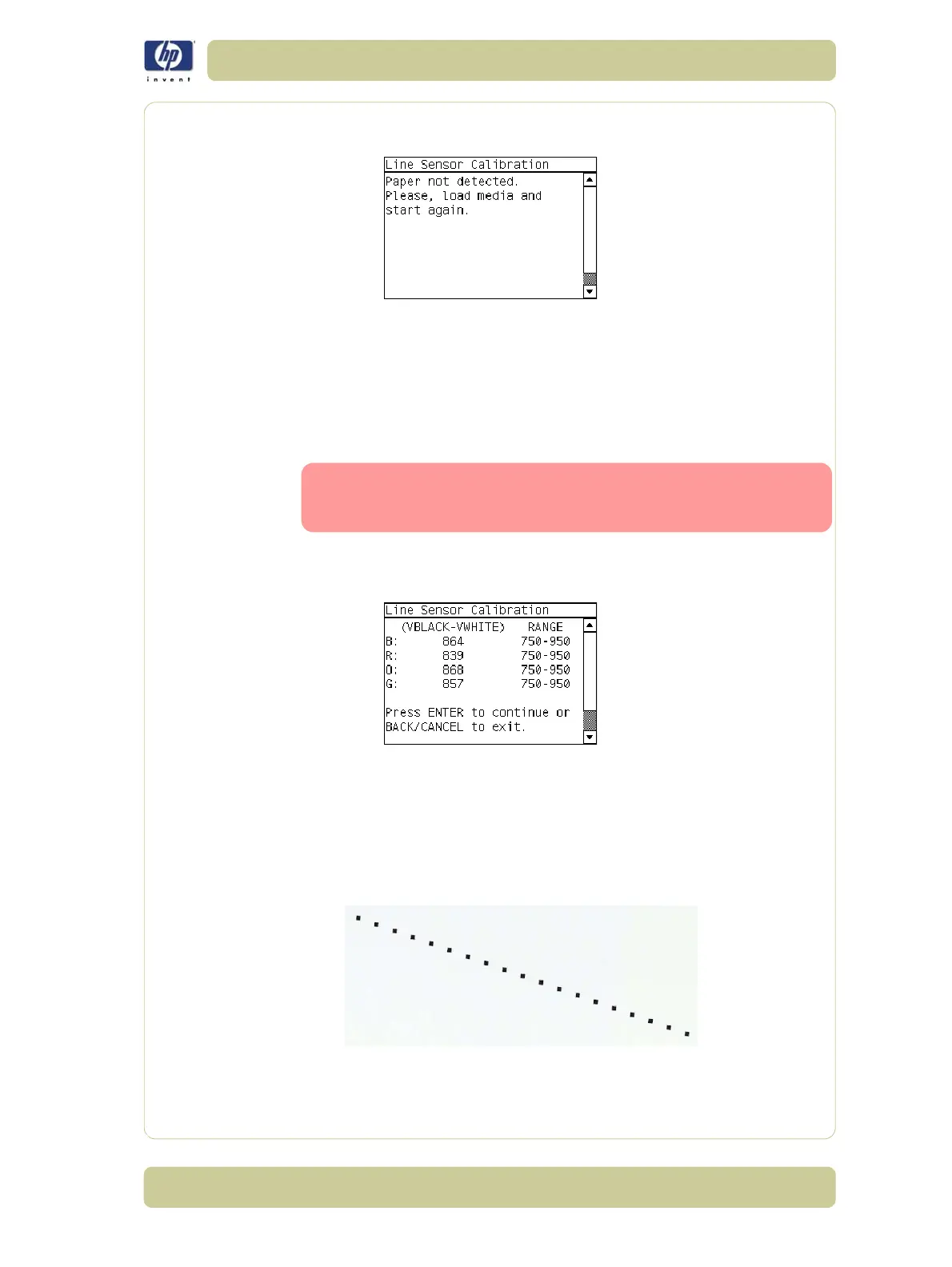5-17
Service Calibrations
HP Designjet 4000/4020 Printer Series Service Manual
3 If media is not loaded, the following message appears on the front panel.
Load media in to the Printer and start again from step 1.
Before continuing, the Printer will check the following:
The Media Lever is in the lowered position.
The correct paper type is loaded (check list on previous page).
The correct paper size (minimum paper size 24 inches).
If these conditions are not met, a warning will be displayed on the Front
Panel and you will need to restart the Calibration from step 1.
Make sure you keep your hands away from the Print Platen
as the Carriage will be moving at high speed and you could
injure yourself or damage the Carriage Assembly.
4 The Printer will start to calibrate the Line Sensor. Once the Line Sensor has
been calibrated, the results will be displayed on the Front Panel. Press Enter
to continue or press Back or Cancel to exit the calibration.
If the values are not within the range specified, an error will appear on the
Front Panel. In this case, try the following:
Try the Scan-Axis Calibration again.
Replace the Line Sensor ⇒ Page 8-31.
5 The Printer will start to calibrate the Line Sensor position to the Black
Printhead. It will print a line of black dots and then scan them:
