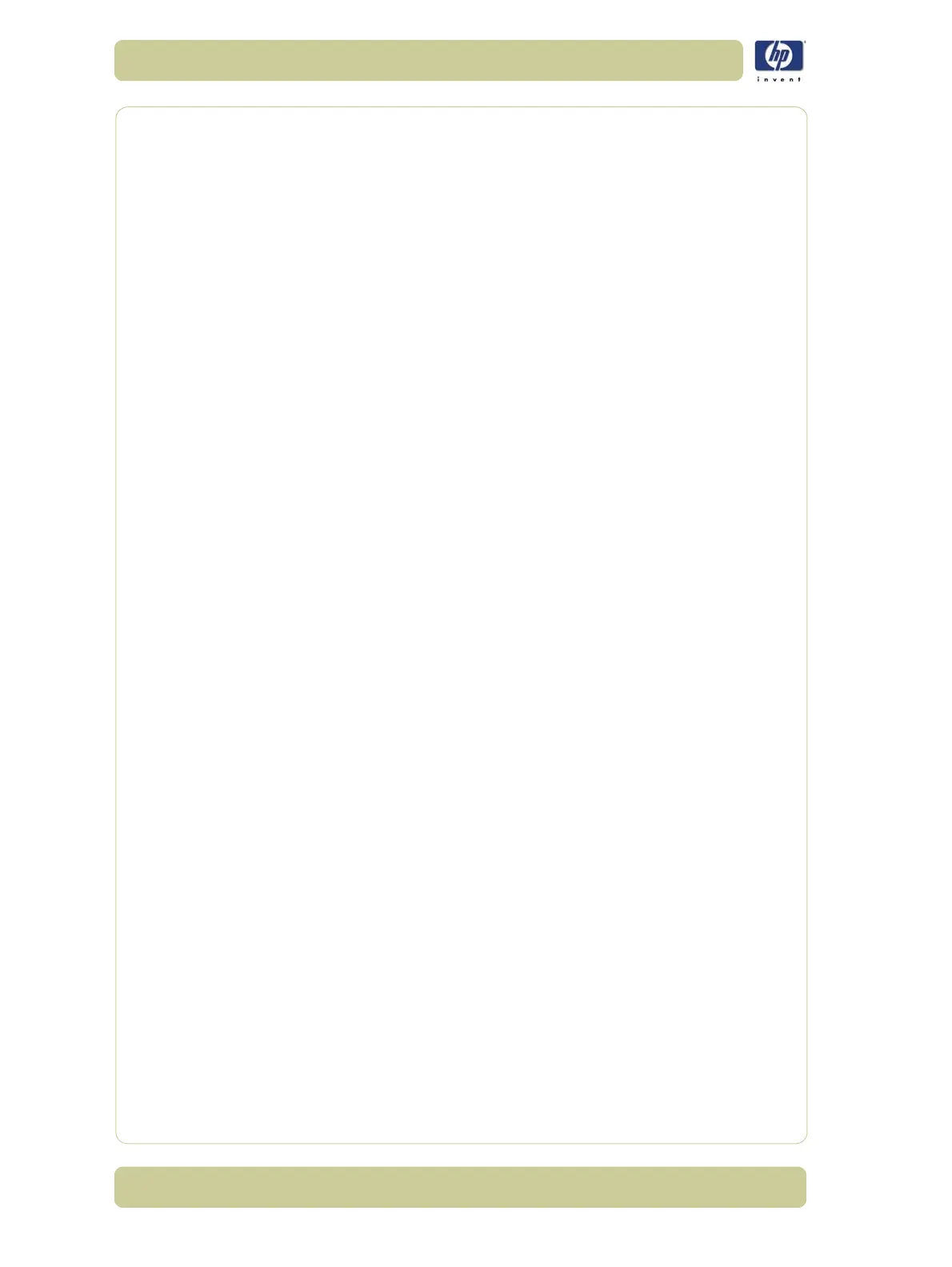6-30
Print Quality
HP Designjet 4000/4020 Printer Series Service Manual
Printing via separate HP-GL/2 drivers
The situation is that you are printing on each printer using the HP-GL/2
driver installed for that printer.
1 Ensure that both printers have been updated with the latest firmware version.
2 Ensure that you have the latest printer driver for both printers. The latest
versions can be downloaded from http://www.hp.com/go/designjet.
3 Ensure that Color Calibration is turned on (Setup Menu/Configuration
Menu/Color calibration/On).
4 Load both Printers with similar paper types.
5 Ensure that the Paper Type setting on the front panel corresponds to the
paper that is loaded.
6 With the HP-GL/2 driver for the HP Designjet 4000 Printer series, select the
Color tab, and set the Color Matching Method to sRGB.
7 With the HP-GL/2 driver for the HP Designjet 1000 series, select the Options
tab, then Manual Color > Color Control > Match Screen. You should
also select the Paper Size tab, then Paper Type, and select an Enhanced
Colors paper type.
Printing the same HP-GL/2 file
The situation is that you have produced an HP-GL/2 file (also known as a PLT
file) using the HP-GL/2 driver installed for one printer, and you intend to
send the same file to both printers.
1 Ensure that both printers have been updated with the latest firmware version.
2 Ensure that Color Calibration is turned on (Setup Menu/Configuration
Menu/Color calibration/On).
3 Load both Printers with similar paper types.
4 Ensure that the Paper Type setting on the front panel corresponds to the
paper that is loaded.
5 If you have an HP-GL/2 file produced for an HP Designjet 1000 Printer
series and you want to print it on an HP Designjet 4000 Printer series,
proceed as follows using the Embedded Web Server or the front panel:
Using the Embedded Web Server: in the Color Management section of
the Submit Job page, set the Input Profiles: RGB to None (Native).
Using the front panel: Enter the Setup Menu, then Printing defaults
menu > Color Options > RGB Input Profile: None (Native).
For other HP Designjet Printers, set both printers to match the screen colors
(sRGB if selectable), as when printing with separate HP-GL/2 drivers.
