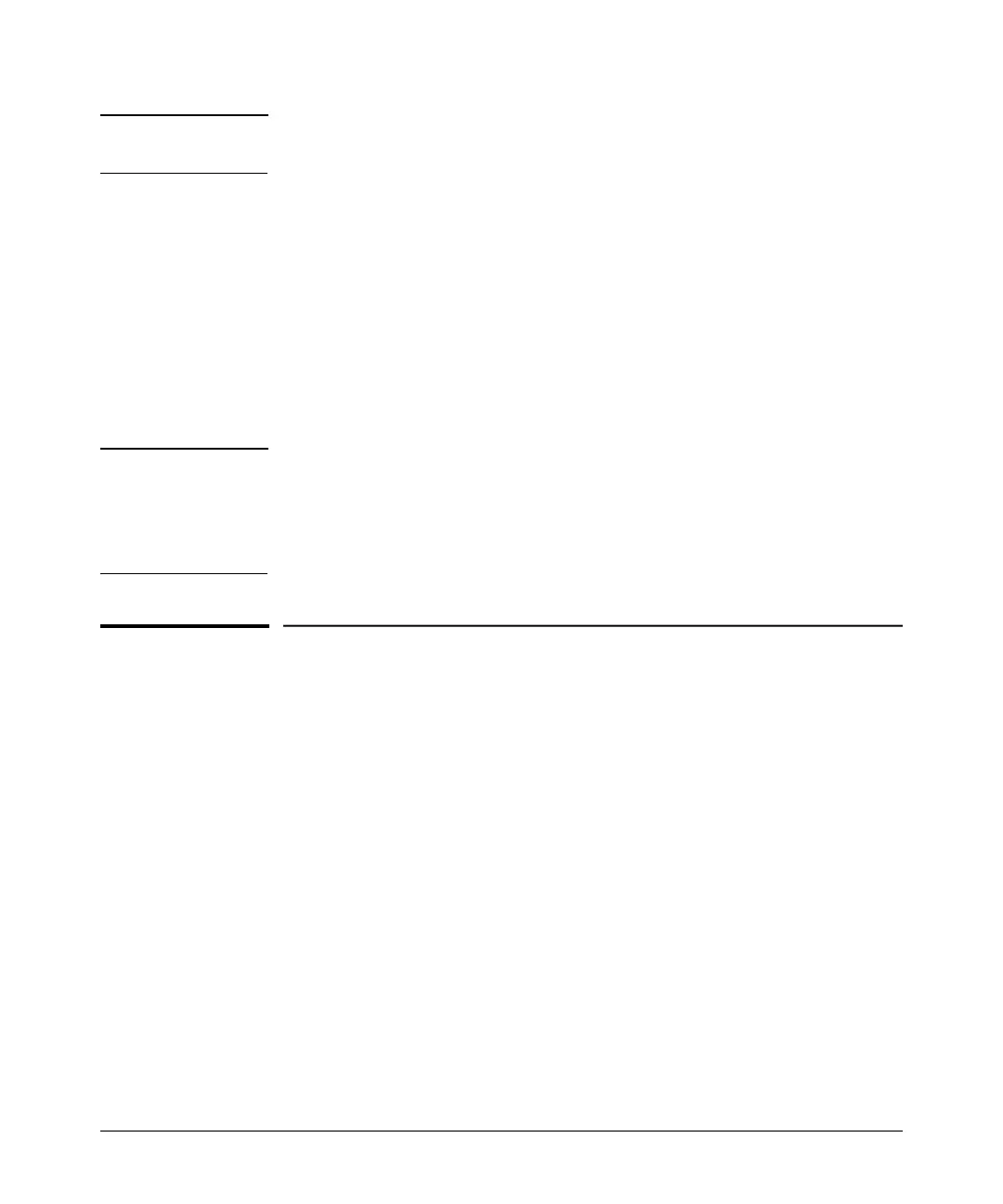Using the HP Web Browser Interface
Description of Browser Interface
No t e : Access point management can be limited to access from the Ethernet inter-
face. For more on this feature, see “Setting up Filter Control” on page 5-58.
Type the IP address (or DNS name) of the access point in the browser Location
or Address field and press
[Enter]. (It is not necessary to include http://.)
10.11.12.195
[Enter] Example of an IP address.
HP420
[Enter] Example of a DNS-type name.
Alternatively, the access point also supports a secure Web (HTTPS) browser
connection. In this case, type https:// followed by the IP address (or DNS name)
in the browser Location or Address field and press
[Enter].
https://10.11.12.195
[Enter] Example of an IP address.
https://HP420
[Enter] Example of a DNS-type name.
No t e To ensure proper screen refresh when using Internet Explorer with Windows
XP, be sure that the browser options are configured as follows: Under the
menu “Tools / Internet Options / Temporary Internet Files / Settings,” the
setting for item “Check for newer versions of stored pages” should be set to
“Automatically.”
Description of Browser Interface
Browser elements covered in this section include:
■ The Home Page (below)
■ The Support URL (page 4-6)
■ The Help button (page 4-7)
■ The Logout button (page 4-7)
The Home Page
The home page is the entry point for the web browser interface.The following
figure identifies the various parts of the screen.
4-5
