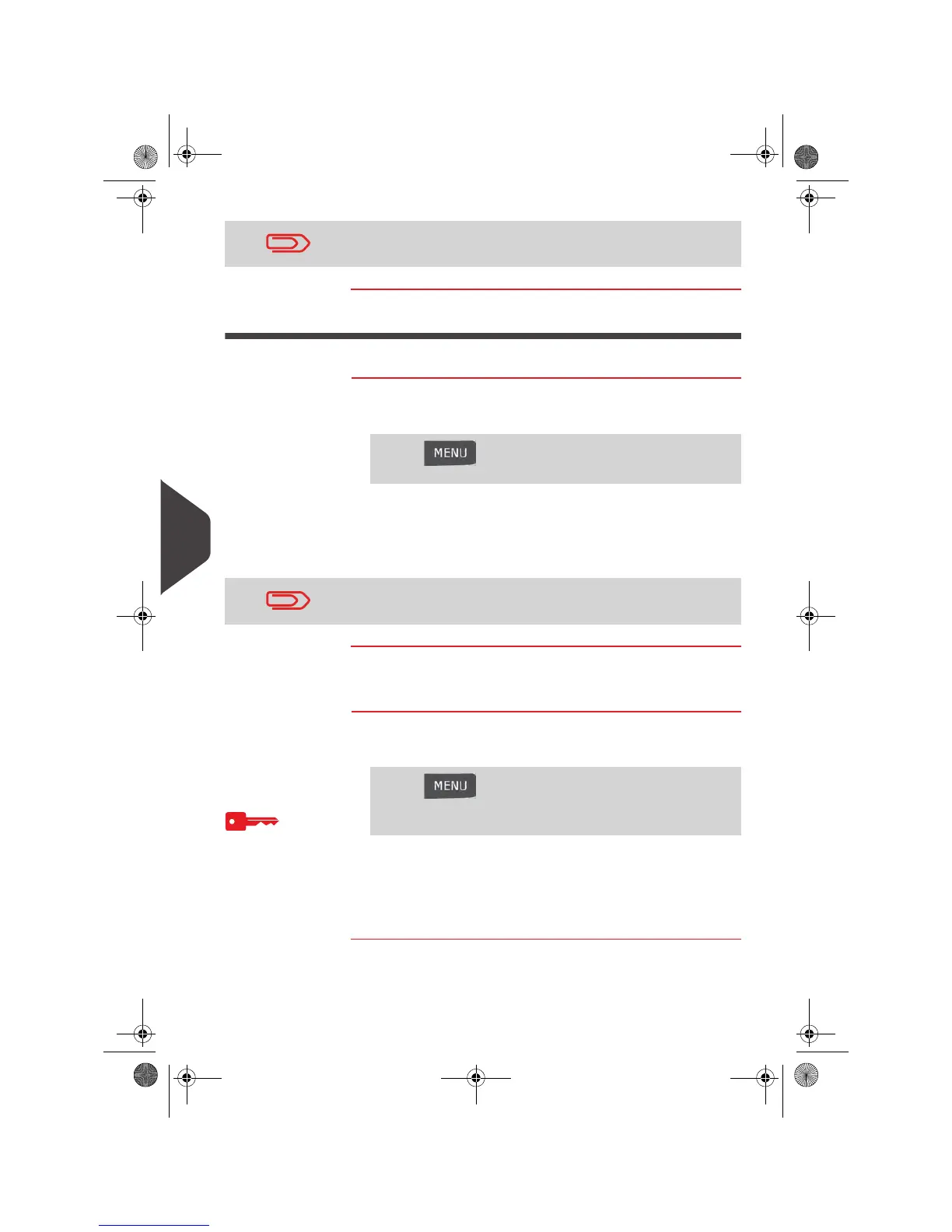Configuring the System
216
8
Adjusting Display Brightness
You can adjust the brightness of the display for bright or dark working environments.
How to Adjust the Disp lay Brightness
How to Adjust
the Display
Brightness
To adjust the display brightness:
1 As a user:
2 Type 1 or 2 to increase or decrease the contrast. The screen
updates immediately.
3 Press [OK] to exit.
Setting Default Display Brightness
To set a display brightness which will be applied to all user sessions, you can set the
default display contrast.
How to Change the Displ ay Brightness by Default
How to Change
the Display
Brightness by
Default
To change the display brightness by default:
1 As supervisor (see
How to Log in as Supervisor
p.190):
2 Use the " 1 " or " 2" keys or touch the Increase / Decrease
button to increase or decrease the brightness. The display
updates to the new setting.
3 Press [OK] to validate.
Only English is available at this time.
Press and type 11.3 or select the path:
> Preferences > Brightness
This is a user setting that only lasts as long as you are logged in.
Press and select the path:
> Default user settings > Default user preferences >
Brightness (or type
3.1.3)
OMEGA1_US.book Page 216 Vendredi, 1. octobre 2010 10:46 10
