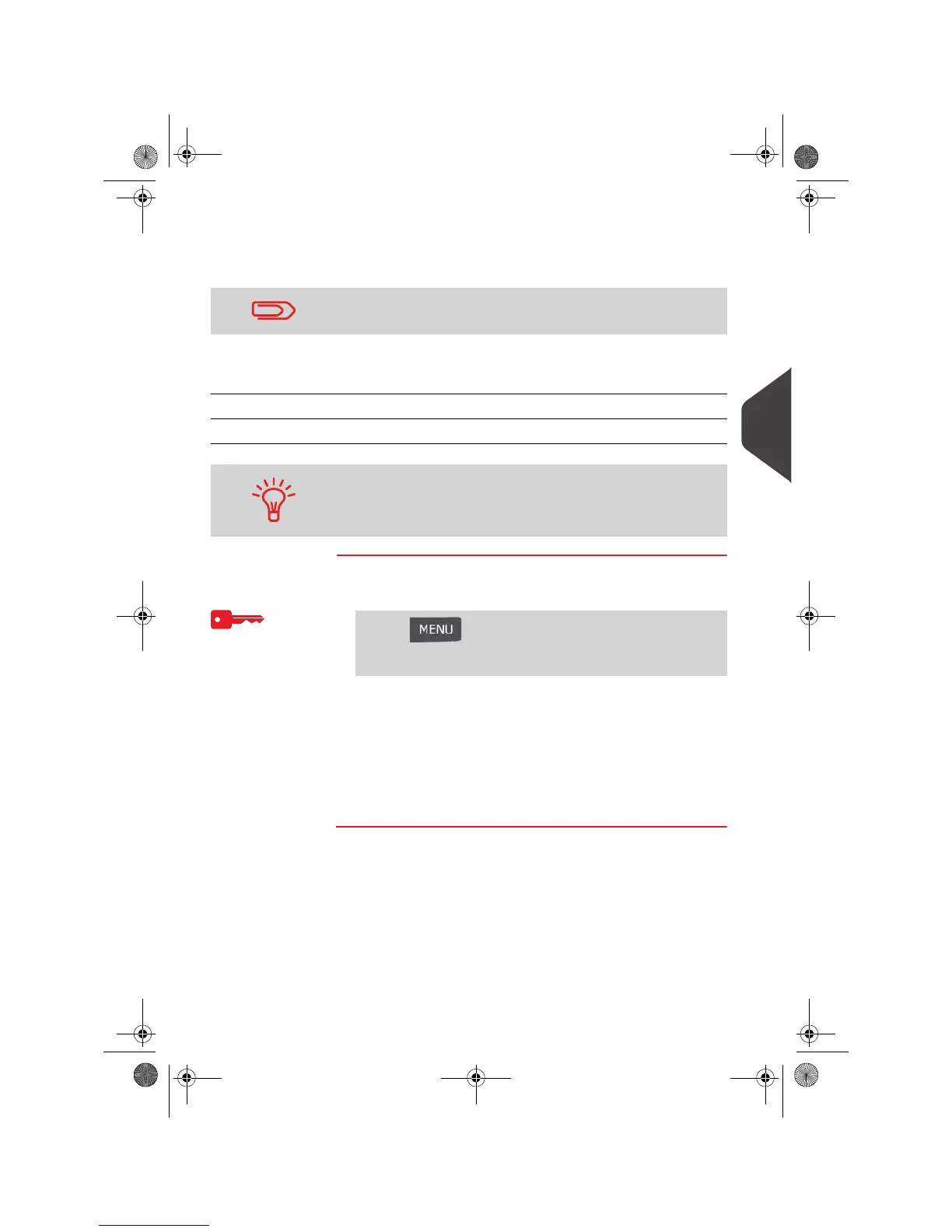Account Management and Access Control
123
5
Importing Accounts
To import accounts into the mailing system, place the CSV file on a USB memory
device.
The CSV file should have the following characteristics:
How to Import Accounts
How to Import
Accounts
To import accounts from a CSV file:
1 As supervisor (see
How to Log in as Supervisor
p.190):
2 Insert your USB memory device into the USB port of the base
(at rear left) and press [OK].
3 Select the CSV file to import and press [OK].
4 Follow the instructions displayed on the screen.
At the end of the process, a message informs you that you
may safely remove the USB memory device.
You can only import CSV files located in the root directory of the
USB memory device.
Name [TBC]
Field delimiter “
Record delimiter New line
To easily add accounts to your mailing system, export the current
account list and modify it before re-importing it into the mailing
system.
Press and type 5.2.3 or select the path:
> Account management > Manage accounts > Import
Account list
OMEGA1_US.book Page 123 Vendredi, 1. octobre 2010 10:46 10