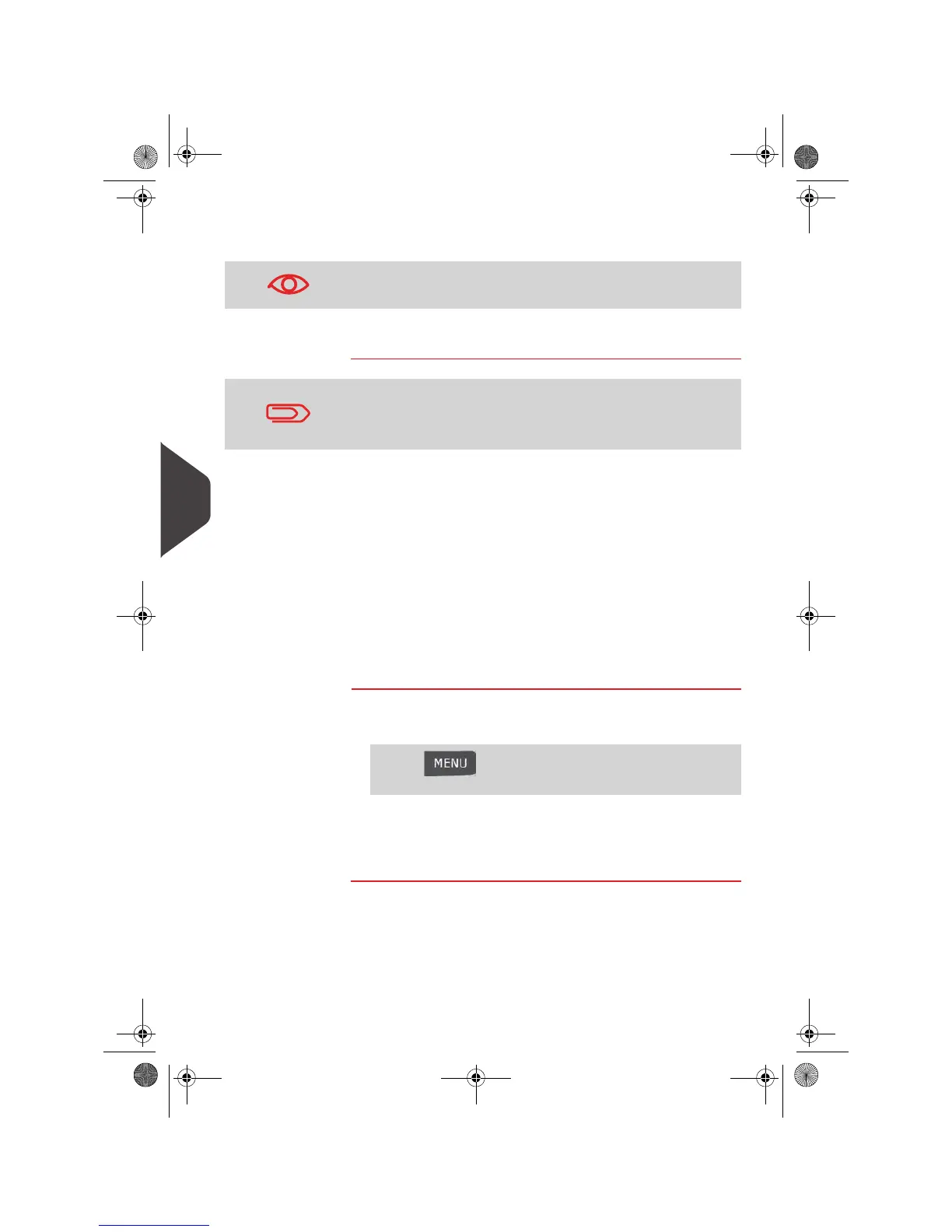Online Services
184
7
When printing is done, an eConfirmation record is created
(See
How to Display eConf Record List and Details
p.184).
9 Apply the tape to the package.
Checking e-Confirmation Records
A list of E-Confirmation records is accessible in the machine.
The
eConf Record List
screen displays the eConfirmation records that have not yet
been uploaded to the Online Services server. When eConfirmation records are up-
loaded, the eConfirmation record list is empty.
You can display and check information regarding an eConfirmation record:
• Record status (PIC Valid or PIC Deleted)
• Type of eConfirmation Service
• Tracking number (PIC)
• Destination ZIP code
• Sender ID information (optional)
• Date and time of the record.
How to Display eConf Record List and Details
How to Display
eConf Record List
and Details
To display the list and check a record:
1 As user:
The record list is displayed.
2 Select a record in the list and press Details or [OK] for more
details about that item. The record details are displayed.
If printing is cancelled at this stage, the current PIC number can-
not be re-used for another mail piece.
Leave the machine ON and connected at night to automatically
upload the record to the USPS.
You can also upload records manually (see
How to Upload Report
Data to the Online Services Server
p.177).
Press and type 9.7 or select the path:
> Online Services > eConf Record List
OMEGA1_US.book Page 184 Vendredi, 1. octobre 2010 10:46 10