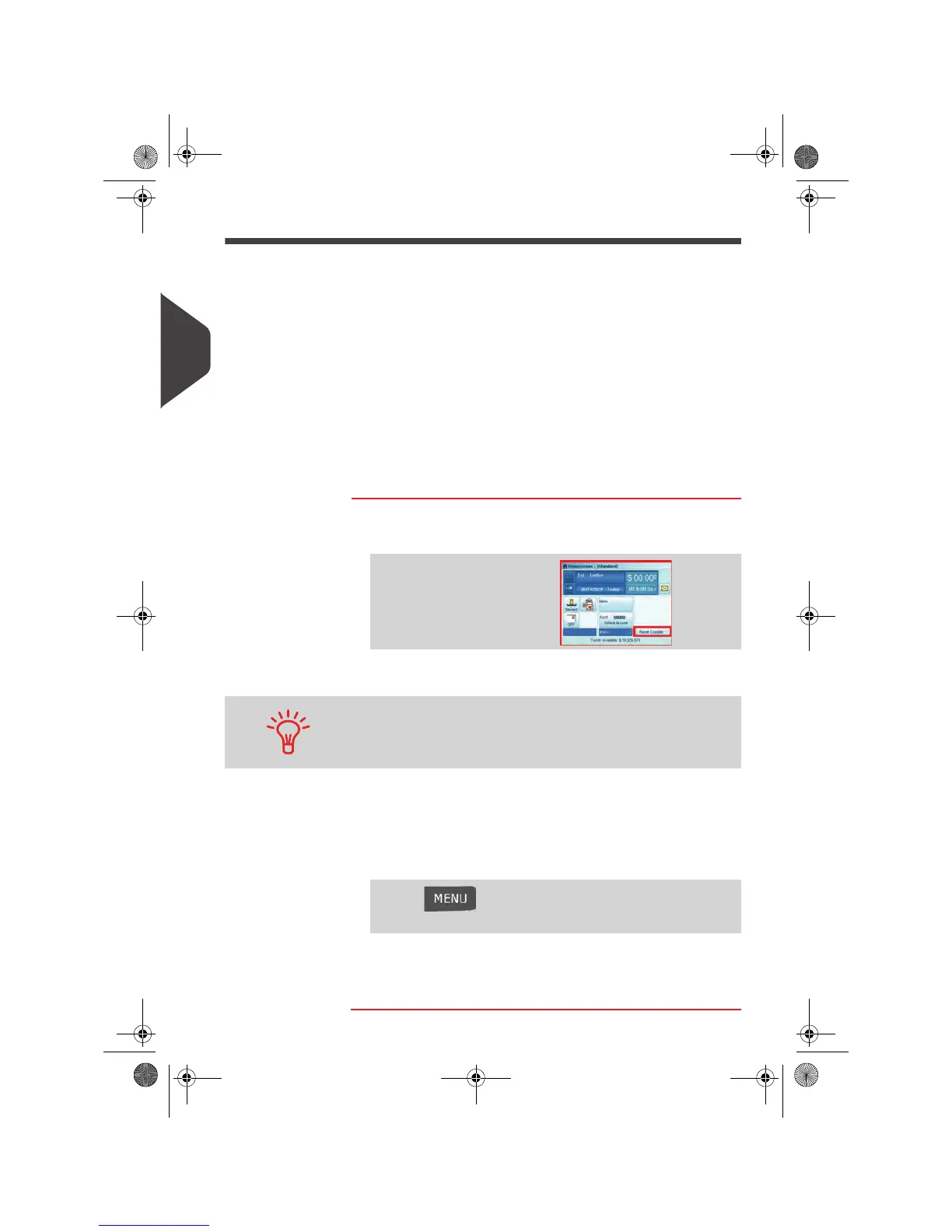Running Mail
72
3
Using the Item Counters
The home screen displays an item counter you can use to count processed mail
pieces of a batch and to generate reports using Batch Counter reports.
Each Print Mode has its own counter:
• Print Postage
• Permit mail
• Incoming Dating
• No print *.
* The Print Mode'No printing' has no batch report.
You can reset the current item counter directly from the home screen.
See also
•
Counter Data Reports
p.142
How to Reset the Item Counter
How to Reset the
Item Counter
To reset the current item counter:
1 On the Print Mode home screen:
A confirmation screen is displayed.
2 Press [OK] to confirm, otherwise press Cancel.
The item counter of the current Print mode is reset.
Or, to reset any item counter:
1 As a user:
2 Select the counter you want to reset and press [OK].
3 Press [OK] to confirm, otherwise press Cancel.
Touch the Reset counter area
When in
Permit Mail
print mode, a preliminary screen allows you
to view or print a report before resetting (historic reports for the
previous two batches are available). See
Operational Permit
Report and Historic Reports
p.148
Press and select the path:
> Job settings > Start batch counters (or type 2.6)
OMEGA1_US.book Page 72 Vendredi, 1. octobre 2010 10:46 10
