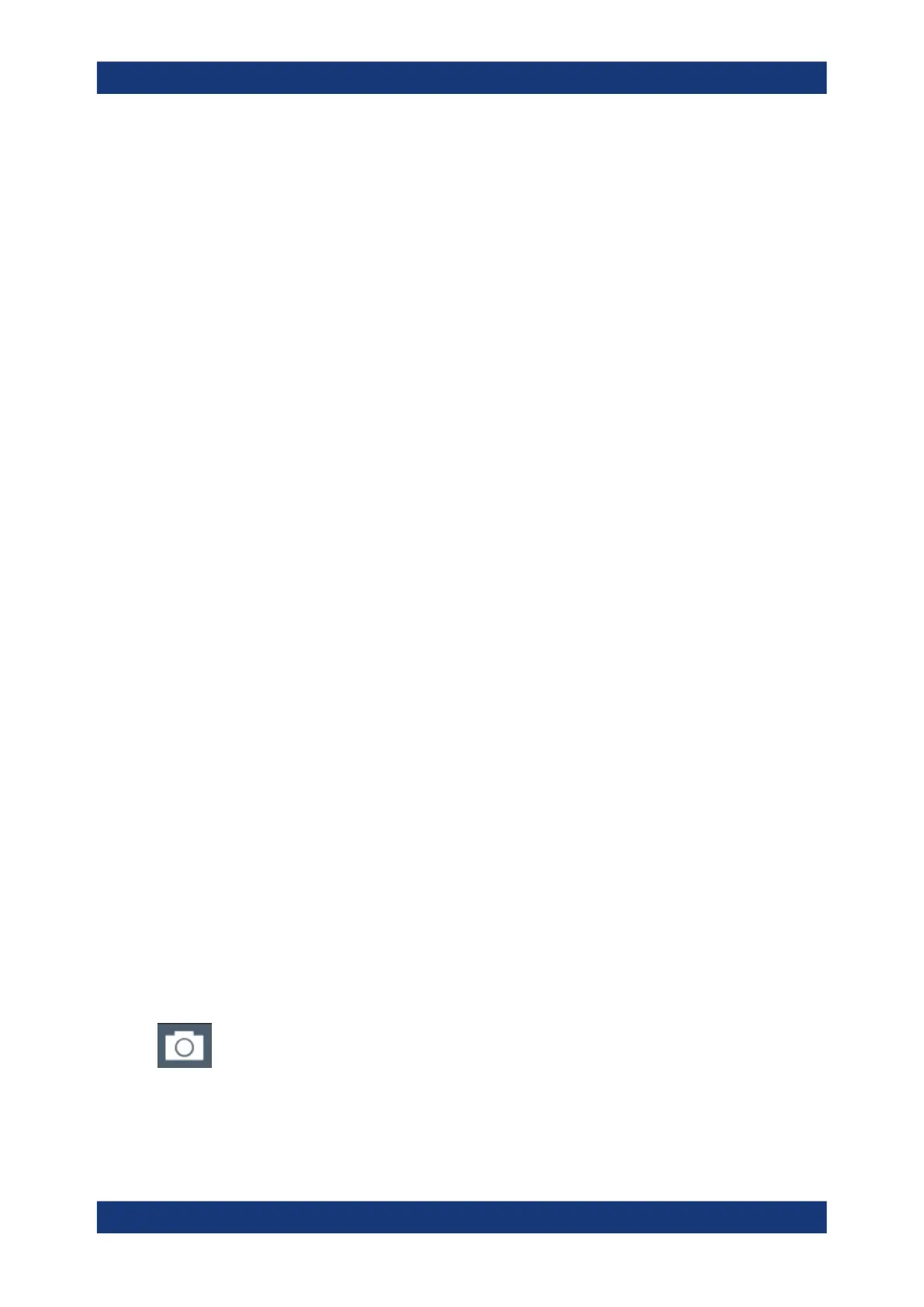Data management
R&S
®
ZNL/ZNLE
117User Manual 1178.5966.02 ─ 20
b) Select the result displays in the currently selected channel setup to be included
in the printout.
Tip: Select the "MultiView" before configuring the printout to include result dis-
plays from any active channel setup.
c) Optionally, add a comment to be printed at the top of each page of the printout.
d) Optionally, activate the date and time or the logo so they are added to the print-
out pages.
3. Check the "Print Preview" to make sure all required result displays are included.
a) Scroll through the individual pages of the printout using "Page Up" and "Page
Down".
b) Use the zoom functions to make sure all relevant parts of the result display are
visible.
4. In the "Printer" tab, select "File" as the "Destination".
5. Select the file format from the selection list.
6. By default, you define the filename individually for each print operation. To avoid
having the "File Selection" dialog box being displayed for each print operation,
select "Suppress File Name Dialog". In this case, the previously used or default
storage location and filename are used.
(C:\Users\Public\Documents\Rohde-Schwarz\ZNL\user\
ZNL_ScreenShot_<date and time>).
7. In the "Page Setup" tab, configure the layout of the printout page.
a) Select the page orientation.
b) Define the page margins.
c) Check the "Print Preview" to make sure all relevant elements of the display are
visible.
8. In the "Color" tab, define the colors to be used for the printout.
a) By default, "Optimized Colors" are used to improve the visibility of the colors.
The background is always printed in white and the grid in black.
For a printout that reflects the colors you see on the screen, but with a white
background, select "Screen Colors (Print)".
b) Check the "Print Preview" to find out if the setting is appropriate.
9. Select "Print" to execute the print function.
10. If you did not select the option to suppress the dialog, enter a filename in the file
selection dialog box.
The selected data elements are stored to the file as configured.
11. To store another file using the same configuration any other time, simply press the
"Print immediate" icon at the far right end of the toolbar.
Creating screenshots of current measurement results and settings
