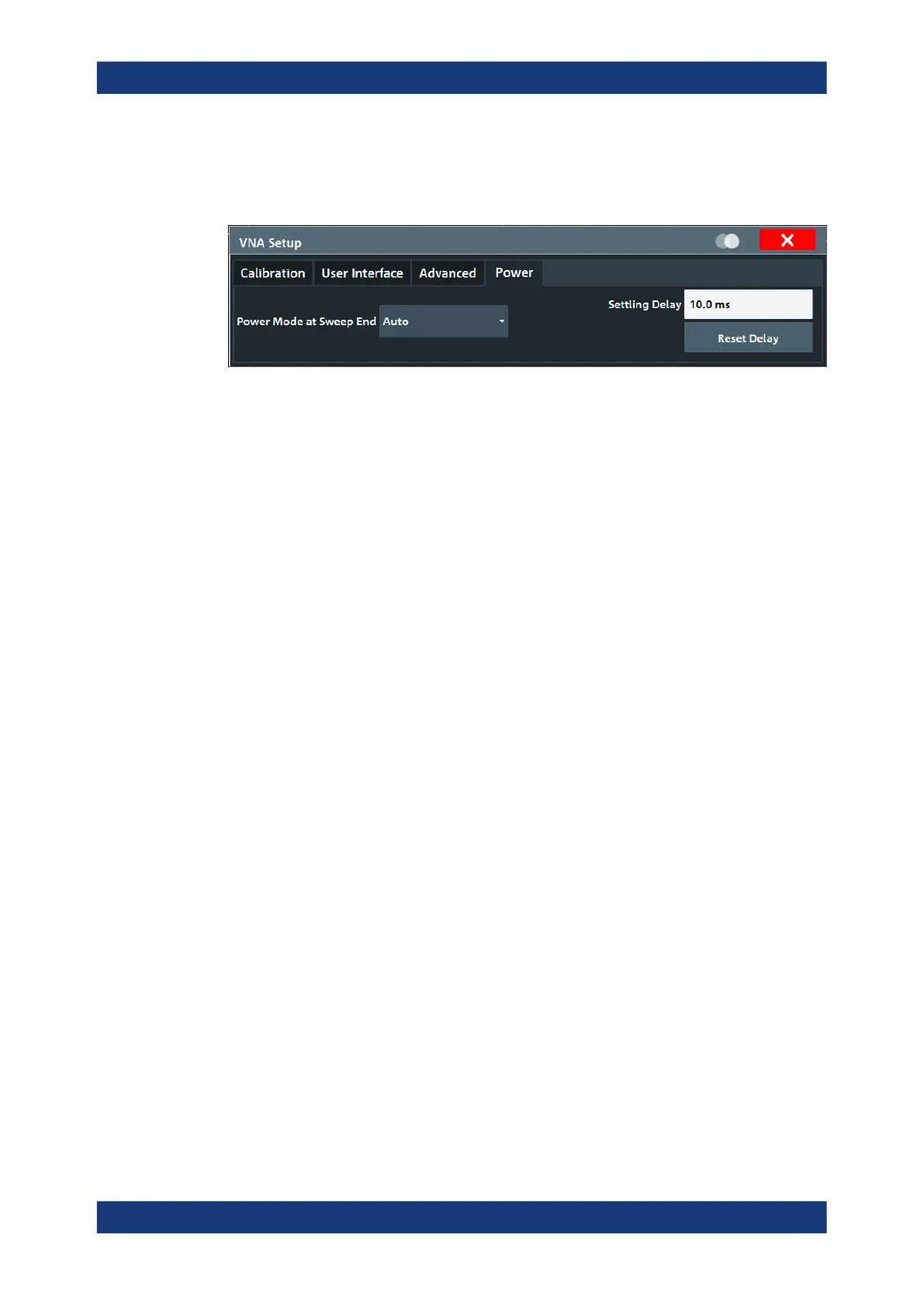General instrument setup
R&S
®
ZNL/ZNLE
145User Manual 1178.5966.02 ─ 20
7.6.4 Power tab
The settings in this tab define global power settings of the VNA.
Power Reduction at Sweep End
The power reduction settings apply to all sweep modes but are particularly useful in
single sweep mode.
Power Mode at Sweep End ← Power Reduction at Sweep End
The analyzer offers three power modes at sweep end:
●
"Auto" results in the shortest measurement time (default setting). If enabled, at
sweep end the output power of the first measurement point is restored. The config-
ured Settling Delay is not applied.
●
"Reduce" is intended for measurements on sensitive DUTs. If enabled, at sweep
end the output power of the driving port is reduced as if the channel base power
was set to its minimum possible value. The configured settling delay is applied.
●
If "Keep" is enabled, at sweep end the output power of the last measurement point
is kept. The configured settling delay is applied.
Note:
●
Compared to "Auto" mode, "Reduce" and "Keep" can result in significantly longer
measurement times - in particular if an extended settling delay is used.
●
The output power is not altered if there is only a single channel with a single driving
port, performing a "Time" or "CW Mode" sweep.
●
In triggered mode, the analyzer always uses the settings of the first measurement
point while waiting for the trigger signal.
Remote command:
SOURce:POWer:SWEepend:MODE
Settling Delay / Reset Delay ← Power Reduction at Sweep End
If Power Mode at Sweep End is set to "Reduce" or "Keep", the "Settling Delay" defines
the time between Restart Sweep request and sweep start.
Use the "Reset Delay" button to adjust the "Settling Delay" to its default value.
Remote command:
SOURce:POWer:SWEepend:SDELay
7.7 Toolbar configuration
If the list of available icons becomes longer than the height of the screen, an arrow at
the bottom of the toolbar indicates that further icons are available.
Toolbar configuration
