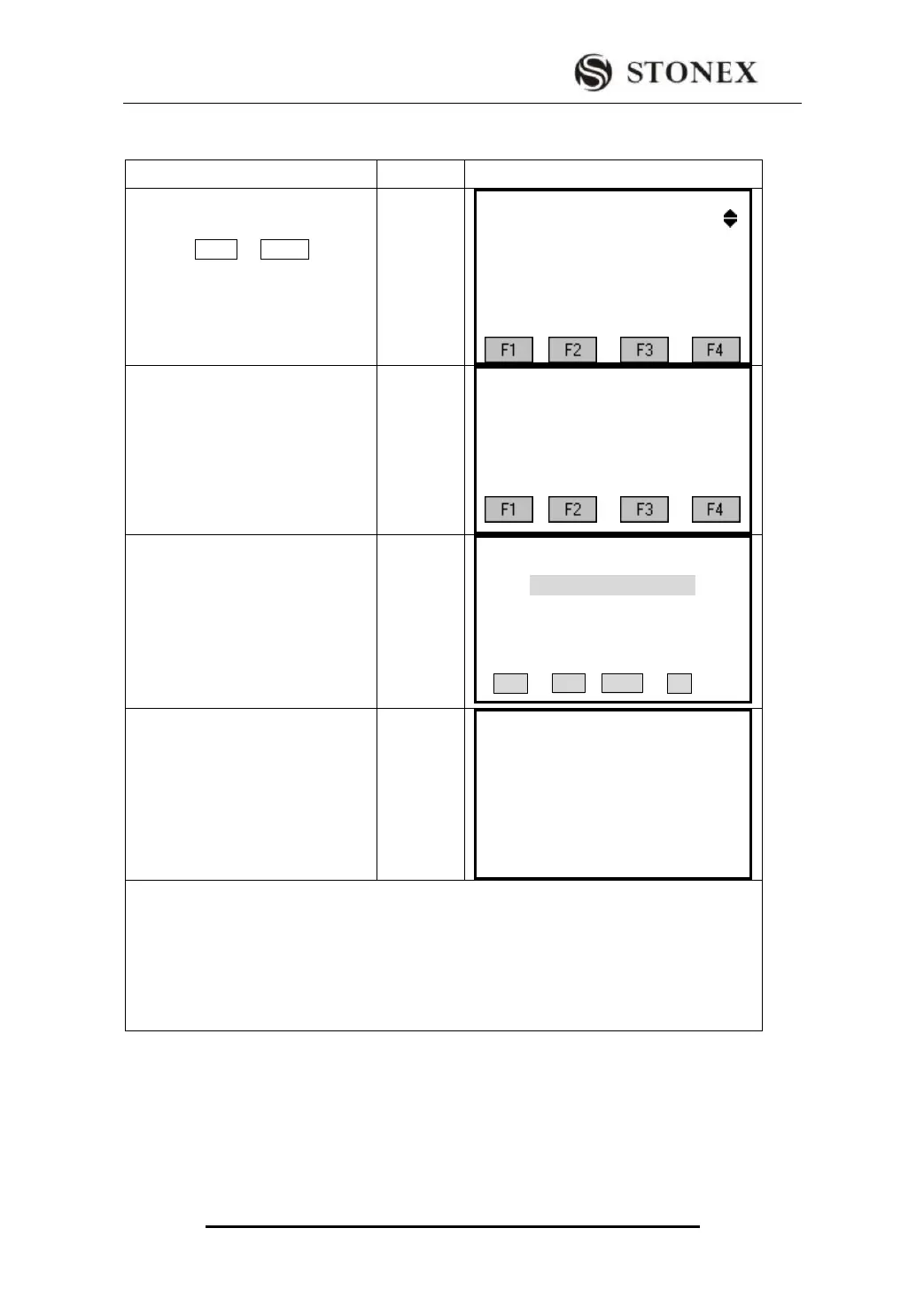STONEX R2
Example: Import horizontal alignment data(HZ Alignment)
①Press PAGEin MENU, it will
show the 3
rd
page, press[F2] to
enter Data Import dialog.
Menu 3/4
F1 Data Output
F2 Data Import
F3 USB Send Data
F4 USB Receive
②
After enter into data import dialog,
Press [F3] to import horizontal
alignment data.
Data Import
F1 Job data (1)
F2 Code (2)
F3 HZ Alignment (3)
F4 VT Alignment (4)
③Input job name or press [F1]
(list), calling the TXT file in SD
card. Then press[F4] to confirm.
File Import
JOB: STONEX
Date: 2011.06.10
Time: 12: 00: 00
LIST OK
④Run PC data file importing
command. After importing all the
datas, it will return to page 3/4
menu.
HZ Alignment
从:B:﹨DEFAULT.TXT
to:A:﹨Road.HAL
* 13
Complete!
The original data in DEFAULT.TXT will be covered.
All the horizontal alignment data will be operated in Road.HAL file.
(* 13): Display the amount of data are exported.
If the HZ Alignment data to import continue with the existing HZ Alignment data existing
on the total station, then you can import it directly; otherwise, if the HZ Alignment data to
import has another start point which is different with the existing HZ Alignment data
existing on the total station, then the existing HZ Alignment data should be deleted before
the new HZ Alignment is imported, otherwise the instrument will appear”Error data”.