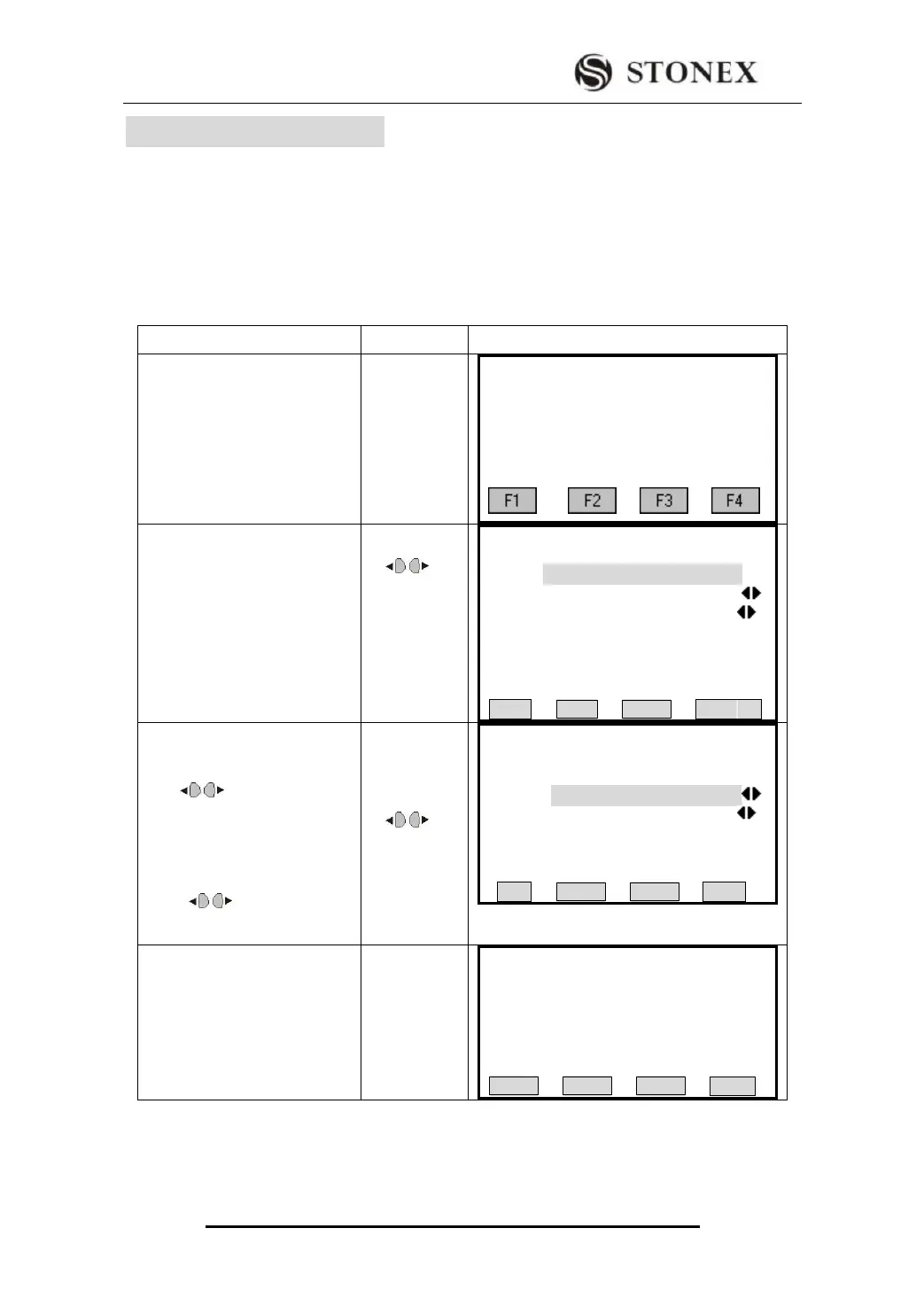STONEX R2
8. DATA TRANSFER
With this special function measured data can be transferred via the serial interface to
receiver (e.g. a PC). Using this type of transfer the success of the transfer is not checked.
Job:Selection of job from which data should be transferred.
Data:Select the data range to be transferred (measurements, fixed points)
Format: Select output format. GSI is the fixed setting.
①In [MENU], press[PAGE] to
display Page 2, press [F3] to
enter into Data Transfer
function dialog.
【MENU】2/2 ▲
F1 Adjustments (5)
F2 Comm Parameters (6)
F3 Data Transfer (7)
F4 System Information (8)
② Input the job name to be
transferred. Press [F1](LIST) to
select job in internal memory.
In this list you can find all the
jobs in internal memory.
Send Data
Job: 2222
Data: MeasVal
Transfer: USB
More Job
Format: GSI
LIST SEND
③After setting the job, press
[ENT] to move to format item.
Press to select the data to
be transferred. The options are:
measured value and known
point.
Press again to set the
transfer mode: COM or USB.
【Send Data】
Job: STONEX
Data: MeasVal
Transfer: USB
More Job
Format: GSI
LIST SEND
④ After finishing setting,
ensure that instrument port and
receiver are connected with
communication cable. Press
[F4] (SEND) key.
Meas. Datas Send
Transfer: USB
A:\Default.RAW
Sending………
* 0
BACK