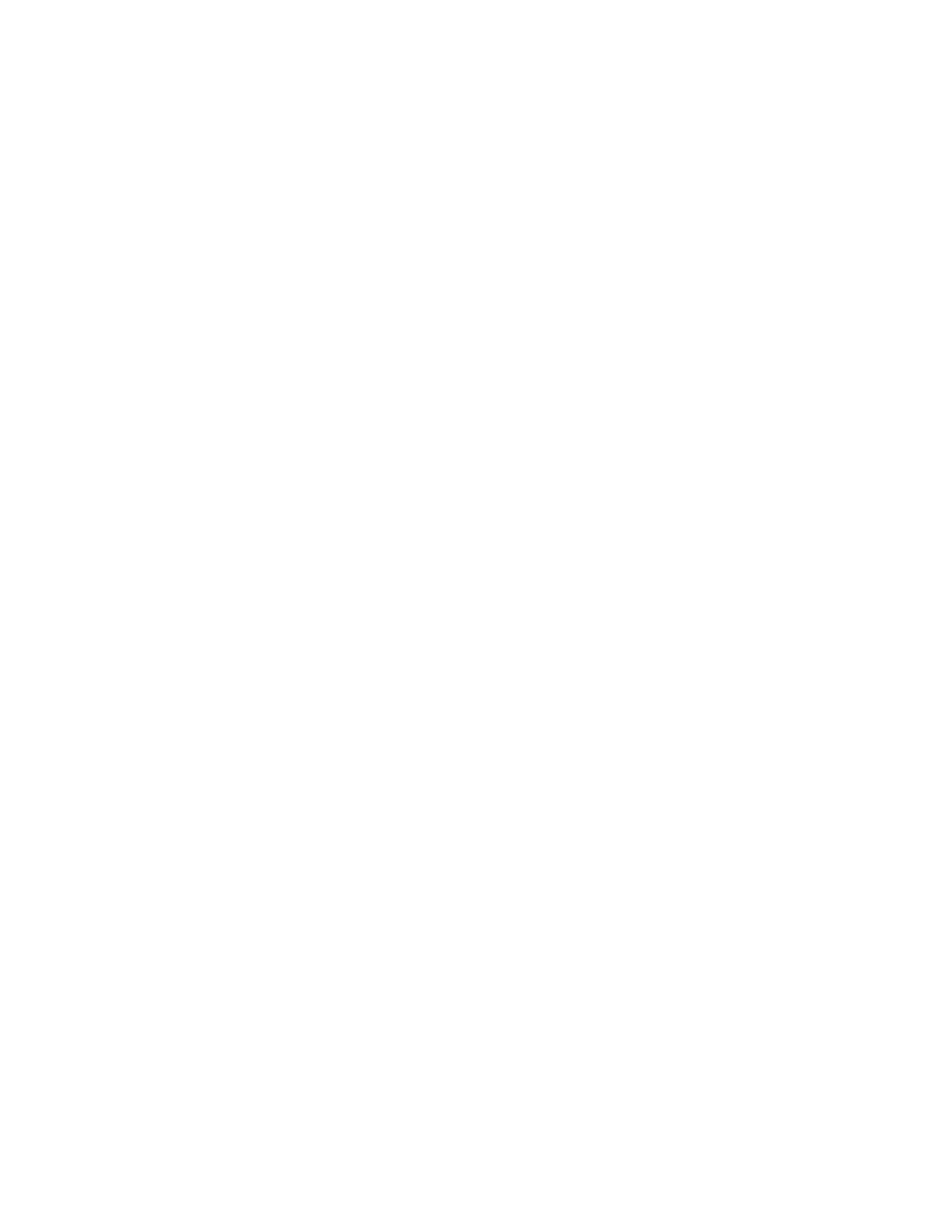Sign a dye calibration or an install run ............................................ 64
View E-signature records for a dye calibration or an install run ...................... 64
Signing in after automatic screen locking ......................................... 64
Use the instrument when the SAE server is offline ................................. 65
Auditing of imported plate setups ................................................ 65
SAE error messages and actions ................................................. 66
■
CHAPTER 5 Create or modify a plate setup from the
Plate Manager ............................................................ 67
Overview of plate setup settings ................................................. 67
Set up a plate using default settings (Plate Manager) ............................... 69
Access the Plate Manager on the Connect cloud-based platform ................. 69
Access the Plate Manager on the desktop ..................................... 69
Create or open a plate setup PSM file ........................................ 69
Enter plate properties ...................................................... 70
Assign wells: Sample and run information .................................... 71
Keyboard shortcuts for the sample table ...................................... 72
Save a plate setup in the Plate Manager ...................................... 73
Additional plate settings (Plate Manager) ......................................... 74
Specify replicate injections ................................................. 74
Edit analysis settings ....................................................... 75
Modify the default file name convention ....................................... 75
Hide or share a plate (Plate setup security) ................................... 76
Define custom fields ....................................................... 76
■
CHAPTER 6 Create or modify a plate setup from the instrument .. 77
PSM and CSV plate setup files for import into the instrument ........................ 78
Shared (public), hidden (my plates), and guest plate setup files ...................... 79
Overview of plate setup settings ................................................. 79
(Optional)
Set up for auto export of sample data files (AB1 and FSA) .................. 80
Set up a plate using default settings (instrument) .................................. 81
Create or import a plate setup ............................................... 81
Enter plate properties ...................................................... 82
Assign wells: run module, size standard, dye set, and kit ....................... 84
Assign wells: sample name, sample type, and custom fields .................... 86
Set optional plate settings (instrument) ........................................... 87
Specify replicate injections .................................................. 87
Modify analysis settings .................................................... 87
Modify the default file name convention ....................................... 88
Hide or share a plate (Plate setup security) ................................... 89
Define custom fields ....................................................... 89
(Optional)
View the injection list, change injection settings or order, or
specify replicates and re-injections .......................................... 91
Contents
SeqStudio
™
Genetic Analyzer Instrument and Software User Guide
5
