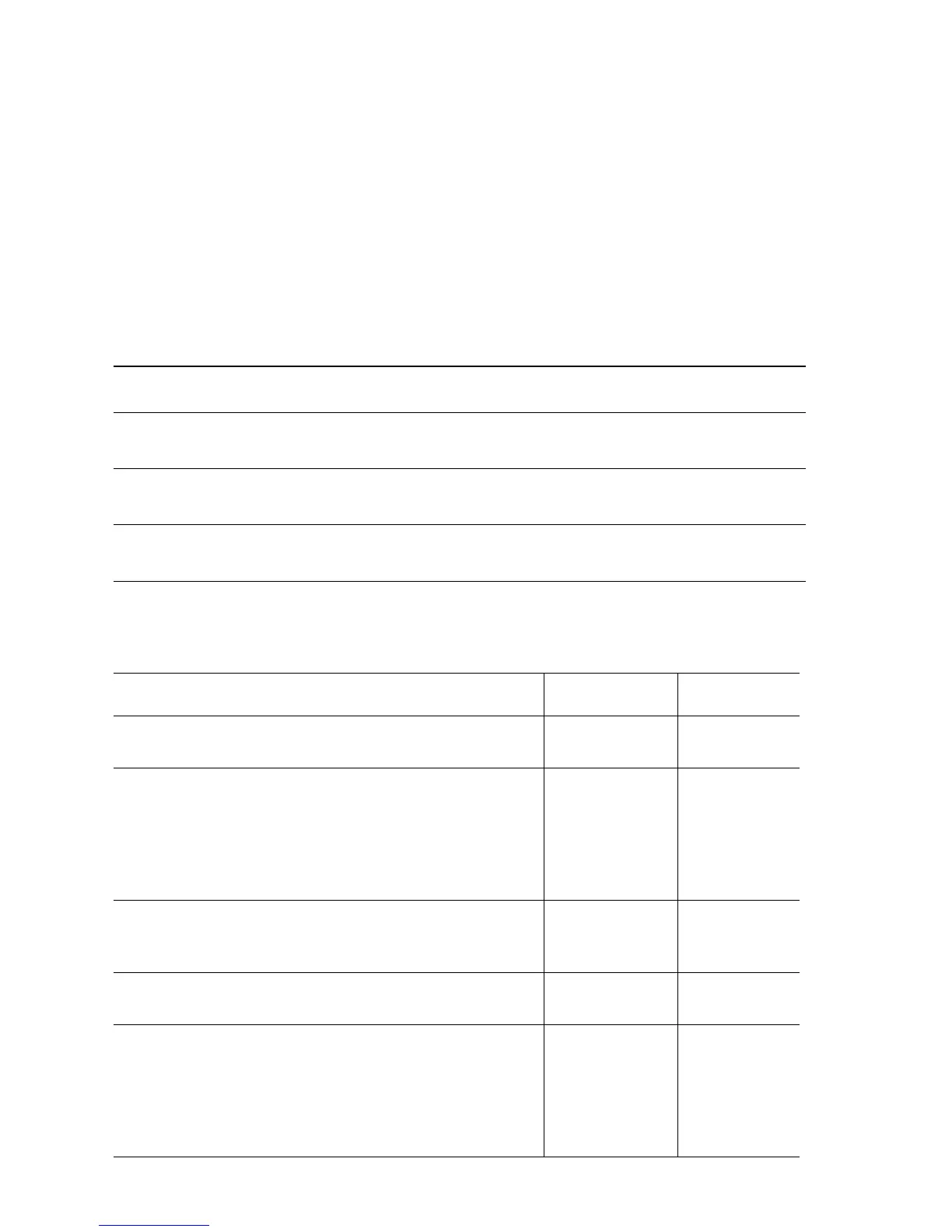3-62 Phaser 6250 Color Laser Printer Service Manual
Out of Paper; Load Tray [2] [3] [4] with [size] [type]
■ Remove Tray [2] [3] [4] and inspect the tray cavity of the printer to ensure
that it is free of obstructions or debris.
■ Ensure that the tray is loaded with supported media.
■ Ensure that the media guides are properly adjusted.
■ Reinstall the tray.
■ Cycle printer power.
■ If the problem persists, follow the procedure below.
Troubleshooting Reference Table
Applicable Parts Wiring and Plug/Jack Map References
No Paper Sensor, PL 3.3.4 (Tray
2) PL 14.4.4 or 15.4.4 Trays 3 & 4)
“Paper Tray 2” on page 10-17, “Paper Tray 3” on
page 10-29, or page 10-33 “Paper Tray 4” on page 10-30
Link Actuator, PL 3.3.6 (Tray 2)
PL 14.4.6 or 15.4.6 Trays 3 & 4)
No Paper Actuator PL 3.3.5 (Tray
2) PL 14.4.5 or 15.4.5 Trays 3 & 4)
Troubleshooting Procedure Table
Steps Actions and Questions Yes No
1
Fill Tray.
Does the error occur even if the tray is full?
Go to Step [2]. Complete
2
Check the following for evidence of fault or
damage:
No Paper Sensor, PL 3.3.4 (PL 14.4.4 or PL
15.4.4)
No Paper Actuator, PL 3.3.5 (PL 14.4.5 or PL
15.4.5)
Replace the
parts
concerned.
Go to Step 3.
3
Use service diagnostics to test the Tray No
Paper Sensor.
Does the sensor function correctly?
Replace Engine
Control Board,
page 8-107.
Go to Step 4.
4
Does the printer function correctly after replacing
the Engine Control Board?
Complete Go to Step 5.
5
Troubleshoot using the wiring diagram “Paper
Tray 2” on page 10-17, “Paper Tray 3” on
page 10-29 or page 10-33, “Paper Tray 4” on
page 10-30.
Does the printer function correctly after replacing
any defective parts?
Complete Replace the
Engine Control
Board,
page 8-107.
