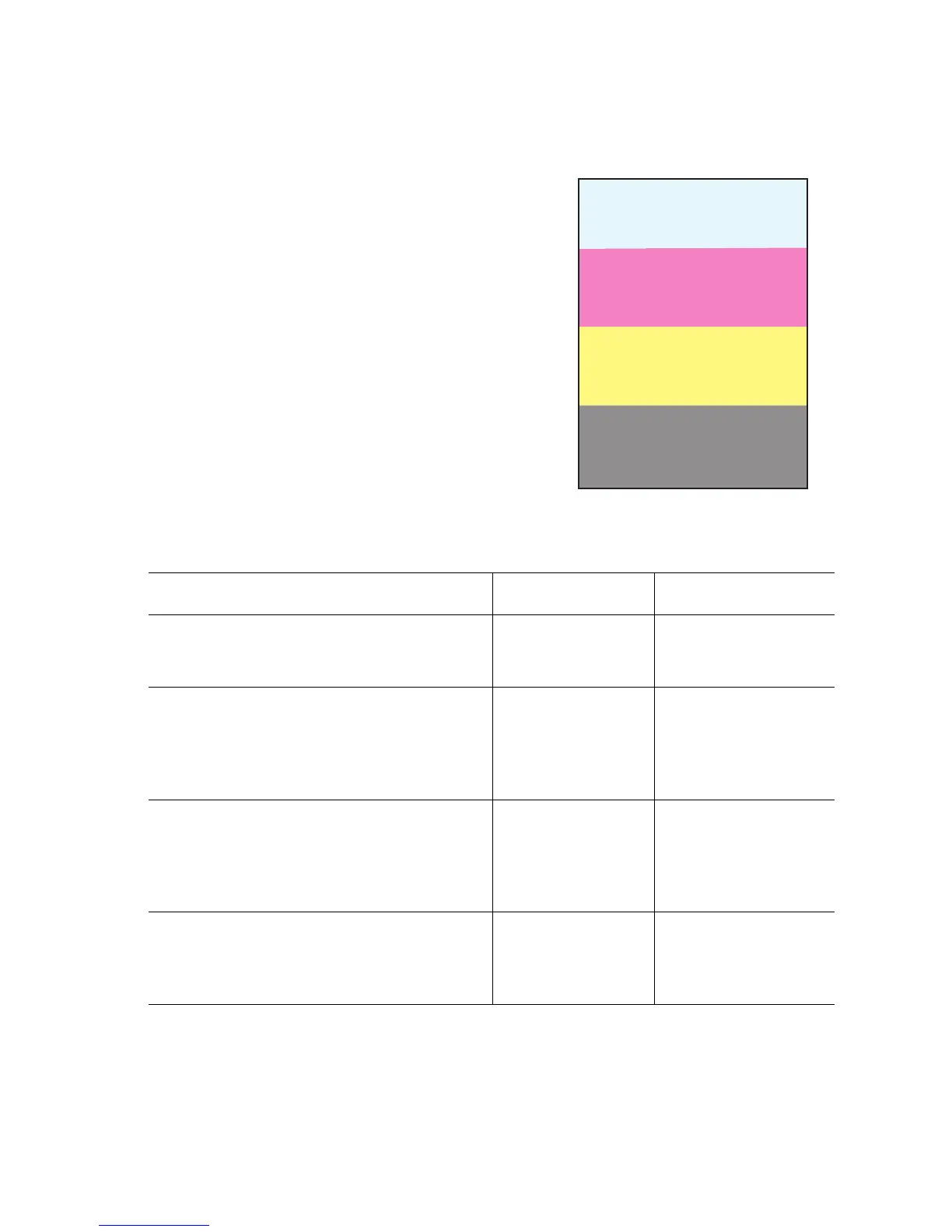Print-Quality Troubleshooting 5-11
Light Print in Only One Color
Only one color; yellow, magenta, cyan, or black, is too light on the printed image. The
test print is 25% coverage.
Initial Actions
■ Verify that color calibration has been
performed prior to using this
troubleshooting procedure.
Troubleshooting Procedure
Step Check Yes No
1
Is the affected color(s) toner supply
empty? (Check the top of the auger
tube for the affected color.)
Replace Toner
Cartridge, PL 10.1
Go to stop 2.
2
Check the Imaging Unit for correct
installation, damage or
contamination.
Verify the shipping seals are
completely removed.
Replace the
Imaging Unit . PL
9.1.3.
Go to Step 3.
3
Inspect the Developer Bias Plunger
Stud of the affected color for proper
spring pressure, compare to the
other colors.
Check for contamination.
Go to Step 4. Replace the Housing
Assembly Bias
page 8-69.
4
Check for foreign objects or
contamination present in the laser
beam path between the Laser Unit
and the Imaging Unit.
Remove object and/
or contamination.
Go to Step 5.
S6200-272
