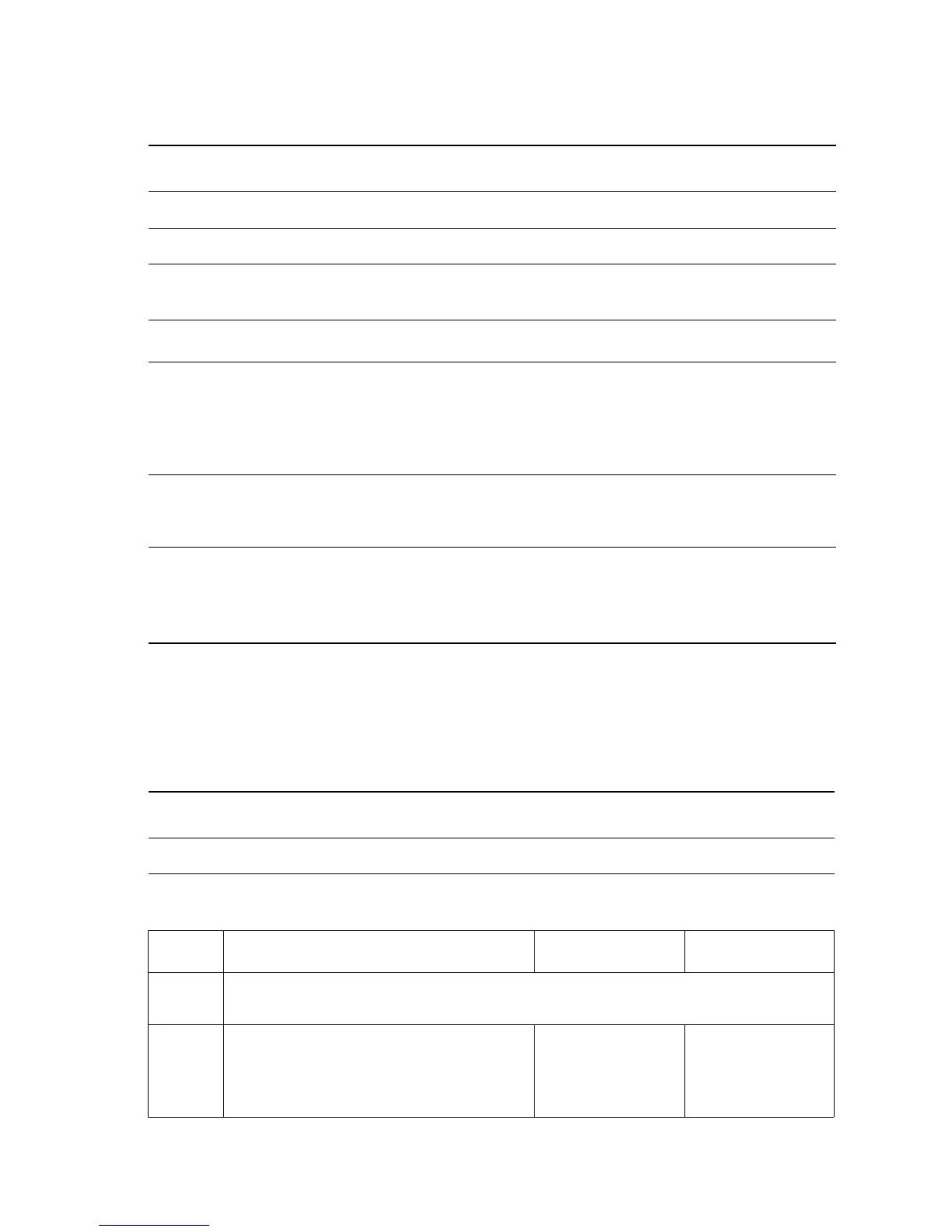General Troubleshooting 4-13
AC Power Supply Troubleshooting
DC Power Supply Troubleshooting
Troubleshooting References
Applicable Parts Wiring and Plug/Jack Map References
Low Voltage Power Supply, PL 12.1.10 "Power Supply" on page 10-16
AC Switch Harness Assembly, PL 12.1.11 "Drive Section" on page 10-18
Procedure
Step Action and Questions Yes No
1
1. Check the voltage at the AC wall outlet.
Is there approximately 110 VAC (or 220 VAC
if the printer is a 220 V model) at the AC wall
outlet?
Go to Step 2. Notify the
customer of
improper AC
output from the
outlet.
2
1. Check the power cord for defects or a loose
connection.
Replace or
reseat the
power cord.
Go to Step [3].
3
1. Disconnect the Power Cord and turn the AC
switch ON.
2. Check the AC Switch Harness for continuity.
See “Drive Section” on page 10-18.
Replace the
Low-Voltage
Power Supply,
page 8-99.
Replace the AC
Switch Harness
Assembly,
page 8-98.
Troubleshooting Reference
Applicable Parts Wiring and Plug/Jack Map References
Low Voltage Power Supply, PL 12.1.10 "Power Supply" on page 10-16
Procedure
Step Action and Questions Yes No
1
Perform the AC power supply troubleshooting procedure first, if this does not fix the
problem go to Step 2.
2
Turn the AC power Switch OFF.
Is the fuse (F001) on the low-voltage
power supply board open?
Replace the Low-
Voltage Power
Supply Board,
page 8-99.
Go to Step 3.
