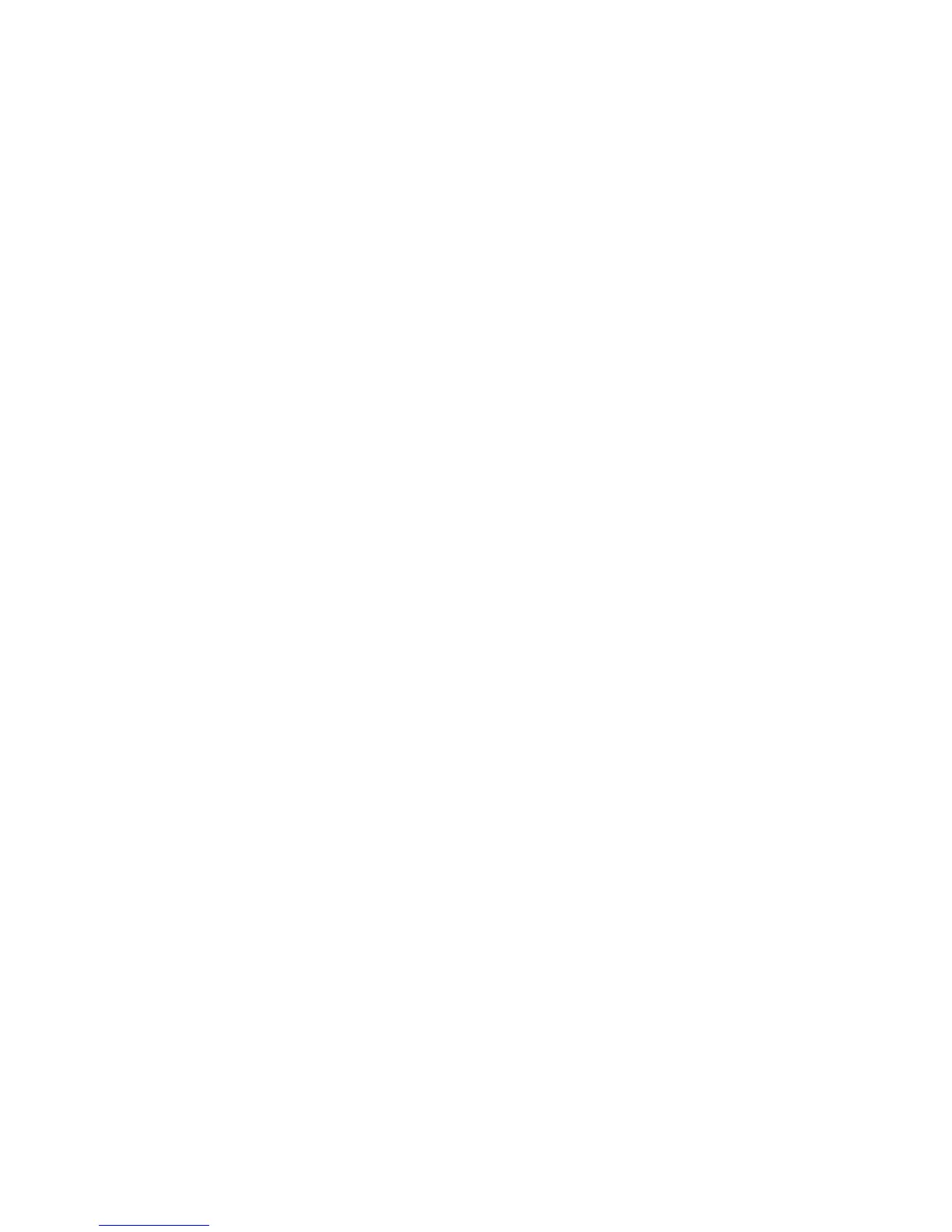4-8 Phaser 6250 Color Laser Printer Service Manual
Front Panel Troubleshooting
No Front Panel Display after Power is Turned ON
1. Remove and reseat the Image Processor Board, page 8-110.
2. Run the Print Engine Test Print, see page 5-9.
3. Replace the Image Processor Board page 8-110 (if Step 2 passes).
4. See “DC Power Supply Troubleshooting” on page 4-13.
5. Replace the Front Panel wiring harness page 8-6.
6. Replace the Front Panel page 8-7.
Front Panel LED is on, Front Panel Display is Blank
1. Remove and reseat the Image Processor Board page 8-110.
2. Replace the Front Panel wiring harness page 8-6.
3. Replace the Front Panel page 8-7.
4. Replace the Image Processor Board page 8-110.
Front Panel Continually Displays “Warming Up...”
1. Verify the correct Fuser (110 V vs 220 V) is installed in the printer.
2. See the Engine Power-Up Sequence on page 4-9.
Front Panel Continually Displays "Install or Reseat
Imaging Unit"
1. See “Install or Reseat Imaging Unit” on page 3-42.
2. Realign Rack V, see "Toner Cartridge Holder Unit Assembly (PL 10.1)" on
page 8-77
