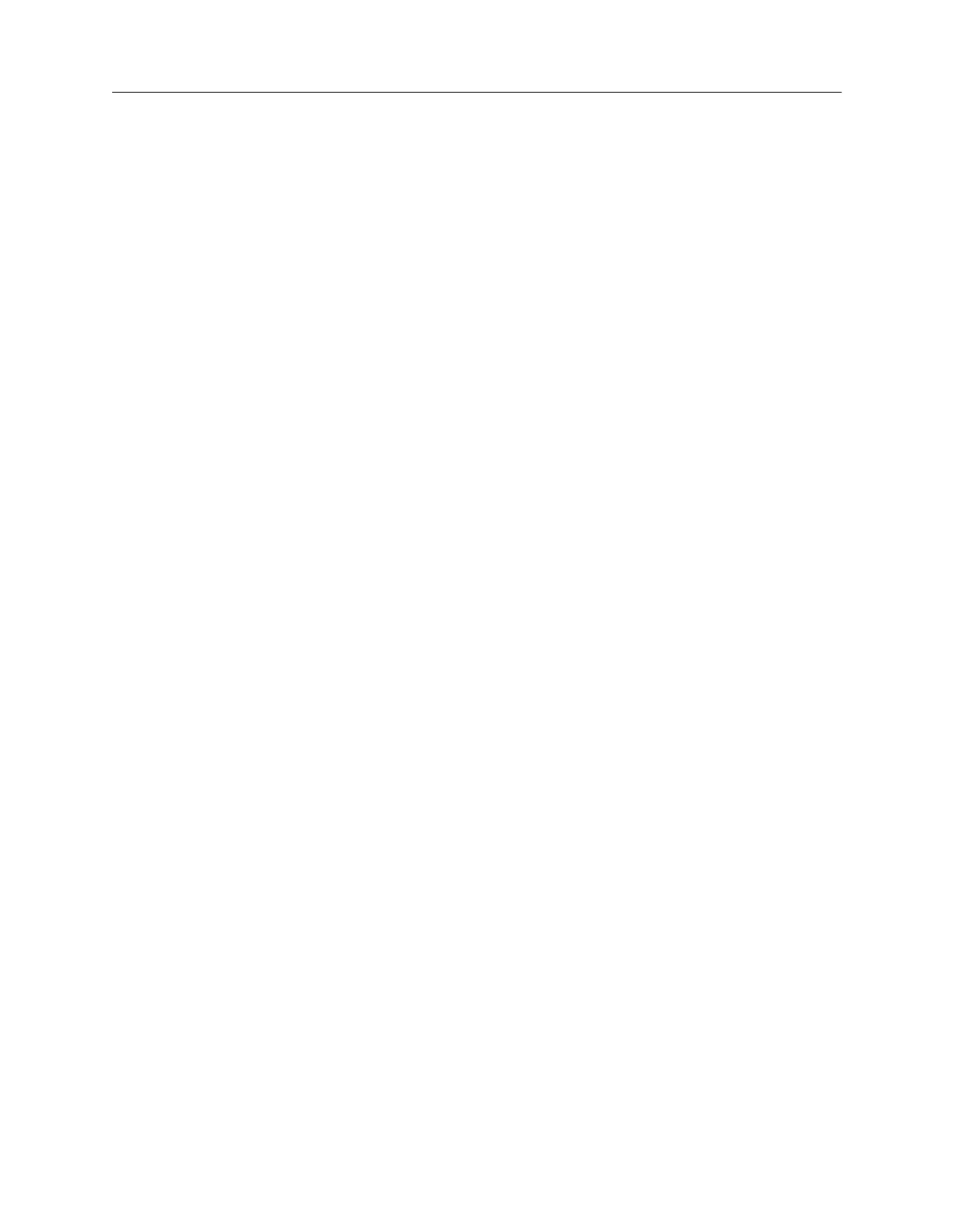10-14 Maintenance
General Maintenance 5DX Series 3
Procedure:
1. In the Image Window, click on the Imaging icon.
2. Click on the drop-down arrow next to Video Source and select Board.
3. Click on Live Camera icon.
4. Click on the Light icon to turn the lamp on.
5. Verify that the Panel View Camera lamp is on. If the Panel View Camera light
is on, there will be a viewable image of the inside of the Main Cabinet
displayed in the Image Window.
6. Click on the Light icon if there is no viewable image.
7. If the Panel View Camera lamp still does not turn on,
a. Select Utilities > Service Menu > Panel Handling > Hardware
Control and press Enter.
b. Select the Lights/Lasers tab.
c. If the Panel View Camera Lights are On, but there is still no image, then
replace the light using the Panel View Camera Light remove and replace
procedure outlined in the 5DX Service Quick Reference Guide.
8. Select Close from the File menu to exit the Hardware Status and Control
program.
