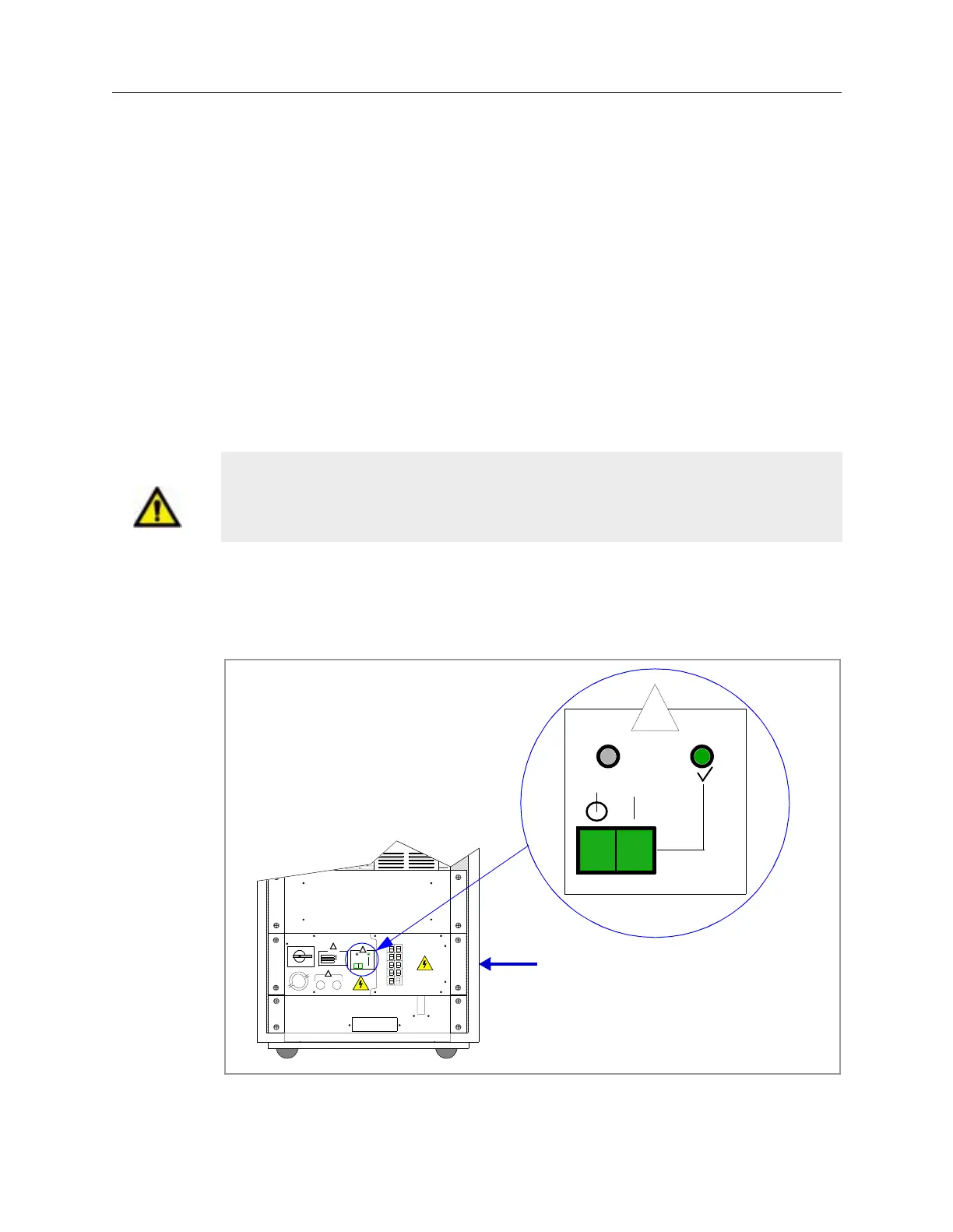4-28 Power Subsystem
Startup Procedure For the Agilent 5DX System 5DX Series 3
Recover From an Emergency Stop
1. Determine the reason the Emergency Stop Button was pushed.
2. Fix the problem that caused someone to push the Emergency Stop Button.
3. Remove all panels from the 5DX System.
4. Secure all access panels.
5. Using the Emergency Stop Release Keys, unlock the locked Emergency Stop
Button(s).
6. Select System Access from the 5DX menu and press Enter.
7. Select Quit from 5DX from the System Access menu and press Enter.
8. Double click the 5DX Reset desktop icon. If this icon is not present, type
sysstat -kall
at the command prompt and press Enter.
9. Power off the Power Distribution Unit by toggling the PDU power switch to
the Off position as shown in Figure 4-18. Wait until the yellow LED goes out.
Figure 4-18: Power Distribution Unit Switch and LED location
Caution The status of the XYZ Stage Assembly is unknown if an Emergency Stop has
occurred. To avoid damage to 5DX System components, restart the 5DX
Software.
Power Distribution
Unit (E1135C shown)
E1135C
!
MAINS
01
CB2
CB4
CB6
CB8
CB10 CB9
CB7
CB5
CB3
CB1
!
!
OFF
ON
0
1
!
x
