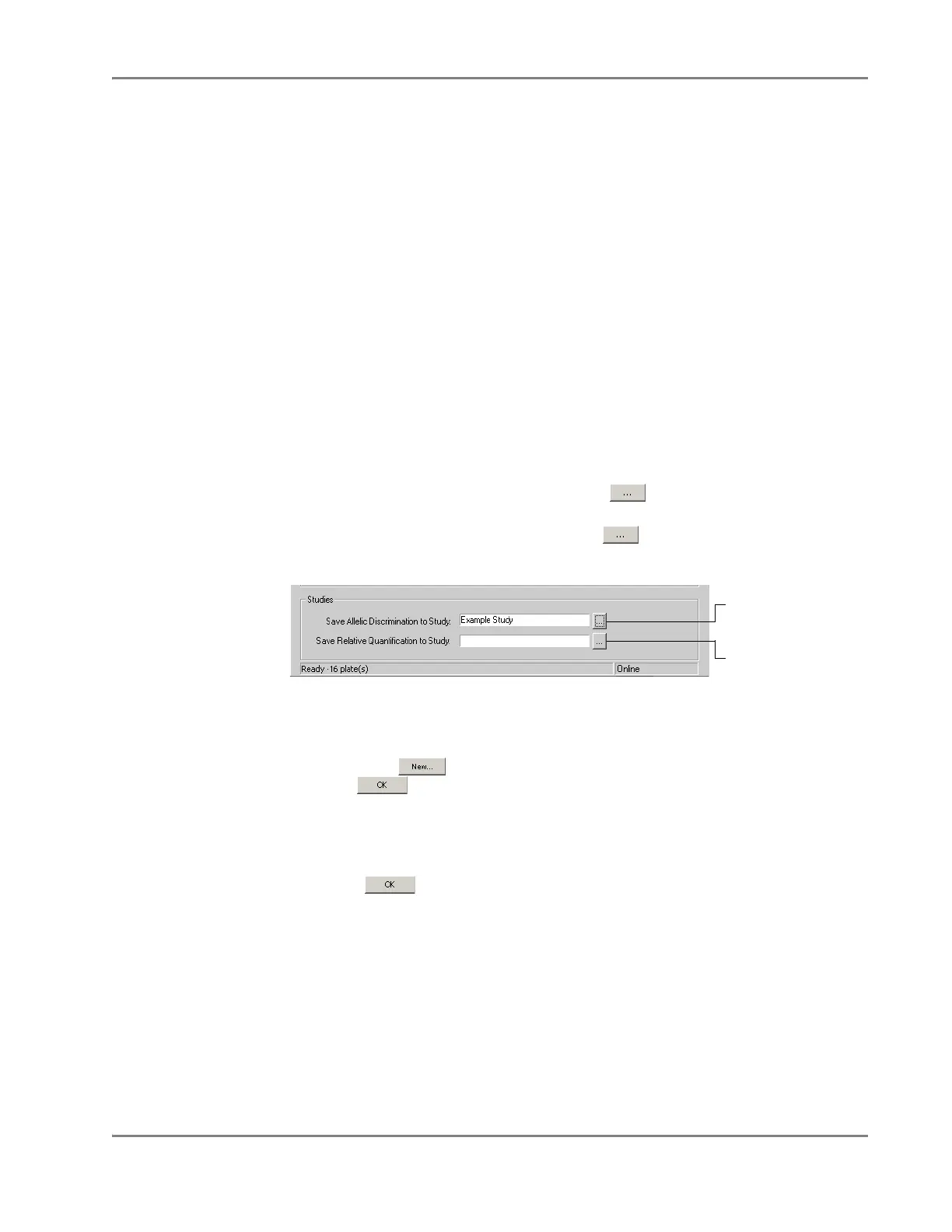DRAFT
September 1, 2004 11:39 am, CH_Basic.fm
Operating the Software with an SDS Enterprise Database
Applied Biosystems 7900HT Fast Real-Time PCR System and SDS Enterprise Database User Guide 4-33
Associating
Session and
Study Data
User Access Requirement
If using the SDS Enterprise Database, all users can associate sessions with studies.
However, only users belonging to the Scientist or Administrator User Group can
create a new study.
About the Study Associations
The Automation Controller Software can automatically associate the data collected
from plate runs (called ‘sessions’) with a specific study. Attaching session data to
studies is optional and can be done later if necessary using the RQ or SNP Manager
Software. See “Database Design and Information Management” on page 1-27 for
more information about the use of studies.
IMPORTANT!
After you have attached a session to a study, it cannot you cannot add it
to another study until you have unattached it using the RQ or SNP Manager Software.
To specify the Study associations:
1. In the Automation Controller Software dialog box, do one of the following:
To set the study association for:
• Relative Quantification runs – Click in the Save Relative
Quantification to Study field (or select Enterprise > Select RQ Study).
• Allelic Discrimination runs – Click in the Save Allelic
Discrimination to Study field (or select Enterprise > Select AD Study).
2. In the Select Study dialog box, either:
• Select an existing study, or
• Click , and configure the Create New Study dialog box, then click
.
–Name– Enter a name for the study (up to 128 characters).
–Creator– (Not editable) Displays your user account name.
–Description
– Enter a brief description of the study (up to 255 characters).
3. Click .
4. Prepare and load the plates onto the Plate Handler as explained in “Loading
Plates onto the Plate Handler” on page 4-41.
IMPORTANT! The Save Analysis Results check box in the Database Options dialog
box must be selected for the Automation Controller Software to associate session
data (default is ON). When the option is selected, the software automatically
performs a primary analysis of each plate document it runs, and saves the results to
the database as an analysis session. To access the Save Analysis Results option by
selecting Enterprise > Database Options.
Click to set the study
association for relative
quantification runs
Click to set the study
association for allelic
discrimination runs
