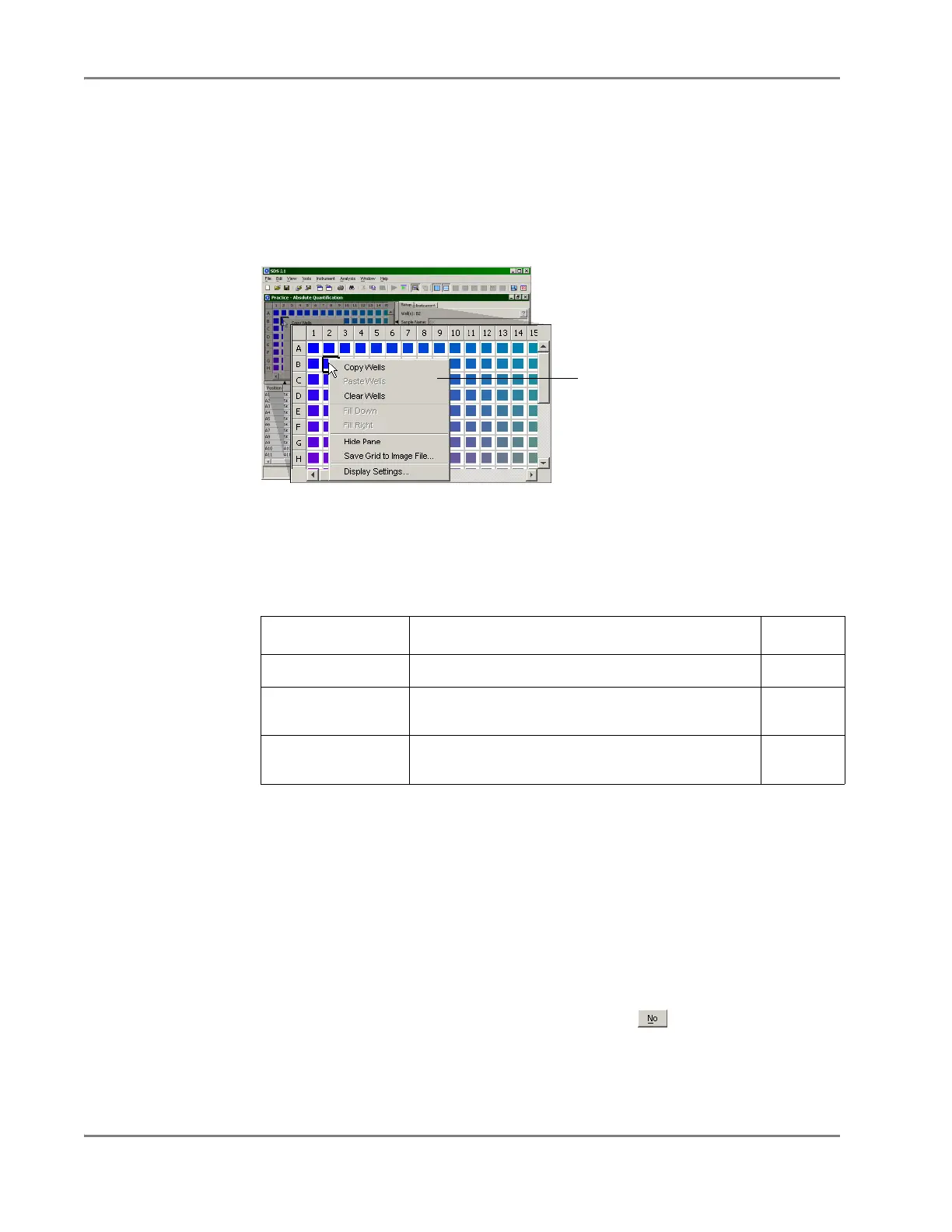DRAFT
September 1, 2004 11:38 am, CH_GetStart.fm
Chapter 2 Getting Started
2-28 Applied Biosystems 7900HT Fast Real-Time PCR System and SDS Enterprise Database User Guide
Lesson 5: Using Contextual Menus
Overview
The SDS software features contextual menus as a timesaving device to provide
access to the commands for an associated view or pane.
To access a contextual menu, move the pointer over a pane or view of interest, then
right-click. The menu appears at the location of the pointer.
Figure 2-7 Contextual Menu of the SDS Software
All contextual menus provide the following common commands:
Lesson 6: Using Keyboard Shortcuts
Exercise: Closing
the Plate
Document
The SDS software provides keyboard shortcuts for invoking the major functions of the
software. A keyboard shortcut is a combination of two keys (Ctrl and another key)
that, when pressed in unison, instruct the software to perform an action. The software
lists the keyboard shortcuts next to the options in each menu on the menu bar.
To demonstrate the use of keyboard shortcuts, close the open plate document as follows:
1. Simultaneously press the Ctrl and W keys (Ctrl+W).
2. When prompted to save the plate document, click .
Note: The Sequence Detection Systems Software Online Help contains a complete
list of the keyboard shortcuts for the SDS software. To view the list, open the online
help as explained in “Using the SDS Software Online Help” on page 2-3.
Table 2-4 Standard Commands of the Contextual Menu
Command Result See Page
Hide
<pane or plot>
Hides the pane or view.
2-21
Save <pane or plot>
to Image File
Opens the Export Graphic dialog box for exporting the
selected view or pane as a JPEG graphic file.
A-16
Display Settings
Opens the Display Settings dialog box, which allows
you to modify the appearance of the view, pane, or plot.
3-24
Contextual menu
