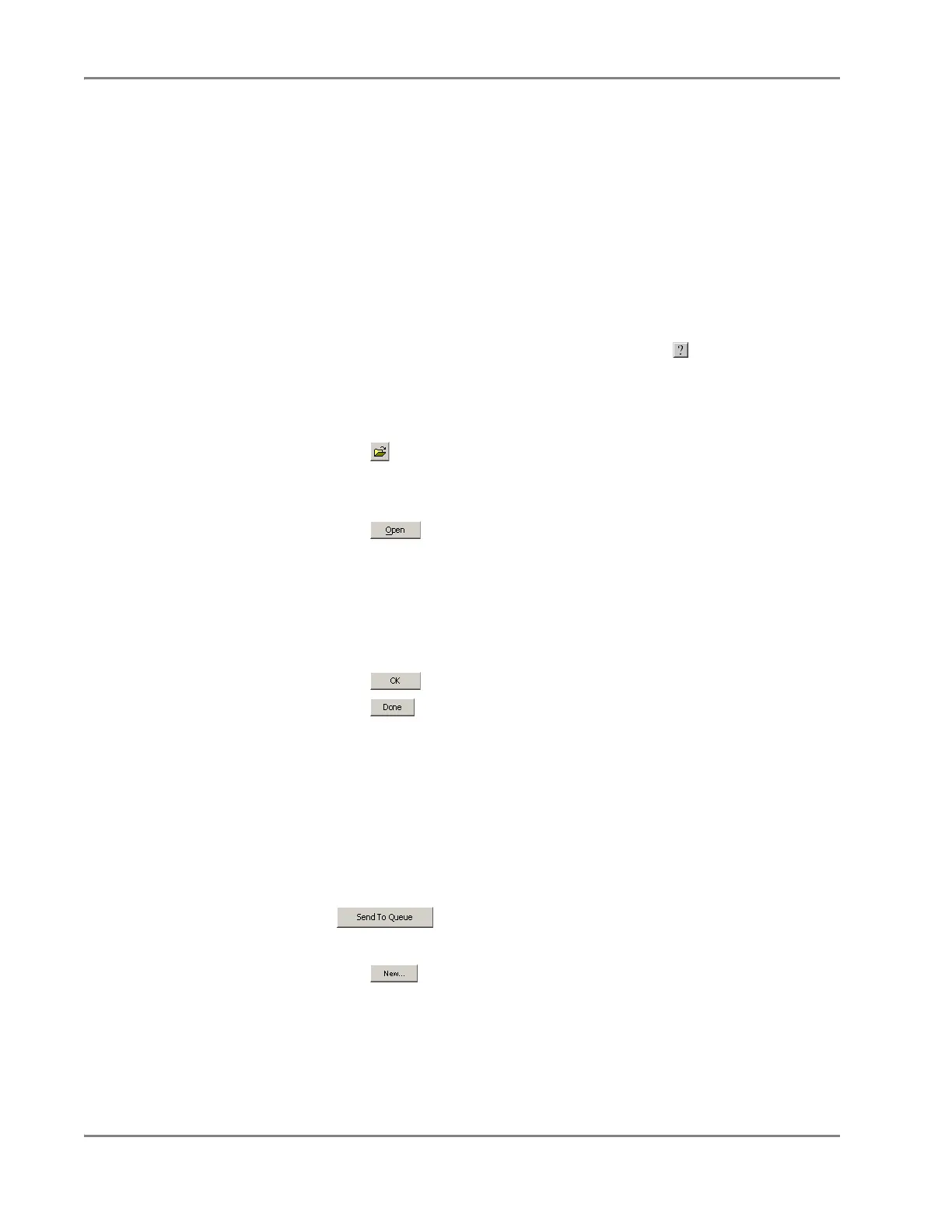DRAFT
September 1, 2004 11:39 am, CH_Basic.fm
Chapter 4 Operating the Instrument
4-36 Applied Biosystems 7900HT Fast Real-Time PCR System and SDS Enterprise Database User Guide
Creating Plate Documents Using the Template Batch Utility
About the
Template Batch
Utility
The Template Batch utility allows you to quickly create multiple plate documents
from a single SDS 7900HT Template Document (*.sdt). The Template Batch utility
can be a useful timesaving device in situations where samples are run on plates with
identical assay configurations.
IMPORTANT! Plate documents created by the Template Batch utility do not contain
sample or plate information (Bar code or Comment settings). You must apply this
information to each plate document individually after the file is run.
Generating Plate
Documents from
a Template
Note: For more information on the elements of the Template Batch dialog box or to
view the procedures for importing or editing Plate IDs, click and see the Sequence
Detection Systems Software Online Help.
1. In the SDS software, open a plate document template from the:
Computer Hard Drive
a. Click (or select File > Open).
b. Select File of type > SDS 7900HT Template Document (*.sdt).
c. In the Look in field, navigate to and select the plate document template.
d. Click .
e. Go to step 2.
SDS Enterprise Database
a. Select File > Open Template from Database.
b. In the Temp late Names field of the Select Template dialog box, navigate
to and select the plate document template.
c. Click .
d. Click .
e. Save the plate document template to the computer hard drive as explained
on page 3-25.
f. Go to step 2.
The SDS software displays the plate document template.
2. Send the plate document template to the queue:
a. Select the Instrument tab.
b. Select the Queue tab.
3. Click .
4. Configure the Template Batch dialog box with Plate IDs:
a. Click .
