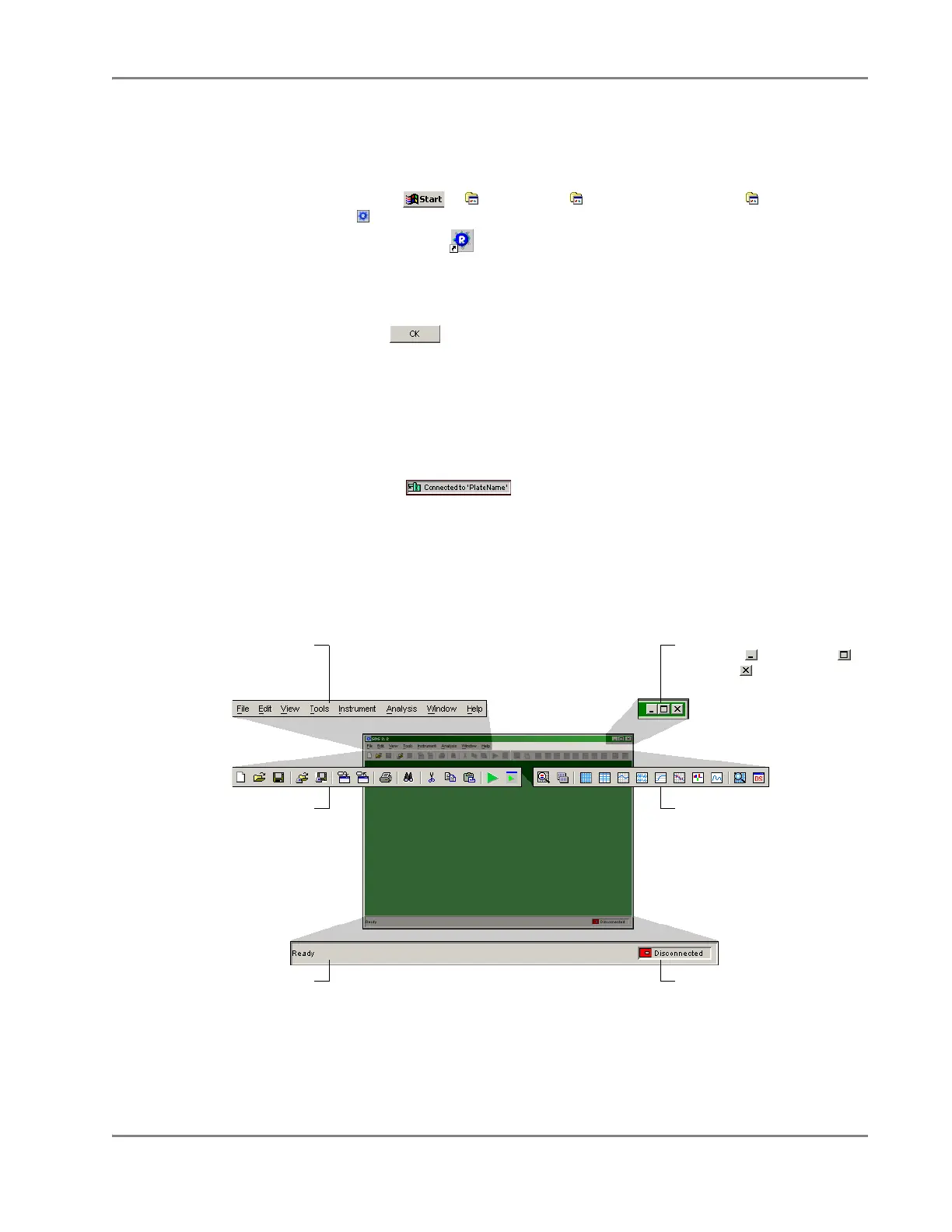DRAFT
September 1, 2004 11:38 am, CH_GetStart.fm
Using the SDS Software
Applied Biosystems 7900HT Fast Real-Time PCR System and SDS Enterprise Database User Guide 2-7
Using the SDS Software
Starting the
Software
1. Do one of the following:
• Select > Programs > Applied Biosystems > SDS 2.2.1 >
SDS 2.2.1.
• Double-click (SDS 2.2.1) on the computer desktop.
If you are using an SDS Enterprise Database on your local area network, the
software will automatically prompt you to log in.
2. (Database Only) In the Login dialog box, enter your user name and password,
and click .
Note: When working with a database, the SDS software requires that all users
have a user account and password (see the SDS Enterprise Database for the
Applied Biosystems 7900HT Fast Real-Time PCR System Administrators Guide
(PN 4351669) for more information on assigning and modifying user accounts.)
The computer starts the SDS software and attempts to establish communication with
the 7900HT instrument. If the connection is successful, the software displays the
Connected icon ( ) in the status bar when a plate document is open.
See “About the Message Bar” on page 2-9 for more information.
About the
Software
Interface
All software operations and displayed information occur inside the workspace of the
SDS software. The workspace provides quick access to all elements of the software
through the menubar and a pair of toolbars. Figure 2-3 summarizes the features of the
user interface of the SDS software.
Figure 2-3 Elements of the SDS Software User Interface
Menubar
Contains a directory of menus
governing the operation of the
software
General Toolbar
Contains icons for controlling
the basic functions of the
software (see page 2-8)
Message Bar
Displays messages that indicate
the status of the instrument and
the SDS software (see page 2-9)
Window buttons
Minimize ( ), maximize ( ),
or close ( ) the window
Display Toolbar
Contains icons for controlling
the display of information in
the SDS software workspace
(see page 2-8)
Instrument Connection Icon
Indicates the status of the
connection to the 7900HT
instrument (see page 2-9)
