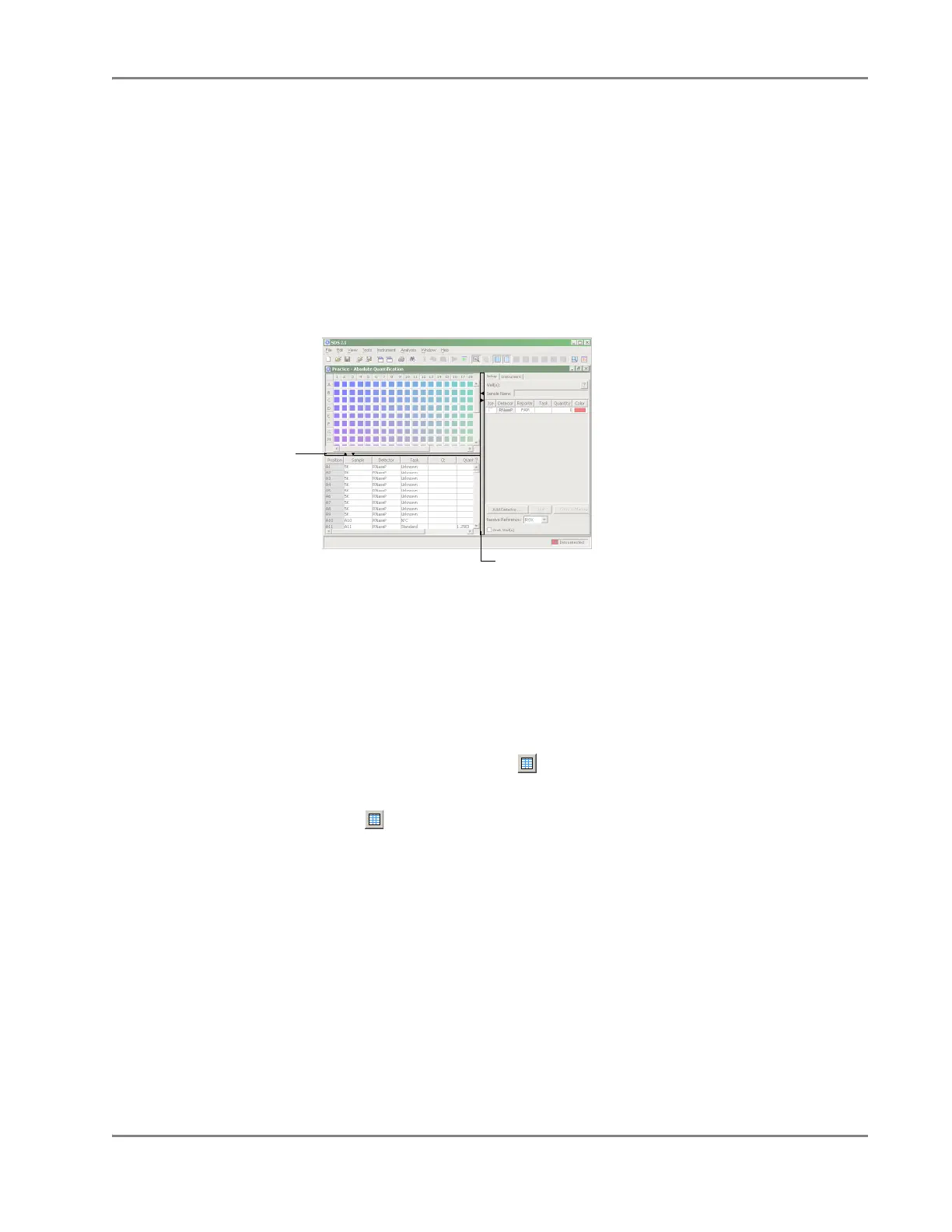DRAFT
September 1, 2004 11:38 am, CH_GetStart.fm
Basic Software Skills Tutorial
Applied Biosystems 7900HT Fast Real-Time PCR System and SDS Enterprise Database User Guide 2-21
Lesson 2: Viewing and Resizing Panes
Overview
Because plate documents can display setup and analysis data in multiple views
simultaneously, the SDS software provides several navigational devices to help
manage the information. This lesson will teach you to use the different aids to reduce
screen clutter and ensure efficient use of the software.
Exercise 1:
Resizing Panes,
Views, and Plots
You can resize the panes, views, and plots of plate documents by moving the grey
lines dividing them horizontally and vertically.
1. Click and drag the grey line dividing the plate grid and well inspector to the right.
The software expands the plate grid and table pane to the new width.
2. Using the grey dividing lines, resize other elements of the plate document until
you are comfortable using the feature.
Exercise 2: Hiding
and Showing
Panes, Views,
and Plots
You can also toggle the presence of the plate document panes, views, and plots using
the icons in the Display toolbar.
1. In the Display toolbar, click (the Hide/Show Table Pane button).
The software removes the table pane from the plate document.
2. Click again to show the table pane.
The software restores the table pane to the plate document.
The display toolbar can be particularly useful for manipulating information
shown in the plate document. See “About the Display Toolbar” on page 2-8 for a
list of the other icons of the display toolbar and the panes they control.
3. Practice hiding and showing the other plate document elements by clicking
other buttons in the Display toolbar until you are comfortable using the feature.
Dividing line (click and drag)
Dividing line
(click and drag)
