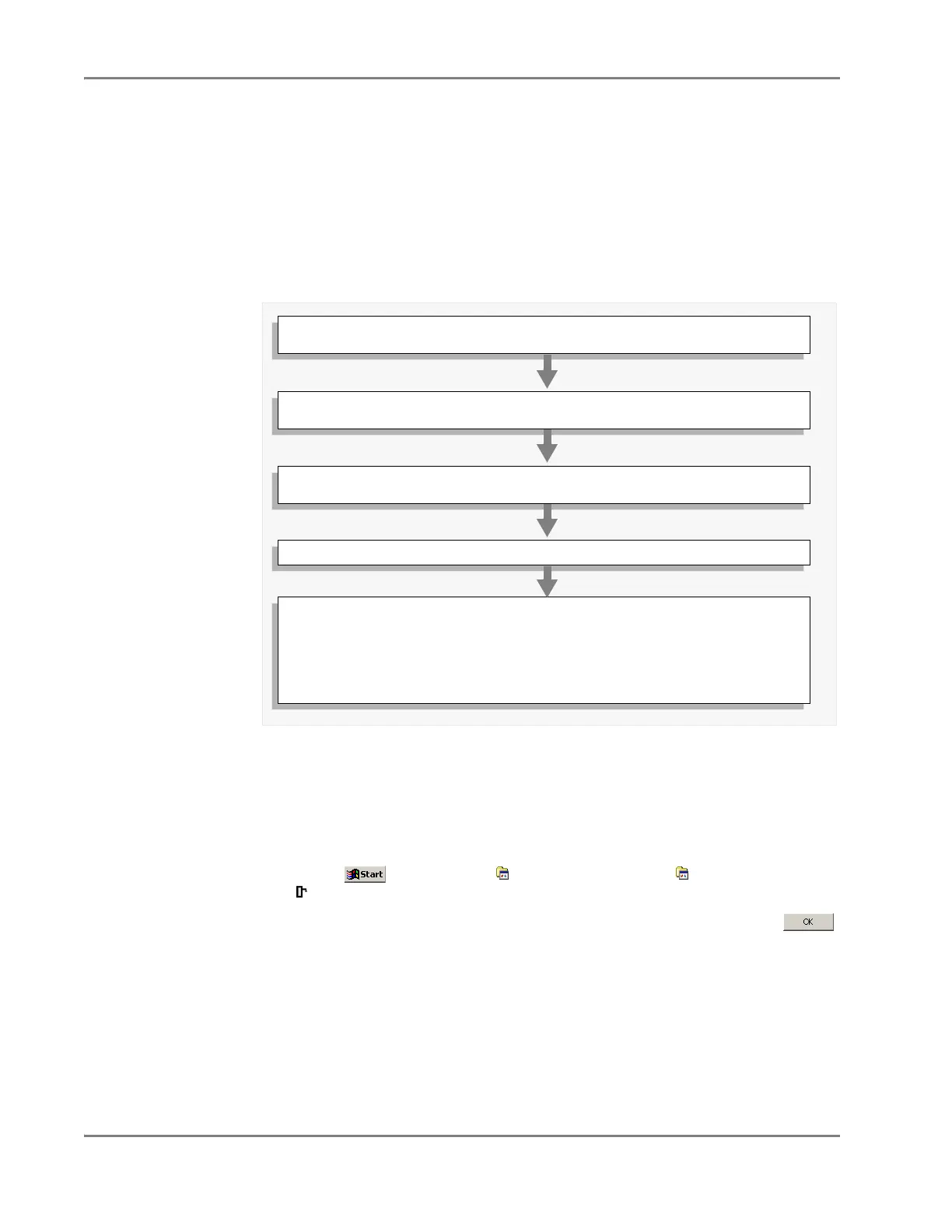DRAFT
September 1, 2004 11:39 am, CH_Basic.fm
Chapter 4 Operating the Instrument
4-32 Applied Biosystems 7900HT Fast Real-Time PCR System and SDS Enterprise Database User Guide
Operating the Software with an SDS Enterprise Database
Overview
Running the Automation Controller Software with the SDS Enterprise Database is
the least complicated option for operating the Applied Biosystems 7900HT Fast
Real-Time PCR System. Plate documents saved to the SDS Enterprise Database are
automatically queued (set up for operation) for use on the Automation Controller
Software. Following plate document creation, plates can be prepared and loaded
immediately onto the Zymark Twister Microplate Handler for use.
Workflow
Logging into the
Automation
Controller
Software
1. If running the SDS software, do one of the following:
• Select Instrument > Disconnect to discontinue communication between
the software and the instrument, or
• Select File > Exit to close the SDS software.
2. Start the Automation Controller Software
(select > Programs > Applied Biosystems > SDS 2.2.1 >
Automation Controller 2.2).
3. In the Login dialog box, enter your user name and password, then click
to log into the database.
4. Specify the Session-Study associations as described in “Associating Session and
Study Data” on page 4-33.
5. Prepare and load the plates onto the Plate Handler as explained in “Loading
Plates onto the Plate Handler” on page 4-41.
1. Start the Automation Controller Software and log in to the database (see
page 4-32).
2. If desired, set the study associations for the relative quantification and allelic
discrimination runs (see page 4-33).
3. Load prepared optical plates and Low Density Arrays onto the stacks of the
Zymark Twister Microplate Handler (see page 4-41).
4. Run the instrument (see page 4-43).
5. Analyze the run data.
– Allelic Discrimination Analysis (see page 5-5).
– Absolute Quantification Analysis (see page 6-5).
– Relative Quantification Analysis (see page 6-15).
– Dissociation Curve Analysis (see page 6-37).
