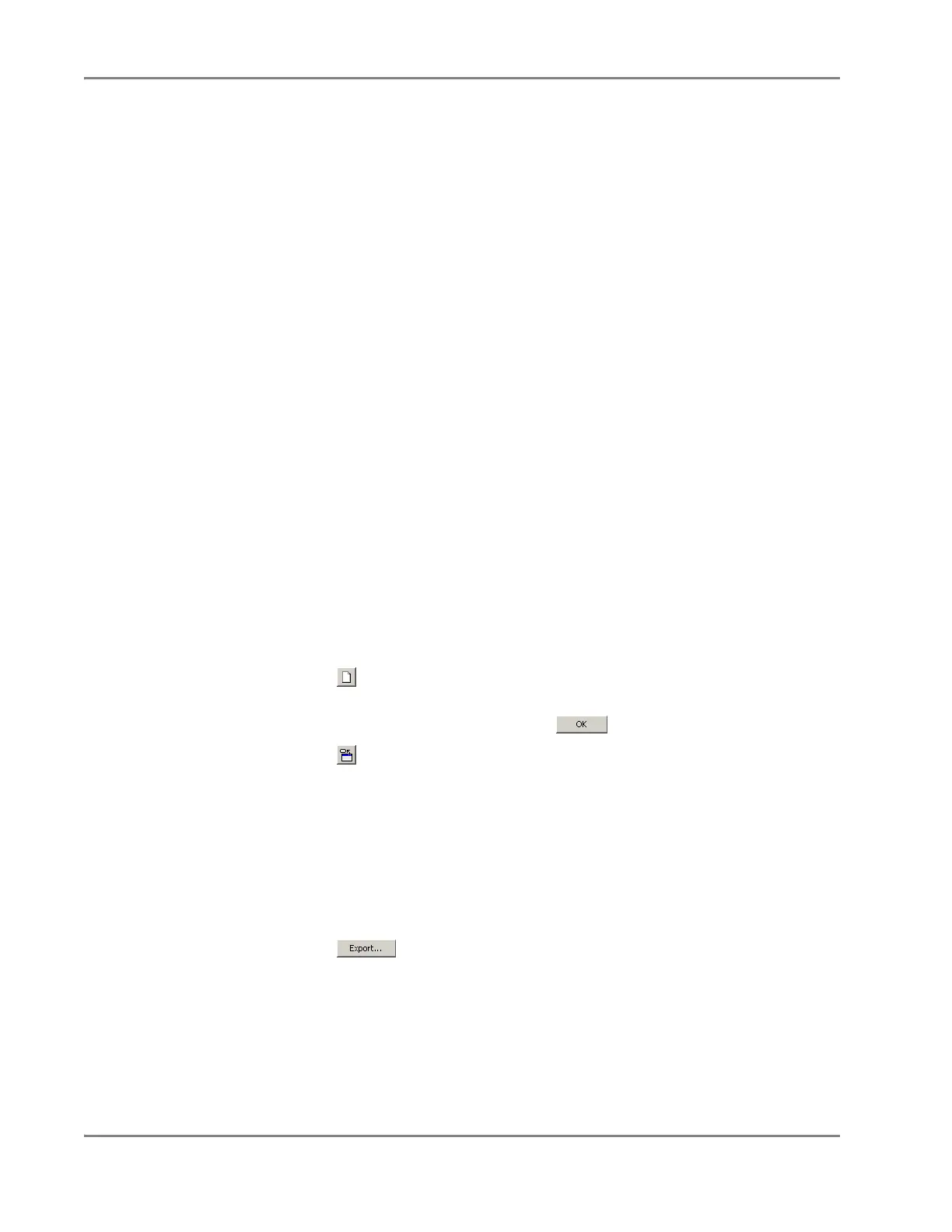DRAFT
September 1, 2004 11:39 am, App_SWReference.fm
Appendix A Software Reference
A-2 Applied Biosystems 7900HT Fast Real-Time PCR System and SDS Enterprise Database User Guide
Importing Plate Document Setup Table Files
About the Import
Function
The SDS software features the ability to import setup table information (detector,
detector task, marker, and sample name layouts) into a plate document from a
tab-delimited text file. The import feature is designed to be a timesaving device that
facilitates the exchange of setup information between other programs and the SDS
software. Instead of setting up plate documents individually, a third-party program
can be used to construct setup table files, which can then be imported into plate
documents for use.
To guarantee a successful incorporation of setup information from a text file to the
plate document, the file must:
• Be saved in a tab-delimited text format
• Conform to the setup table file formats described on page A-15
Creating and
Importing Setup
Table Data into a
Plate Document
Importation of setup table data into a plate document is accomplished in three major
steps.
Creating an Empty Setup Table File
The first step in the procedure is to export a setup table file from a blank plate
document.
Note: The blank setup table file can be created using a secondary application (such
as Microsoft Excel or a text editor) so long as it is saved in tab-delimited format and
is configured according to the file structure explained on page A-15.
1. Start the SDS software.
2. Click (or select File > New).
3. Configure the New Document dialog box with the correct assay type and plate
format for your experiment, and click .
4. Click (or select File > Export).
5. In the Look In field of the Export dialog box, navigate to the directory you
would like to receive the exported file.
6. Select Export > Setup Table.
7. Select the All Wells radio button.
8. Select the SDS 2.2.1 radio button.
9. Click the File name text box, and enter a name for the file.
10. Click .
The software exports the setup table data for the empty plate document as a
tab-delimited text file.
11. Configure the setup table file with plate document information (detector, task,
marker, and sample data) as explained on page A-3.
